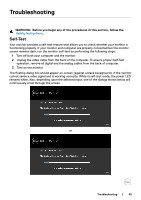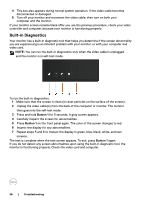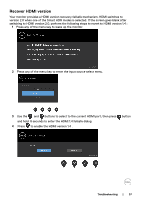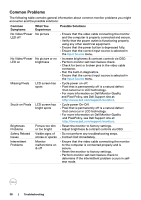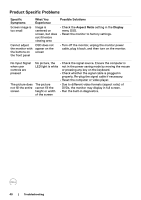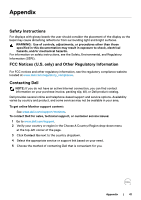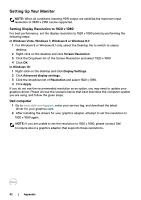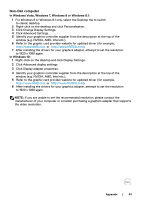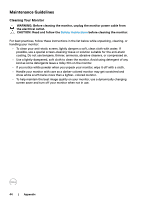Dell S2419HM Monitor Users Guide - Page 40
Product Specific Problems, Specific, Symptoms, What You, Experience, Possible Solutions, Aspect Ratio
 |
View all Dell S2419HM manuals
Add to My Manuals
Save this manual to your list of manuals |
Page 40 highlights
Product Specific Problems Specific Symptoms Screen image is too small Cannot adjust the monitor with the buttons on the front panel What You Experience Image is centered on screen, but does not fill entire viewing area OSD does not appear on the screen Possible Solutions • Check the Aspect Ratio setting in the Display menu OSD. • Reset the monitor to factory settings. • Turn off the monitor, unplug the monitor power cable, plug it back, and then turn on the monitor. No Input Signal when user controls are pressed No picture, the • Check the signal source. Ensure the computer is LED light is white not in the power saving mode by moving the mouse or pressing any key on the keyboard. • Check whether the signal cable is plugged in properly. Re-plug the signal cable if necessary. • Reset the computer or video player. The picture does The picture not fill the entire cannot fill the screen height or width of the screen • Due to different video formats (aspect ratio) of DVDs, the monitor may display in full screen. • Run the built-in diagnostics. 40 | Troubleshooting