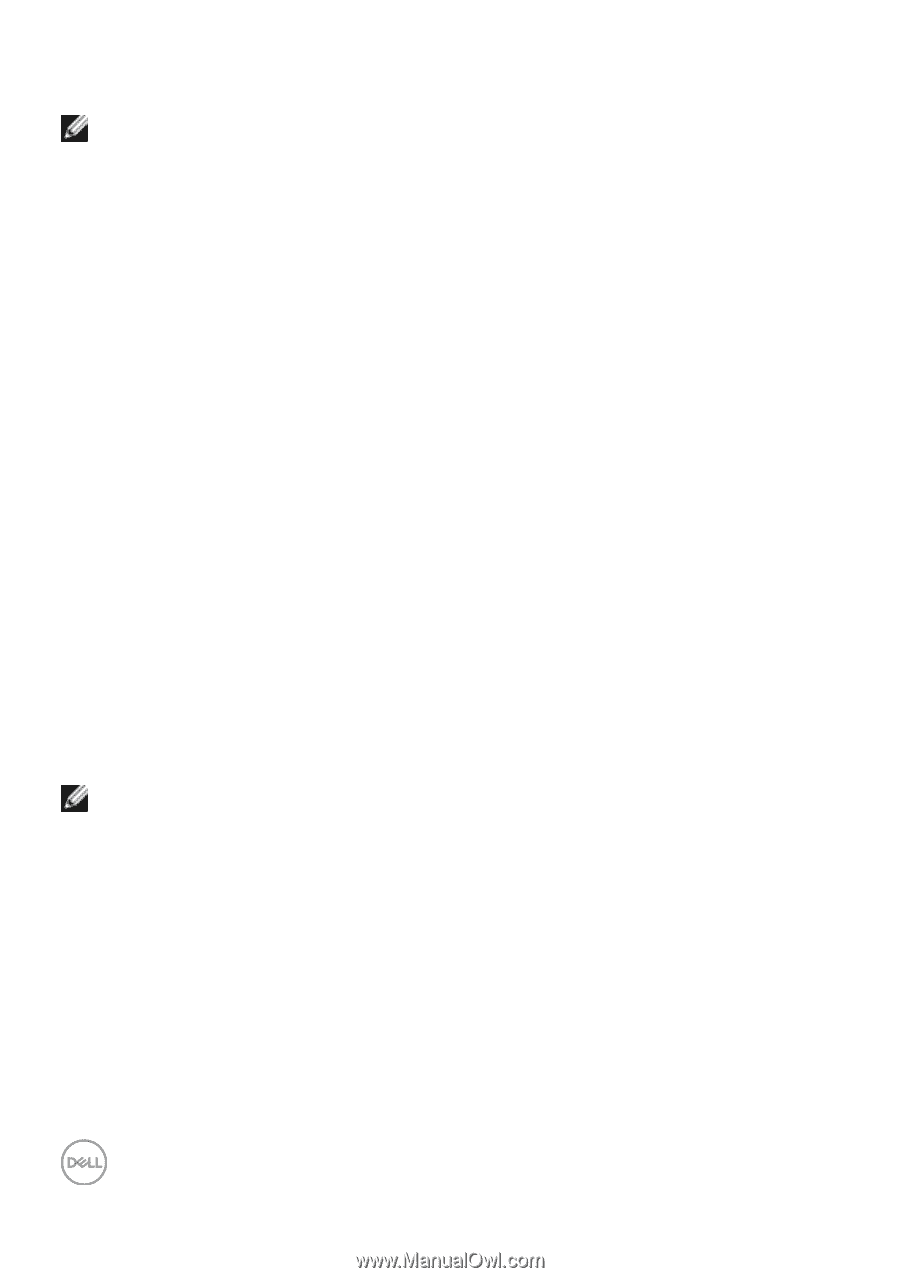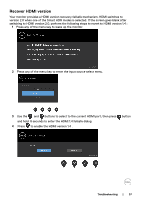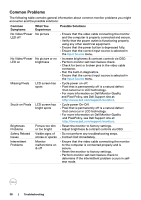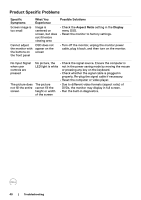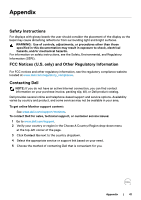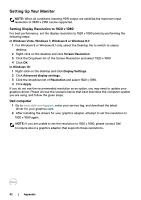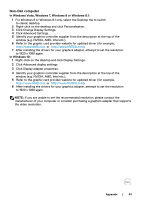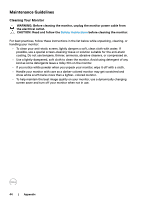Dell S2419HM Monitor Users Guide - Page 42
Setting Up Your Monitor, Setting Display Resolution to 1920 x 1080, Dell computer
 |
View all Dell S2419HM manuals
Add to My Manuals
Save this manual to your list of manuals |
Page 42 highlights
Setting Up Your Monitor NOTE: When all conditions meeting HDR output are satisfied,the maximum input resolution to 3840 x 2160 can be supported. Setting Display Resolution to 1920 x 1080 For best performance, set the display resolution to 1920 x 1080 pixels by performing the following steps: In Windows Vista, Windows 7, Windows 8 or Windows 8.1: 1 For Windows 8 or Windows 8.1 only, select the Desktop tile to switch to classic desktop. 2 Right-click on the desktop and click Screen Resolution. 3 Click the Dropdown list of the Screen Resolution and select 1920 x 1080. 4 Click OK. In Windows 10: 1 Right-click on the desktop and click Display Settings. 2 Click Advanced display settings. 3 Click the dropdown list of Resolution and select 1920 x 1080. 4 Click Apply. If you do not see the recommended resolution as an option, you may need to update your graphics driver. Please choose the scenario below that best describes the computer system you are using, and follow the given steps. Dell computer 1 Go to www.dell.com/support, enter your service tag, and download the latest driver for your graphics card. 2 After installing the drivers for your graphics adapter, attempt to set the resolution to 1920 x 1080 again. NOTE: If you are unable to set the resolution to 1920 x 1080, please contact Dell to inquire about a graphics adapter that supports these resolutions. 42 | Appendix