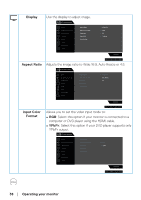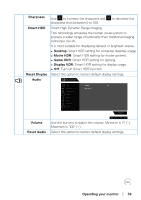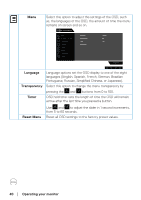Dell S3220DGF Monitor Users Guide - Page 35
select FPS, RTS, RPG, SPORTS mode., Game Enhance
 |
View all Dell S3220DGF manuals
Add to My Manuals
Save this manual to your list of manuals |
Page 35 highlights
Game Enhance Adjusts Game Enhance Mode to Off, Timer, Frame Rate or Mode Display Alignment. Dell 32 Gaming Monitor Game Brightness / Contrast Input Source Display Audio Menu Personalize Others Preset Modes Game Enhance Mode FreeSync Response Time Dark Stabilizer Hue Saturation Reset Game Off Timer Frame Rate Display Alignment S3220DGF Freesync Allows you to set the Freesync On or Off. Response Time User can select between Fast, Super Fast or Extreme. Dell 32 Gaming Monitor Game Brightness / Contrast Input Source Display Audio Menu Personalize Others Preset Modes Game Enhance Mode FreeSync Response Time Dark Stabilizer Hue Saturation Reset Game Fast Super Fast Extreme S3220DGF Dark Stabilizer The feature improves the visibility in the dark gaming scenarios. The higher the value (between 0 to 3), the better visibility in dark area of the display image. Hue This feature can shift the color of the video image to green or purple. This is used to adjust the desired flesh tone color. Use and to adjust the hue from 0 to 100. Press to increase the green shade of the video image. Press to increase the purple shade of the video image. NOTE: Hue adjustment is available only when you select FPS, RTS, RPG, SPORTS mode. Operating your monitor │ 35