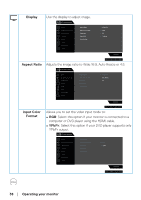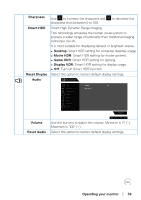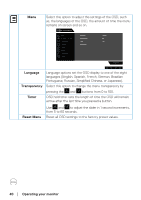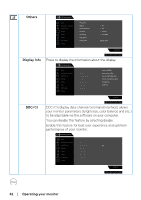Dell S3220DGF Monitor Users Guide - Page 37
Operating your monitor, Input Source, HDMI 1, Auto Select, Reset Input, Source
 |
View all Dell S3220DGF manuals
Add to My Manuals
Save this manual to your list of manuals |
Page 37 highlights
Input Source Use the input source menu to select between the different video signals that may be connected to your monitor. Dell 32 Gaming Monitor Game DP Brightness / Contrast HDMI 1 Input Source HDMI 2 Display Auto Select On Audio Reset Input Source Menu Personalize Others S3220DGF DP HDMI 1 HDMI 2 Auto Select Reset Input Source Select DP input when you are using the DP connector. Push to select the DP input source. Select HDMI 1 input when you are using the HDMI 1 connector. Push to select the HDMI 1 input source. Select HDMI 2 input when you are using the HDMI 2 connector. Push to select the HDMI 2 input source. Select auto select to scan for available input signals. Select this option to restore default Input Source. Operating your monitor │ 37