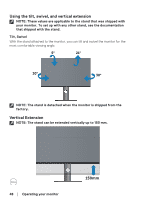Dell S3220DGF Monitor Users Guide - Page 53
Video Ghosting or, Wrong Color
 |
View all Dell S3220DGF manuals
Add to My Manuals
Save this manual to your list of manuals |
Page 53 highlights
Wrong Color ∞ Change the Color Setting Mode in the Color Settings OSD to Graphics or Video depending on the application. ∞ Try different Preset Modes in Color settings OSD. Adjust R/G/B value in Custom Color in Color settings OSD. ∞ Change the Input Color Format to RGB or YPbPr in the Color settings OSD. ∞ Run the built-in diagnostics. Image retention from ∞ Use the Power Management feature to turn off a static image left the monitor at all times when not in use (for more on the monitor for a information, see Power management modes). long period of time ∞ Alternatively, use a dynamically changing screensaver. Video Ghosting or Overshooting ∞ Change the Response Time in the Display OSD to Fast, Super Fast or Extreme depending on your application and usage. Troubleshooting │ 53