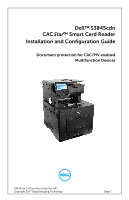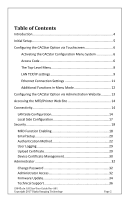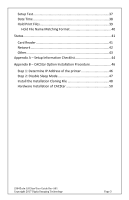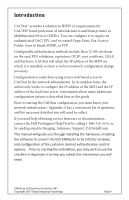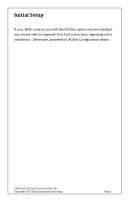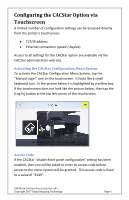Dell S3845cdn Color Smart Multifunction Printer - CACStar Installation Guide - Page 6
Configuring the CACStar Option via Touchscreen, Activating the CACStar Configuration Menu System
 |
View all Dell S3845cdn manuals
Add to My Manuals
Save this manual to your list of manuals |
Page 6 highlights
Configuring the CACStar Option via Touchscreen A limited number of configuration settings can be accessed directly from the printer's touchscreen: • TCP/IP address • Ethernet connection (speed / duplex) Access to all settings for the CACStar option are available via the CACStar administration web site. Activating the CACStar Configuration Menu System To activate the CACStar Configuration Menu System, tap the "Manual Login" icon on the touchscreen. It looks like a small keyboard icon. In the picture below it is highlighted by a yellow box. If the touchscreen does not look like the picture below, then tap the [Log In] button at the top left corner of the touchscreen. Access Code If the CACStar "disable front panel configuration" setting has been enabled, then you will be asked to enter an access code before access to the menu system will be granted. This access code is fixed to a value of "3149". S3845cdn CACStar User Guide Rev A01 Copyright 2017 Digital Imaging Technology Page 6