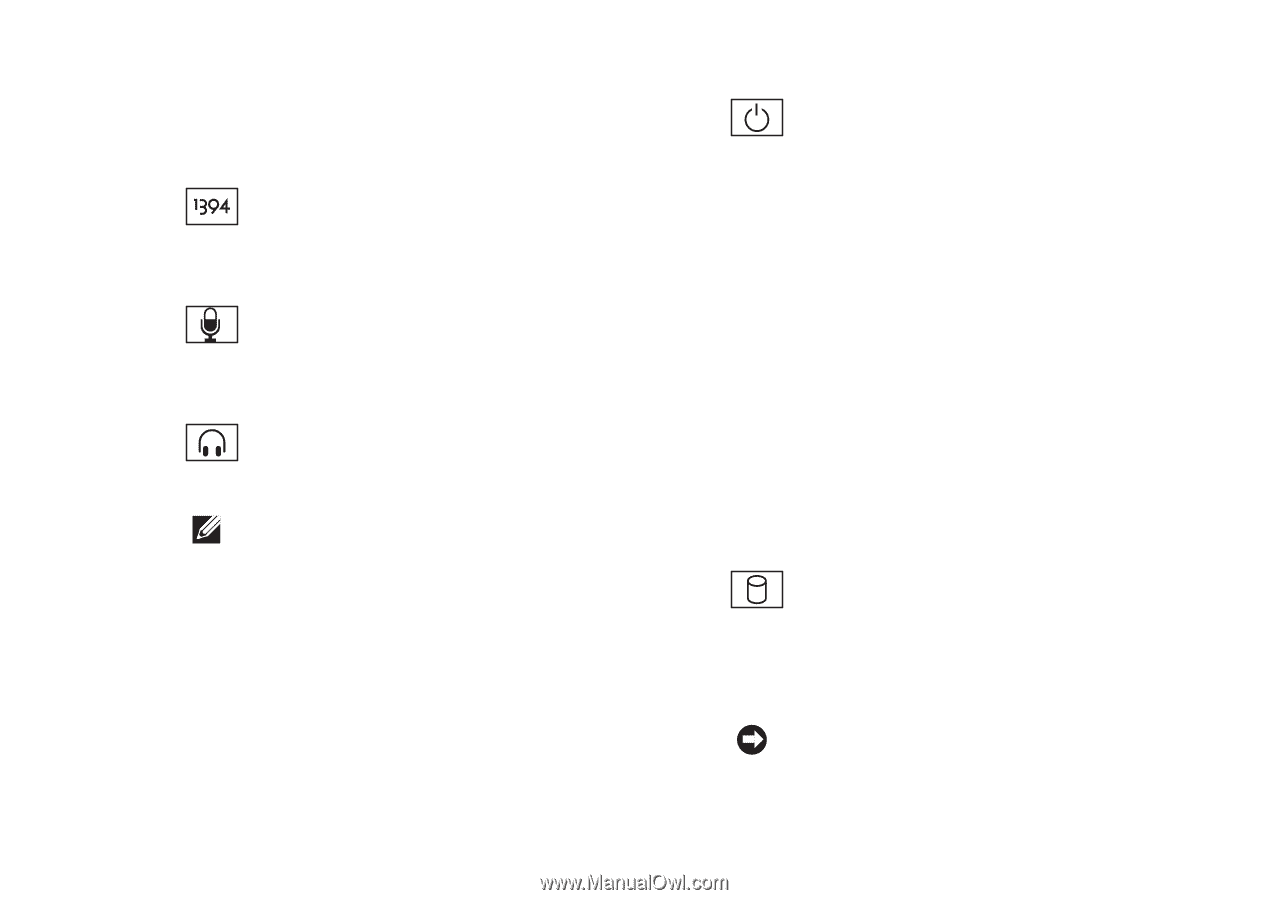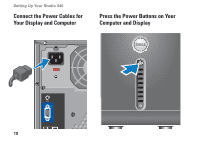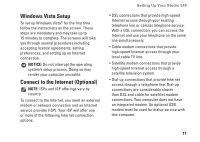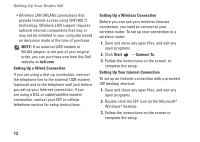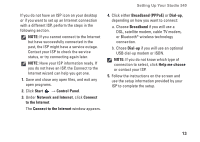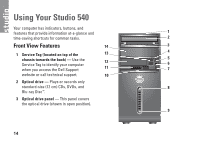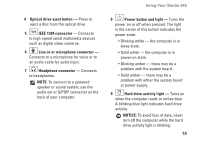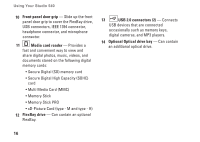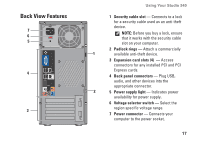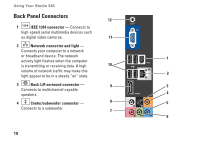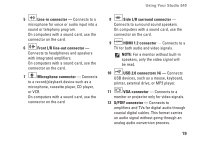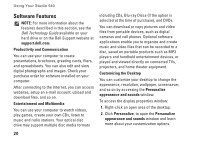Dell Studio 540 Setup Guide - Page 17
Headphone connector, Power button and light - power supply
 |
View all Dell Studio 540 manuals
Add to My Manuals
Save this manual to your list of manuals |
Page 17 highlights
4 Optical drive eject button - Press to eject a disc from the optical drive. 5 IEEE 1394 connector - Connects to high-speed serial multimedia devices such as digital video cameras. 6 Line-in or microphone connector - Connects to a microphone for voice or to an audio cable for audio input. 7 Headphone connector - Connects to headphones. NOTE: To connect to a powered speaker or sound system, use the audio out or S/PDIF connector on the back of your computer. Using Your Studio 540 8 Power button and light - Turns the power on or off when pressed. The light in the center of this button indicates the power state: • Blinking white - the computer is in sleep state. • Solid white - the computer is in power-on state. • Blinking amber - there may be a problem with the system board. • Solid amber - there may be a problem with either the system board or power supply. 9 Hard drive activity light - Turns on when the computer reads or writes data. A blinking blue light indicates hard drive activity. NOTICE: To avoid loss of data, never turn off the computer while the hard drive activity light is blinking. 15