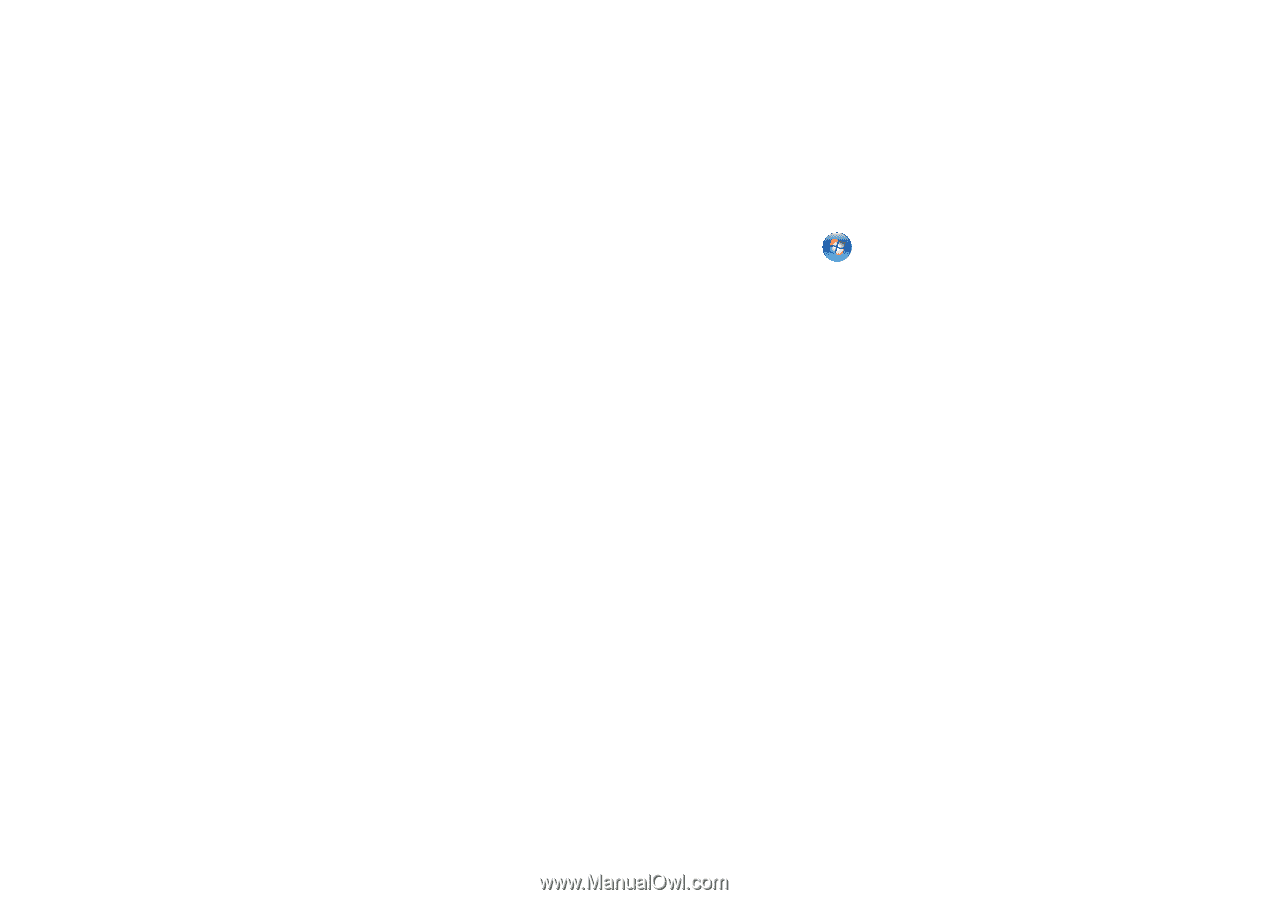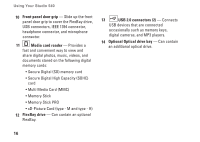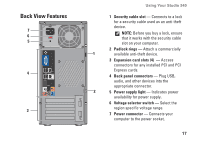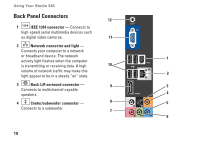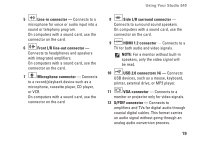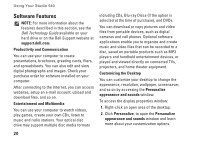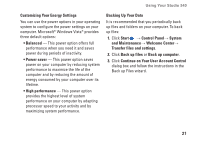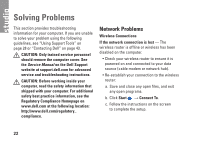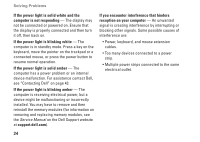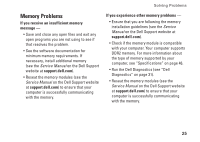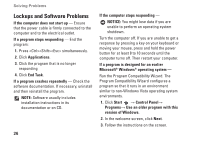Dell Studio 540 Setup Guide - Page 23
Continue on Your User Account Control, Backing Up Your Data - processor
 |
View all Dell Studio 540 manuals
Add to My Manuals
Save this manual to your list of manuals |
Page 23 highlights
Using Your Studio 540 Customizing Your Energy Settings You can use the power options in your operating system to configure the power settings on your computer. Microsoft® Windows Vista® provides three default options: • Balanced - This power option offers full performance when you need it and saves power during periods of inactivity. • Power saver - This power option saves power on your computer by reducing system performance to maximize the life of the computer and by reducing the amount of energy consumed by your computer over its lifetime. • High performance - This power option provides the highest level of system performance on your computer by adapting processor speed to your activity and by maximizing system performance. Backing Up Your Data It is recommended that you periodically back up files and folders on your computer. To back up files: 1. Click Start → Control Panel→ System and Maintenance→ Welcome Center→ Transfer files and settings. 2. Click Back up files or Back up computer. 3. Click Continue on Your User Account Control dialog box and follow the instructions in the Back up Files wizard. 21