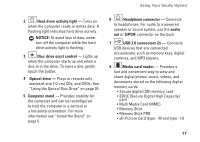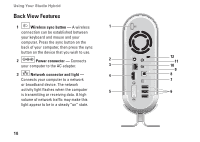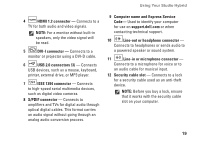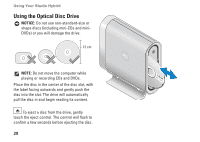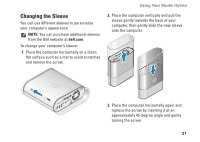Dell Studio Hybrid 140G Setup Guide - Page 18
Using Your Studio Hybrid, Front View Features - amber
 |
View all Dell Studio Hybrid 140G manuals
Add to My Manuals
Save this manual to your list of manuals |
Page 18 highlights
Using Your Studio Hybrid Your Studio Hybrid 140g has indicators, buttons, and features that provide information at-a-glance 1 and time-saving shortcuts for common tasks. 2 Front View Features 3 1 Power button and light - Turns the power on or off when pressed. The light 4 8 in the center of this button indicates the power state: • Blinking white - the computer is in 7 sleep state. • Solid white - the computer is in power-on state. 6 • Blinking amber - there may be a problem with the system board. • Solid amber - the system board cannot start initialization. There may be an issue with either the system board 5 or power supply. 16

16
Your Studio Hybrid 140g has indicators, buttons,
and features that provide information at‑a‑glance
and time‑saving shortcuts for common tasks.
Front View Features
1
Power button and light —
Turns the
power on or off when pressed. The light
in the center of this button indicates the
power state:
Blinking white — the computer is in
•
sleep state.
Solid white — the computer is in
•
power‑on state.
Blinking amber — there may be a
•
problem with the system board.
Solid amber — the system board
•
cannot start initialization. There may be
an issue with either the system board
or power supply.
Using Your Studio Hybrid
1
2
3
4
5
6
7
8