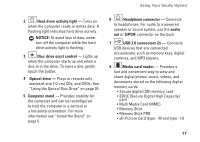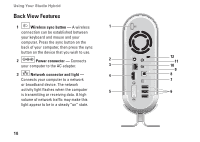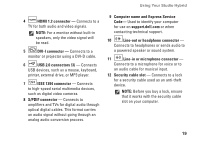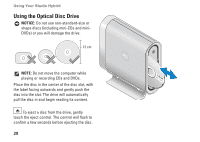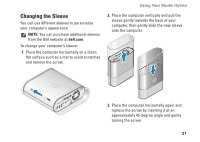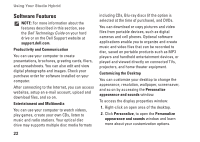Dell Studio Hybrid 140G Setup Guide - Page 19
Computer stand, Headphone connector - eject
 |
View all Dell Studio Hybrid 140G manuals
Add to My Manuals
Save this manual to your list of manuals |
Page 19 highlights
Using Your Studio Hybrid 2 Hard drive activity light - Turns on when the computer reads or writes data. A flashing light indicates hard drive activity. NOTICE: To avoid loss of data, never turn off the computer while the hard drive activity light is flashing. 3 Disc drive eject control - Lights up when the computer starts up and when a disc is in the drive. To eject a disc gently touch the button. 4 Optical drive - Plays or records only standard-size (12 cm) CDs, and DVDs. See "Using the Optical Disc Drive" on page 20. 5 Computer stand - Provides stability for the computer and can be reconfigured to hold the computer in a vertical or a horizontal orientation. For more information see "Install the Stand" on page 5. 6 Headphone connector - Connects to headphones. For audio to a powered speaker or sound system, use the audio out or S/PDIF connector on the back. 7 USB 2.0 connectors (2) - Connects USB devices that are connected occasionally, such as memory keys, digital cameras, and MP3 players. 8 Media card reader - Provides a fast and convenient way to view and share digital photos, music, videos, and documents stored on the following digital memory cards: • Secure digital (SD) memory card • SDHC (Secure Digital High Capacity) card • Multi Media Card (MMC) • Memory Stick • Memory Stick PRO • xD-Picture Card (type - M and type - H) 17