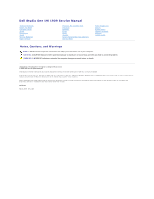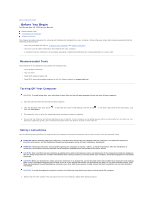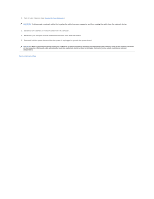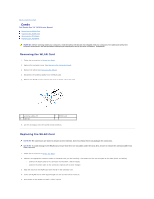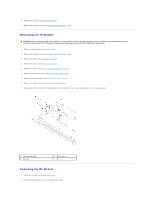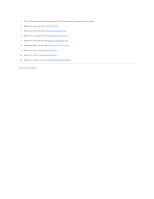Dell Studio One 19 1909 Studio One 19 Service Manual - Page 4
Removing the WLAN Card, Replacing the WLAN Card
 |
View all Dell Studio One 19 1909 manuals
Add to My Manuals
Save this manual to your list of manuals |
Page 4 highlights
Back to Contents Page Cards Dell Studio One 19/1909 Service Manual Removing the WLAN Card Replacing the WLAN Card Removing the RF Module Replacing the RF Module WARNING: Before working inside your computer, read the safety information that shipped with your computer. For additional safety best practices information, see the Regulatory Compliance Homepage at www.dell.com/regulatory_compliance. Removing the WLAN Card 1. Follow the instructions in Before You Begin. 2. Remove the computer cover (see Removing the Computer Cover). 3. Remove the shield (see Removing the Shield). 4. Disconnect the antenna cables from the WLAN card. 5. Release the WLAN card by pressing the clips on either side of the card. 1 antenna cables (2) 3 clips (2) 2 WLAN card 6. Lift the card away from the system board connector. Replacing the WLAN Card CAUTION: The connectors are keyed to ensure correct insertion. Use of excessive force may damage the connectors. CAUTION: To avoid damage to the WLAN card, ensure that there are no cables under the card. Also, ensure to remove the antenna cables from under the card. 1. Follow the instructions in Before You Begin. 2. Connect the appropriate antenna cables to the WLAN card you are installing. The WLAN card has two triangles on the label (black and white): l Connect the black cable to the connector marked with a black triangle. l Connect the white cable to the connector marked with a white triangle. 3. Align the notch on the WLAN card with the tab in the connector slot. 4. Insert the WLAN card at a 45-degree angle into the system board connector. 5. Press down on the WLAN card until it clicks in place.