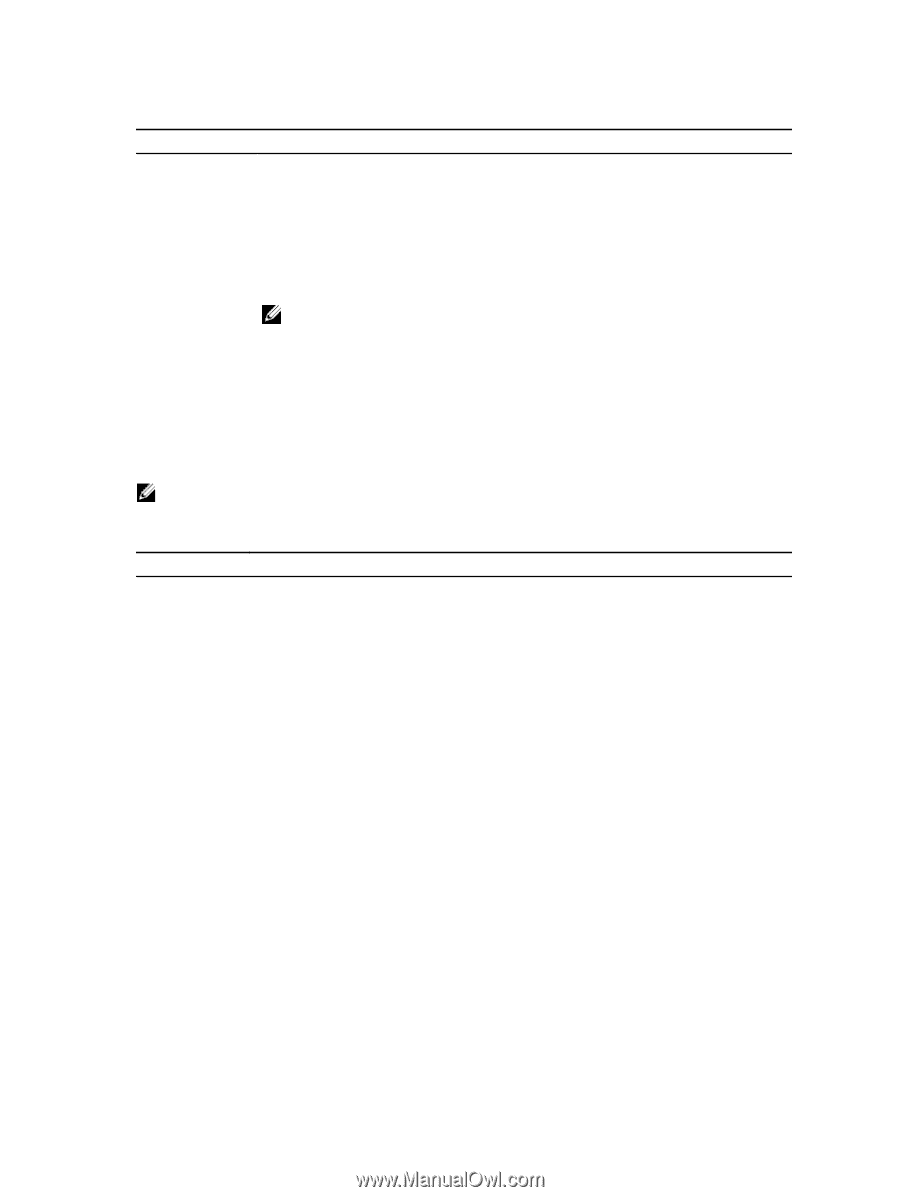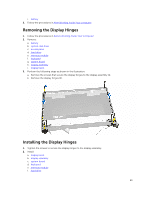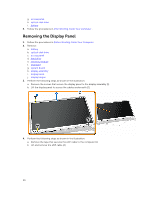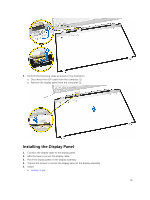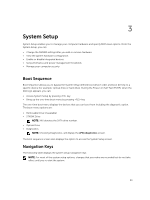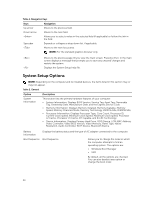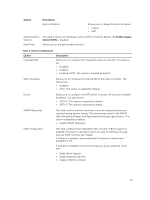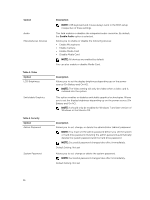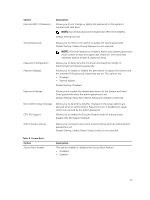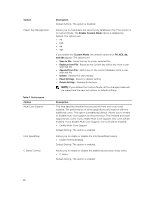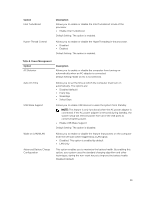Dell Vostro 15 3559 Dell Vostro 153559 Owners Manual - Page 34
System Setup Options, Speed, Memory Channels Mode, Memory Technology, DIMM A Size
 |
View all Dell Vostro 15 3559 manuals
Add to My Manuals
Save this manual to your list of manuals |
Page 34 highlights
Table 1. Navigation Keys Keys Navigation Up arrow Moves to the previous field. Down arrow Moves to the next field. Allows you to select a value in the selected field (if applicable) or follow the link in the field. Spacebar Expands or collapses a drop‐down list, if applicable. Moves to the next focus area. NOTE: For the standard graphics browser only. Moves to the previous page till you view the main screen. Pressing in the main screen displays a message that prompts you to save any unsaved changes and restarts the system. Displays the System Setup help file. System Setup Options NOTE: Depending on the computer and its installed devices, the items listed in this section may or may not appear. Table 2. General Option Description System Information This section lists the primary hardware features of your computer. • System Information: Displays BIOS Version, Service Tag, Asset Tag, Ownership Tag, Ownership Date, Manufacture Date, and the Express Service Code. • Memory Information: Displays Memory Installed, Memory Available, Memory Speed, Memory Channels Mode, Memory Technology, DIMM A Size, DIMM B Size, • Processor Information: Displays Processor Type, Core Count, Processor ID, Current Clock Speed, Minimum Clock Speed, Maximum Clock Speed, Processor L2 Cache, Processor L3 Cache, HT Capable, and 64-Bit Technology. • Device Information: Displays Primary Hard Drive, ODD Device, LOM MAC Address, Video Controller, Video BIOS Version, Video Memory, Panel Type, Native Resolution, Audio Controller, Wi-Fi Device, Bluetooth Device. Battery Information Boot Sequence Displays the battery status and the type of AC adapter connected to the computer. Boot Sequence Allows you to change the order in which the computer attempts to find an operating system. The options are: • Windows Boot Manager • UEFI By default, all the options are checked. You can also deselect any option or change the boot order. 34