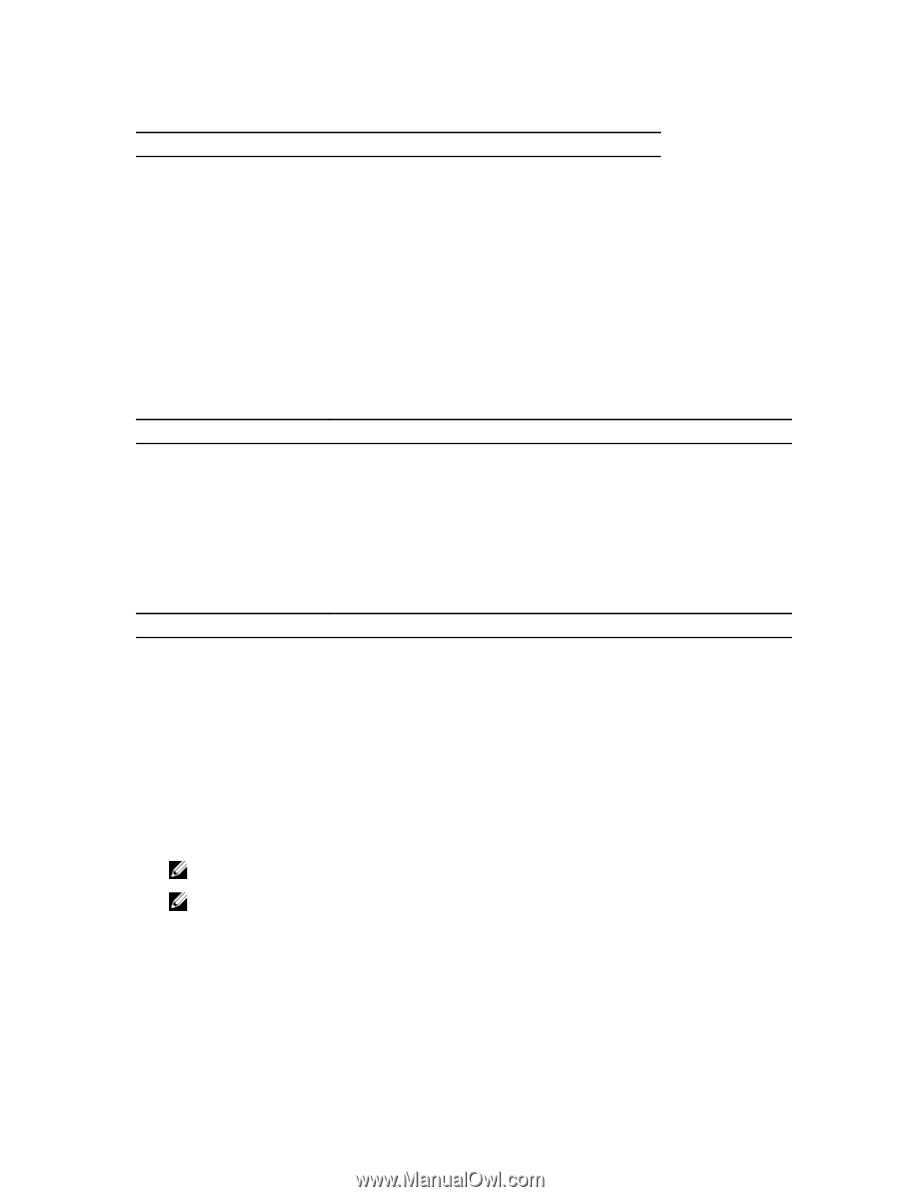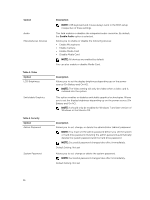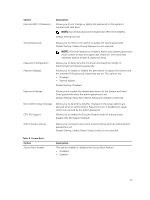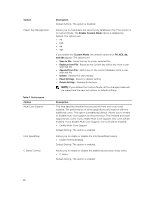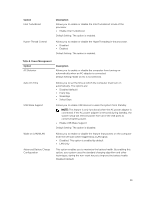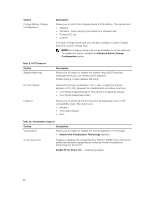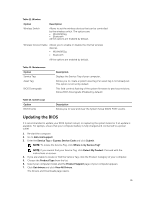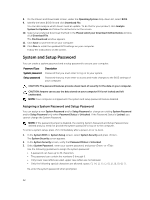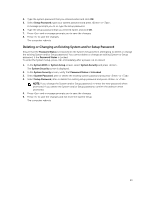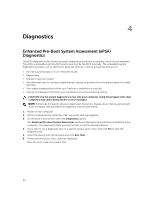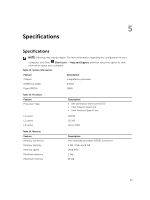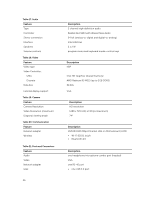Dell Vostro 15 3559 Dell Vostro 153559 Owners Manual - Page 41
Updating the BIOS, Where is my Service Tag? - laptop
 |
View all Dell Vostro 15 3559 manuals
Add to My Manuals
Save this manual to your list of manuals |
Page 41 highlights
Table 11. Wireless Option Wireless Switch Description Allows to set the wireless devices that can be controlled by the wireless switch. The options are: • WLAN/WiGig • Bluetooth All the options are enabled by default. Wireless Device Enable Allows you to enable or disable the internal wireless devices. • WLAN/WiGig • Bluetooth All the options are enabled by default. Table 12. Maintenance Option Service Tag Asset Tag BIOS Downgrade Description Displays the Service Tag of your computer. Allows you to create a system asset tag if an asset tag is not already set. This option is not set by default. This field controls flashing of the system firmware to pervious revisions. Allows BIOS Downgrade (Enabled by default) Table 13. System Logs Option BIOS Events Description Allows you to view and clear the System Setup (BIOS) POST events. Updating the BIOS It is recommended to update your BIOS (system setup), on replacing the system board or if an update is available. For laptops, ensure that your computer battery is fully charged and connected to a power outlet 1. Re-start the computer. 2. Go to dell.com/support. 3. Enter the Service Tag or Express Service Code and click Submit. NOTE: To locate the Service Tag, click Where is my Service Tag? NOTE: If you cannot find your Service Tag, click Detect My Product. Proceed with the instructions on screen. 4. If you are unable to locate or find the Service Tag, click the Product Category of your computer. 5. Choose the Product Type from the list. 6. Select your computer model and the Product Support page of your computer appears. 7. Click Get drivers and click View All Drivers. The Drivers and Downloads page opens. 41