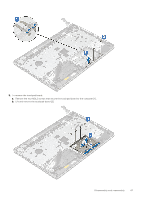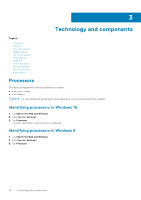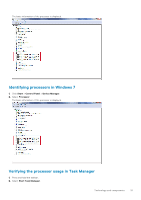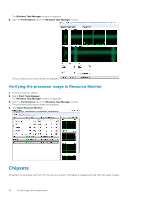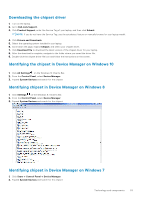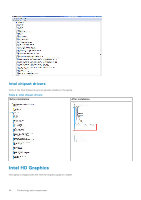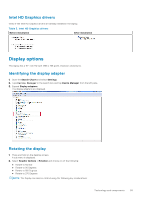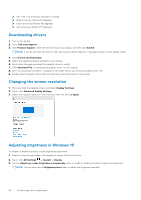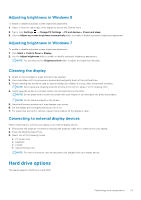Dell Vostro 15 3568 Vostro 15-3568 Owners Manual - Page 52
Verifying the processor usage in Resource Monitor, Chipsets
 |
View all Dell Vostro 15 3568 manuals
Add to My Manuals
Save this manual to your list of manuals |
Page 52 highlights
The Windows Task Manager window is displayed. 3. Click the Performance tab in the Windows Task Manager window. The processor performance details are displayed. Verifying the processor usage in Resource Monitor 1. Press and hold the taskbar. 2. Select Start Task Manager. The Windows Task Manager window is displayed. 3. Click the Performance tab in the Windows Task Manager window. The processor performance details are displayed. 4. Click Open Resource Monitor. Chipsets All laptops communicate with the CPU through the chipset. This laptop is shipped with the Intel 100 Series chipset. 52 Technology and components

The
Windows Task Manager
window is displayed.
3.
Click the
Performance
tab in the
Windows Task Manager
window.
The processor performance details are displayed.
Verifying the processor usage in Resource Monitor
1.
Press and hold the taskbar.
2.
Select
Start Task Manager
.
The
Windows Task Manager
window is displayed.
3.
Click the
Performance
tab in the
Windows Task Manager
window.
The processor performance details are displayed.
4.
Click
Open Resource Monitor
.
Chipsets
All laptops communicate with the CPU through the chipset. This laptop is shipped with the Intel 100 Series chipset.
52
Technology and components