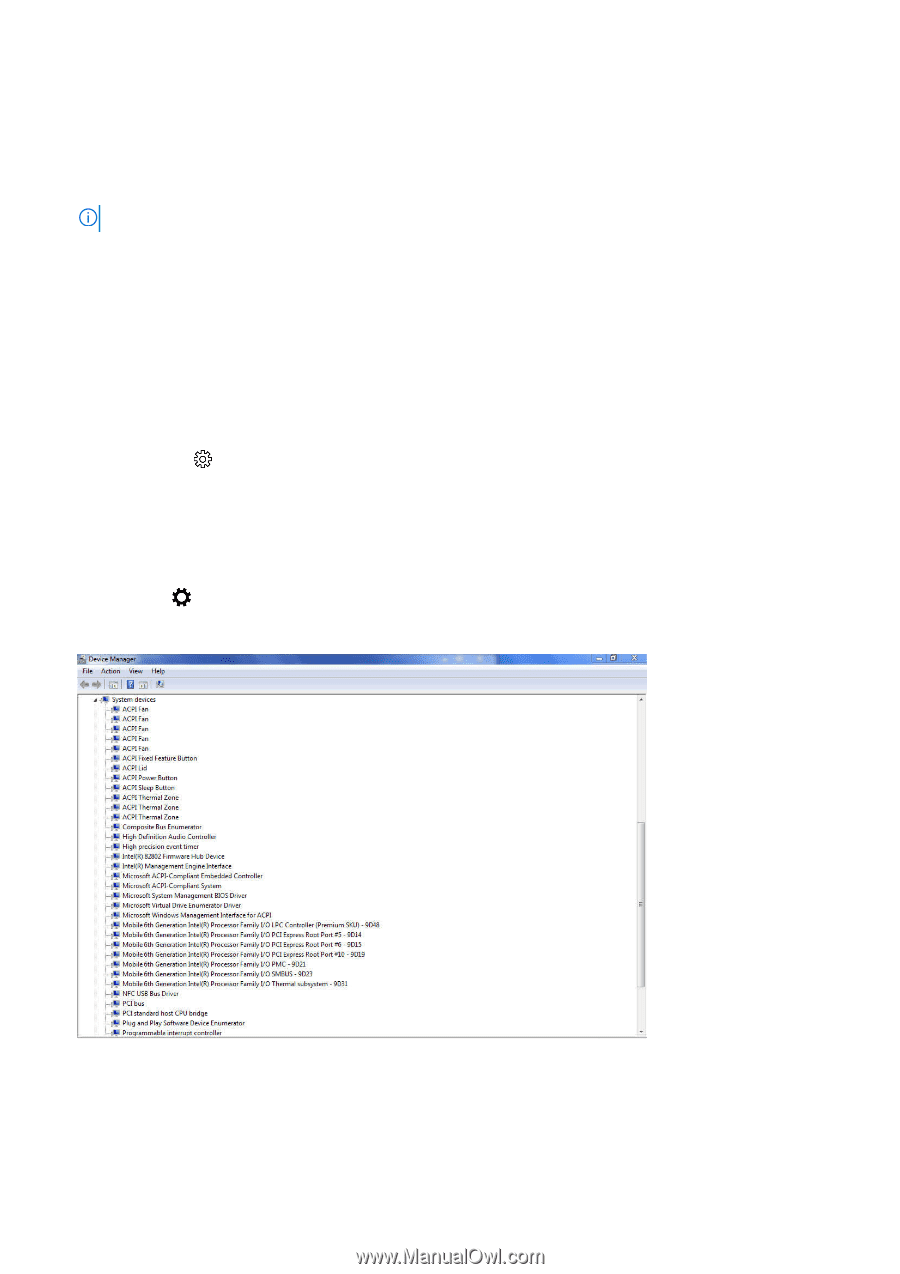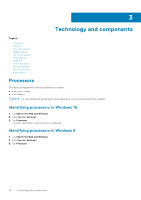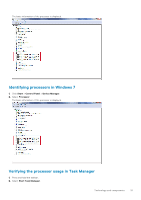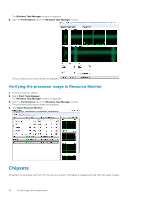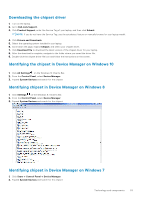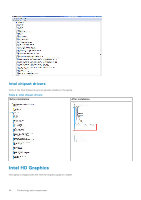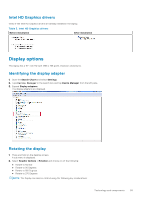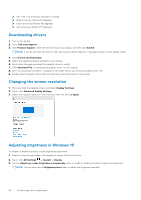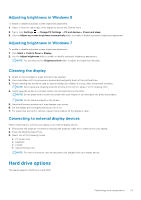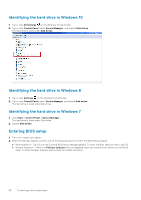Dell Vostro 15 3568 Vostro 15-3568 Owners Manual - Page 53
Downloading the chipset driver, Identifying the chipset in Device Manager on Windows 10
 |
View all Dell Vostro 15 3568 manuals
Add to My Manuals
Save this manual to your list of manuals |
Page 53 highlights
Downloading the chipset driver 1. Turn on the laptop. 2. Go to Dell.com/support. 3. Click Product Support, enter the Service Tag of your laptop, and then click Submit. NOTE: If you do not have the Service Tag, use the autodetect feature or manually browse for your laptop model. 4. Click Drivers and Downloads. 5. Select the operating system installed in your laptop. 6. Scroll down the page, expand Chipset, and select your chipset driver. 7. Click Download File to download the latest version of the chipset driver for your laptop. 8. After the download is complete, navigate to the folder where you saved the driver file. 9. Double-click the chipset driver file icon and follow the instructions on the screen. Identifying the chipset in Device Manager on Windows 10 1. Click All Settings on the Windows 10 Charms Bar. 2. From the Control Panel, select Device Manager. 3. Expand System Devices and search for the chipset. Identifying chipset in Device Manager on Windows 8 1. Click Settings on the Windows 8.1 Charms Bar. 2. From the Control Panel, select Device Manager. 3. Expand System Devices and search for the chipset. Identifying chipset in Device Manager on Windows 7 1. Click Start → Control Panel → Device Manager. 2. Expand System Devices and search for the chipset. Technology and components 53