Dell Vostro 20 3015 Owners Manual - Page 22
Removing the VESA Bracket, Removing the System Fan, Before Working Inside Your Computer
 |
View all Dell Vostro 20 3015 manuals
Add to My Manuals
Save this manual to your list of manuals |
Page 22 highlights
Removing the VESA Bracket 1. Follow the procedures in Before Working Inside Your Computer. 2. Remove: a. stand b. back cover 3. Remove the screws that secure the VESA bracket to the computer and remove it from the computer. Installing the VESA Bracket 1. Align the VESA bracket on the computer. Tighten the screws to secure it to the computer. 2. Install: a. back cover b. stand 3. Follow the procedures in After Working Inside Your Computer. Removing the System Fan 1. Follow the procedures in Before Working Inside Your Computer. 2. Remove: a. stand b. back cover c. System-board shield d. VESA bracket 22
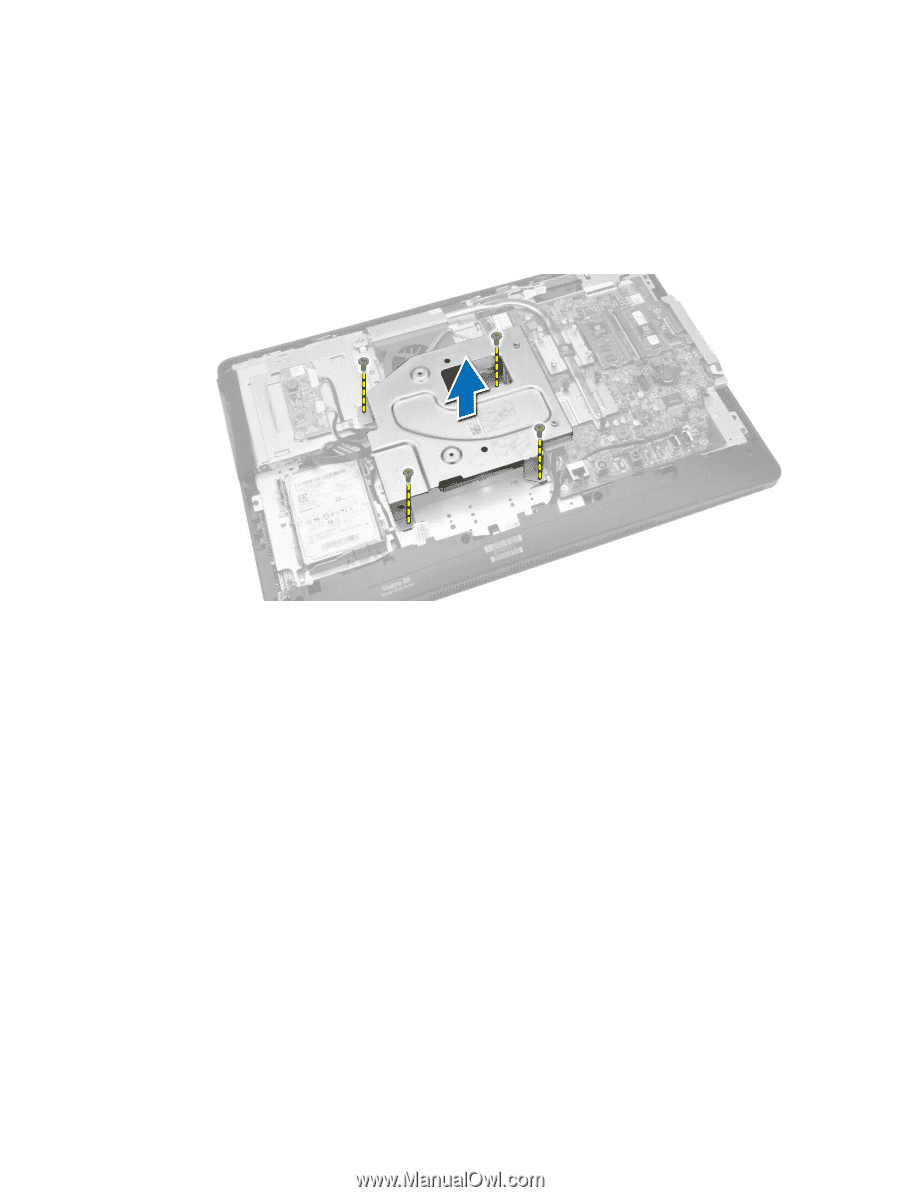
Removing the VESA Bracket
1.
Follow the procedures in
Before Working Inside Your Computer
.
2.
Remove:
a.
stand
b.
back cover
3.
Remove the screws that secure the VESA bracket to the computer and remove it from the computer.
Installing the VESA Bracket
1.
Align the VESA bracket on the computer. Tighten the screws to secure it to the computer.
2.
Install:
a.
back cover
b.
stand
3.
Follow the procedures in
After Working Inside Your Computer
.
Removing the System Fan
1.
Follow the procedures in
Before Working Inside Your Computer
.
2.
Remove:
a.
stand
b.
back cover
c.
System-board shield
d.
VESA bracket
22














