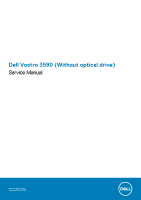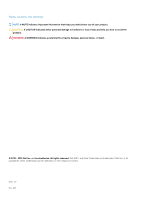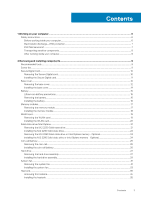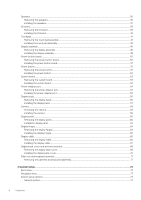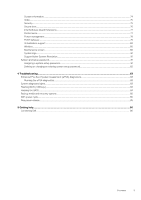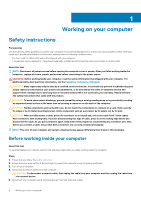Dell Vostro 3590 Without optical drive Service Manual
Dell Vostro 3590 Manual
 |
View all Dell Vostro 3590 manuals
Add to My Manuals
Save this manual to your list of manuals |
Dell Vostro 3590 manual content summary:
- Dell Vostro 3590 | Without optical drive Service Manual - Page 1
Dell Vostro 3590 (Without optical drive) Service Manual Regulatory Model: P75F Regulatory Type: P75F010 - Dell Vostro 3590 | Without optical drive Service Manual - Page 2
and tells you how to avoid the problem. WARNING: A WARNING indicates a potential for property damage, personal injury, or death. © 2018 - 2019 Dell Inc. or its subsidiaries. All rights reserved. Dell, EMC, and other trademarks are trademarks of Dell Inc. or its subsidiaries. Other trademarks may - Dell Vostro 3590 | Without optical drive Service Manual - Page 3
Contents 1 Working on your computer...6 Safety instructions...6 Before working inside your computer...6 Electrostatic discharge-ESD protection...7 ESD field service kit ...7 Transporting sensitive components...8 After working inside your computer...8 2 Removing and installing components 9 - Dell Vostro 3590 | Without optical drive Service Manual - Page 4
Speakers...36 Removing the speakers...36 Installing the speakers...37 IO board...38 Removing the IO board...38 Installing the IO board...40 Touchpad...41 Removing the touch pad assembly...41 Installing the touch pad assembly...43 Display assembly...45 Removing the display assembly...45 Installing - Dell Vostro 3590 | Without optical drive Service Manual - Page 5
support...80 Wireless...80 Maintenance screen...80 System logs...81 SupportAssist System Resolution...81 System and setup password...81 Assigning a system setup password...81 Deleting or changing an existing system setup password 82 4 Troubleshooting help...86 Contacting Dell...86 Contents 5 - Dell Vostro 3590 | Without optical drive Service Manual - Page 6
only perform troubleshooting and simple repairs as authorized in your product documentation, or as directed by the online or telephone service and support team. Damage due to servicing that is not authorized by Dell is not covered by your warranty. Read and follow the safety instructions that came - Dell Vostro 3590 | Without optical drive Service Manual - Page 7
such as intermittent problems or a shortened Dell products, the sensitivity to static damage is now higher than in previous Dell and immediately generates a "No damage to recognize and troubleshoot is the intermittent (also is known as bonding. Use only Field Service kits with a wrist strap, mat, - Dell Vostro 3590 | Without optical drive Service Manual - Page 8
service technicians use the traditional wired ESD grounding wrist strap and protective anti-static mat at all times when servicing Dell stable base, and point your toes out. 2. Tighten stomach muscles. Abdominal muscles support your spine when you lift, offsetting the force of the load. 3. Lift with - Dell Vostro 3590 | Without optical drive Service Manual - Page 9
procedures in this document require the following tools: • Phillips #0 screwdriver • Phillips #1 screwdriver • Plastic scribe NOTE: The #0 screw driver is for screws 0-1 and the #1 screw driver is for screws 2-4 Screw list The table provides the list of screws that are used for securing different - Dell Vostro 3590 | Without optical drive Service Manual - Page 10
Component Optical-drive connector board Screw type M2x2 Big Head Power-adapter port Power-button board M2x3 M2x2 Big Head Power button with fingerprint reader (optional) M2x2 Big Head Solid-state drive to thermal plate M2x2 Big Head Solid-state drive System board Touchpad Wireless-card - Dell Vostro 3590 | Without optical drive Service Manual - Page 11
Installing the Secure Digital card Steps 1. Slide the secure digital into the slot until it clicks into place. 2. Follow the procedures in After working inside your computer. Removing and installing components 11 - Dell Vostro 3590 | Without optical drive Service Manual - Page 12
Base cover Removing the base cover Prerequisites 1. Follow the procedure in before working inside your computer 2. Remove the SD memory card Steps 1. Loosen the three captive screws [1]. 2. Remove the single (M2x4) screw and six (M2.5x7) screws that secure the base cover to the palmrest and keyboard - Dell Vostro 3590 | Without optical drive Service Manual - Page 13
two 3. Pry the base cover from the top-left corner [1] and continue to pry open the sides of the base cover [2, 3, 4]. Removing and installing components 13 - Dell Vostro 3590 | Without optical drive Service Manual - Page 14
Installing the base cover Steps 1. Place the base cover on the palmrest and keyboard assembly [1]. 2. Press the edges and sides of the base cover until it snaps into place [2, 3, 4]. 3. Tighten the three captive screws, and replace the single (M2x4) screw that secures the base cover to the palmrest - Dell Vostro 3590 | Without optical drive Service Manual - Page 15
battery. • Ensure any screws during the servicing of this product are not lost or , contact for assistance and further instructions. • If the battery gets Dell technical support for assistance. See www.dell.com/contactdell. • Always purchase genuine batteries from www.dell.com or authorized Dell - Dell Vostro 3590 | Without optical drive Service Manual - Page 16
Removing the battery Prerequisites 1. Follow the procedure in before working inside your computer 2. Remove the SD memory card 3. Remove the base cover Steps 1. Disconnect the battery cable from the system board [1]. 2. Remove the four (M2x3) screws that secure the battery to the palmrest and - Dell Vostro 3590 | Without optical drive Service Manual - Page 17
Next steps 1. Replace the base cover 2. Replace the SD memory card 3. Follow the procedure in after working inside your computer Memory modules Removing the memory module Prerequisites 1. Follow the procedure in before working inside your computer 2. Remove the SD memory card 3. Remove the base - Dell Vostro 3590 | Without optical drive Service Manual - Page 18
Installing the memory module Steps 1. Align the notch on the memory module with the tab on the memory-module slot. 2. Slide the memory module firmly into the slot at an angle [1]. 3. Press the memory module down until the clips secure it [2]. NOTE: If you do not hear the click, remove the memory - Dell Vostro 3590 | Without optical drive Service Manual - Page 19
Next steps 1. Connect the battery cable to the connector on the system board. 2. Replace the base cover 3. Replace the SD memory card 4. Follow the procedure in after working inside your computer WLAN card Removing the WLAN card Prerequisites 1. Follow the procedure in before working inside your - Dell Vostro 3590 | Without optical drive Service Manual - Page 20
Installing the WLAN card About this task CAUTION: To avoid damage to the WLAN card, do not place any cables under it. Steps 1. Insert the WLAN card into the connector on the system board [1]. 2. Connect the WLAN cables to the connectors on the WLAN card [2]. 3. Place the WLAN card bracket to secure - Dell Vostro 3590 | Without optical drive Service Manual - Page 21
Next steps 1. Connect the battery cable to the connector on the system board. 2. Replace the base cover 3. Replace the SD memory card 4. Follow the procedure in after working inside your computer Solid-state drive/Intel Optane Removing the M.2 2230 Solid-state drive Prerequisites 1. Follow the - Dell Vostro 3590 | Without optical drive Service Manual - Page 22
4. Turn the thermal plate over. 5. Remove the single (M2x2) screw that secures the solid-state drive to the thermal plate [1]. 6. Lift the solid-state drive off the thermal plate [2]. Installing the M.2 2230 Solid-state drive Steps 1. Place the solid-state drive into the thermal plate slot [1]. 2. - Dell Vostro 3590 | Without optical drive Service Manual - Page 23
6. Replace the single (M2x3) screw that secures the thermal plate to the palmrest and keyboard assembly [3]. Next steps 1. Connect the battery cable to the connector on the system board. 2. Replace the base cover 3. Replace the SD memory card 4. Follow the procedure in after working inside your - Dell Vostro 3590 | Without optical drive Service Manual - Page 24
Installing the M.2 2280 Solid-state drive or Intel Optane memory - Optional Steps 1. Slide and insert the tab of the solid-state drive/Intel Optane into the solid-state drive/Intel Optane slot [1, 2]. 2. Tighten the captive screw that secures the thermal plate to the palmrest and keyboard assembly - Dell Vostro 3590 | Without optical drive Service Manual - Page 25
Next steps 1. Connect the battery cable to the connector on the system board. 2. Replace the base cover 3. Replace the SD memory card 4. Follow the procedure in after working inside your computer Coin-cell battery Removing the coin-cell Prerequisites 1. Follow the procedure in before working inside - Dell Vostro 3590 | Without optical drive Service Manual - Page 26
Installing the coin-cell battery Steps 1. Connect the coin-cell battery cable to the I/O board [1]. 2. Affix the coin cell battery on the palm rest and keyboard assembly [2]. 26 Removing and installing components - Dell Vostro 3590 | Without optical drive Service Manual - Page 27
Next steps 1. Connect the battery cable to the connector on the system board. 2. Replace the base cover 3. Replace the SD memory card 4. Follow the procedure in after working inside your computer Hard drive Removing the hard drive assembly Prerequisites 1. Follow the procedure in before working - Dell Vostro 3590 | Without optical drive Service Manual - Page 28
4. Disconnect the interposer from the hard drive. 5. Remove the four (M3x3) screws that secure the hard drive bracket to the hard drive [1]. 6. Lift the hard drive bracket off the hard drive [2]. 28 Removing and installing components - Dell Vostro 3590 | Without optical drive Service Manual - Page 29
Installing the hard drive assembly Steps 1. Align the screw holes on the hard drive bracket with the screw holes on the hard drive [1]. 2. Replace the four (M3x3) screws that secure the hard drive bracket to the hard drive [2]. 3. Connect the interposer to the hard drive. Removing and installing - Dell Vostro 3590 | Without optical drive Service Manual - Page 30
4. Align the screw holes on the hard drive assembly with the screw holes on the palm rest and keyboard assembly [1]. 5. Replace the four (M2x3) screws that secure the hard drive assembly to the palm rest and keyboard assembly [2]. 6. Connect the hard drive cable to the system board and close the - Dell Vostro 3590 | Without optical drive Service Manual - Page 31
the connector on the system board. Steps 1. Disconnect the display cable and fan cable from the system board [1, 2]. 2. Unroute the display cable from the routing guides on the fan . Removing and installing components 31 - Dell Vostro 3590 | Without optical drive Service Manual - Page 32
3. Remove the three (M2.5x5) screws that secure the fan to the palm rest and keyboard board assembly [1]. 4. Lift the fan off the palm rest and keyboard board assembly [2]. 32 Removing and installing components - Dell Vostro 3590 | Without optical drive Service Manual - Page 33
[1]. 2. Replace the three (M2.5x5) screws that secure the fan to the palm rest and keyboard board assembly [2]. 3. Route the display cable through the routing guides on the fan [1]. Removing and installing components 33 - Dell Vostro 3590 | Without optical drive Service Manual - Page 34
4. Connect the display cable and fan cable to the system board [1, 2]. Next steps 1. Replace the battery 2. Replace the base cover 3. Replace the SD memory card 34 Removing and installing components - Dell Vostro 3590 | Without optical drive Service Manual - Page 35
4. Follow the procedure in after working inside your computer Heat sink Removing the heatsink Prerequisites 1. Follow the procedure in before working inside your computer 2. Remove the SD memory card 3. Remove the base cover 4. Remove the battery 5. Remove the system fan Steps 1. Loosen the four - Dell Vostro 3590 | Without optical drive Service Manual - Page 36
battery 5. Remove the M.2 SSD Steps 1. Disconnect the speaker cable from the system board [1]. 2. Unroute and remove the speaker cable from the routing guides on palm rest and keyboard assembly [2]. 3. Lift the speakers, along with the cable, off the palm rest and keyboard assembly [3]. 36 Removing - Dell Vostro 3590 | Without optical drive Service Manual - Page 37
posts and rubber grommets, place the speakers in the slots on the palm rest and keyboard assembly [1]. 2. Route the speaker cable through the routing guides on the palm rest and keyboard assembly [2]. 3. Connect the speaker cable to the system board [3]. Removing and installing components 37 - Dell Vostro 3590 | Without optical drive Service Manual - Page 38
Next steps 1. Replace the M.2 SSD 2. Replace the battery 3. Replace the base cover 4. Replace the SD memory card 5. Follow the procedure in after working inside your computer IO board Removing the IO board Prerequisites 1. Follow the procedure in before working inside your computer 2. Remove the SD - Dell Vostro 3590 | Without optical drive Service Manual - Page 39
3. Remove the two (M2x4) screws that secure the I/O board to the palm rest and keyboard assembly [1]. 4. Lift the I/O board, along with the cable, off the palm rest and keyboard assembly [2]. Removing and installing components 39 - Dell Vostro 3590 | Without optical drive Service Manual - Page 40
Installing the IO board Steps 1. Using the alignment posts, place the I/O board on the palm rest and keyboard assembly [1]. 2. Replace the two (M2x4) screws that secure the I/O board to the palm rest and keyboard assembly [2]. 3. Connect the coin-cell battery cable to the I/O board [1]. 4. Connect - Dell Vostro 3590 | Without optical drive Service Manual - Page 41
Next steps 1. Replace the hard drive assembly 2. Replace the battery 3. Replace the base cover 4. Replace the SD memory card 5. Follow the procedure in after working inside your computer Touchpad Removing the touch pad assembly Prerequisites 1. Follow the procedure in before working inside your - Dell Vostro 3590 | Without optical drive Service Manual - Page 42
3. Remove the two (M2x2) screws that secure the touch pad bracket to the palmrest and keyboard assembly [1]. 4. Lift the touch pad bracket off the palm rest and keyboard assembly [2]. 5. Remove the four (M2x2) screws that secure the touch pad to the palmrest and keyboard assembly [1]. 6. Lift the - Dell Vostro 3590 | Without optical drive Service Manual - Page 43
Installing the touch pad assembly About this task NOTE: Ensure that the touch pad is aligned with the guides available on the palm-rest and keyboard assembly, and the gap on either sides of the touch pad is equal. Steps 1. Place the touch pad - Dell Vostro 3590 | Without optical drive Service Manual - Page 44
3. Place the touch pad bracket into the slot on the palmrest and keyboard assembly [1]. 4. Replace the two screws (M2x2) that secure the touch pad bracket to the palmrest and keyboard assembly [2]. 5. Affix the tape that secures the touch pad to the palmrest and keyboard assembly [1]. 6. Slide the - Dell Vostro 3590 | Without optical drive Service Manual - Page 45
WLAN Steps 1. Open the latch and disconnect the display cable from the system board [1]. 2. Unroute the display cable from the routing guides on the palmrest and keyboard assembly [2]. 3. Peel off the tape securing the wireless antenna from the system board [3]. Removing and installing components - Dell Vostro 3590 | Without optical drive Service Manual - Page 46
4. Remove the five (M2.5x5) screws that secure the left and right hinges to the system board, and palmrest and keyboard assembly [1]. 5. Lift the palmrest and keyboard assembly at an angle [2]. 6. Lift the hinges and remove the palmrest and keyboard assembly off the display assembly [1, 2]. 46 - Dell Vostro 3590 | Without optical drive Service Manual - Page 47
7. After performing all the preceding steps, you are left with display assembly. Removing and installing components 47 - Dell Vostro 3590 | Without optical drive Service Manual - Page 48
Installing the display assembly About this task NOTE: Ensure that the hinges are opened to the maximum before replacing the display assembly on the palmrest and keyboard assembly. Steps 1. Align and place the palmrest and keyboard assembly under the hinges on the display assembly [1]. 2. Seat the - Dell Vostro 3590 | Without optical drive Service Manual - Page 49
5. Route the display cable through the routing guides on the palmrest and keyboard assembly [1]. 6. Connect the display cable to the connector on the system board [2]. 7. Affix the antenna cables to the system board [3]. Removing and installing components 49 - Dell Vostro 3590 | Without optical drive Service Manual - Page 50
Next steps 1. Replace the WLAN 2. Connect the battery cable to the connector on the system board. 3. Replace the base cover 4. Replace the SD memory card 5. Follow the procedure in after working inside your computer Power-button board Removing the power button board Prerequisites 1. Follow the - Dell Vostro 3590 | Without optical drive Service Manual - Page 51
Installing the power button board Steps 1. Place the power-button board into the slot on the palmrest and keyboard assembly [1]. 2. Replace the single (M2x2) screw that secures the power button board to the palmrest and keyboard assembly [2]. 3. Affix the conductive tape to the power button board - Dell Vostro 3590 | Without optical drive Service Manual - Page 52
6. Remove the system fan 7. Remove the heatsink 8. Remove the display assembly 9. Remove the power button board Steps 1. Remove the single (M2x2) screw that secures the power button on the palmrest and keyboard assembly [1]. 2. Lift the power button off the palmrest and keyboard assembly [2]. - Dell Vostro 3590 | Without optical drive Service Manual - Page 53
Next steps 1. Replace the power button board 2. Replace the display assembly 3. Remove the system fan 4. Replace the WLAN 5. Connect the battery cable to the connector on the system board. 6. Replace the base cover 7. Replace the SD memory card 8. Follow the procedure in after working inside your - Dell Vostro 3590 | Without optical drive Service Manual - Page 54
2. Disconnect the following cables from the system board: a) Power button board cable [1]. b) Finger print board cable [2]. c) IO board cable [3]. d) Hard drive cable [4]. e) Touchpad cable [5]. f) Keyboard cable [6]. 3. Remove the single (M2x4) screw that secures the system board to the palmrest - Dell Vostro 3590 | Without optical drive Service Manual - Page 55
Steps 1. Disconnect and route the power adapter cable from the system board [1, 2]. 2. Remove the single (M2x3) screw that secures the power adapter port to the palmrest and keyboard assembly [3]. 3. Lift the power adapter port, along with its cable, off the palmrest and keyboard assembly [4]. - Dell Vostro 3590 | Without optical drive Service Manual - Page 56
Next steps 1. Replace the power button board 2. Replace the display assembly 3. Replace the SSD 4. Replace the WLAN 5. Replace the battery 6. Replace the base cover 7. Replace the SD memory card 8. Follow the procedure in after working inside your computer Display bezel Removing the display bezel - Dell Vostro 3590 | Without optical drive Service Manual - Page 57
Steps 1. Pry the inner top side of the display bezel [1]. 2. Continue to pry the inner left and inner right edges of the display bezel [2]. 3. Pry up the bottom inner edge of the display bezel and lift the bezel off the display assembly [3]. Installing the display bezel Steps Align the display - Dell Vostro 3590 | Without optical drive Service Manual - Page 58
Next steps 1. Replace the display assembly 2. Replace the hard drive assembly 3. Replace the system fan 4. Replace the heatsink 5. Replace the SSD 6. Replace the WLAN 7. Replace the memory 8. Connect the battery cable to the connector on the system board. 9. Replace the base cover 10. Replace the SD - Dell Vostro 3590 | Without optical drive Service Manual - Page 59
11. Remove the display bezel Steps 1. Using a plastic scribe, gently pry the camera off the display back-cover and antenna assembly [1]. 2. Disconnect the camera cable from the camera module [2]. 3. Lift the camera module from the display back-cover and antenna assembly [3]. Installing the camera - Dell Vostro 3590 | Without optical drive Service Manual - Page 60
Next steps 1. Replace the display bezel 2. Replace the display assembly 3. Replace the hard drive assembly 4. Replace the system fan 5. Replace the heatsink 6. Replace the SSD 7. Replace the WLAN 8. Replace the battery 9. Replace the base cover 10. Replace the SD memory card 11. Follow the procedure - Dell Vostro 3590 | Without optical drive Service Manual - Page 61
8. Remove the system fan 9. Remove the heatsink 10. Remove the display assembly 11. Remove the display bezel 12. Remove the camera Steps 1. Remove the four (M2x2) screws that secure the display panel to the display back-cover and antenna assembly [1]. 2. Lift the display panel and turn it over [2]. - Dell Vostro 3590 | Without optical drive Service Manual - Page 62
Installation display panel Steps 1. Place the display panel on a flat and clean surface [1]. 2. Connect the display cable to the connector at the back of the display panel and close the latch to secure the cable [2]. 3. Adhere the tape that secures the display cable to the back of the display panel - Dell Vostro 3590 | Without optical drive Service Manual - Page 63
5. Align the screw holes on the display panel with the screw holes on the display back-cover and antenna assembly. 6. Replace the four (M2x2) screws that secure the display panel to the display back-cover and antenna assembly [1]. Removing and installing components 63 - Dell Vostro 3590 | Without optical drive Service Manual - Page 64
Next steps 1. Replace the camera 2. Replace the display bezel 3. Replace the display assembly 4. Replace the hard drive assembly 5. Replace the system fan 6. Replace the heatsink 7. Replace the SSD 8. Replace the WLAN 9. Replace the battery 10. Replace the base cover 11. Replace the SD memory card - Dell Vostro 3590 | Without optical drive Service Manual - Page 65
Installing the display hinges Steps 1. Align the screw holes on the hinges and brackets with the screw holes on the display back-cover and antenna assembly [1]. 2. Replace the eight (M2.5x2.5) screws and two (M2x2) screws that secure the hinges to the display back-cover and antenna assembly [2, 3]. - Dell Vostro 3590 | Without optical drive Service Manual - Page 66
Next steps 1. Replace the display panel 2. Replace the camera 3. Replace the display bezel 4. Replace the display assembly 5. Replace the hard drive assembly 6. Replace the system fan 7. Replace the heatsink 8. Replace the SSD 9. Replace the WLAN 10. Replace the battery 11. Replace the base cover 12 - Dell Vostro 3590 | Without optical drive Service Manual - Page 67
display bezel 12. Remove the display panel 13. Remove the display hinges Steps 1. Remove the camera cable and the display cable from the routing guides on the display back-cover and antenna assembly [1]. 2. Peel the adhesive that secures the camera cable [2]. 3. Lift the camera cable and the display - Dell Vostro 3590 | Without optical drive Service Manual - Page 68
Next steps 1. Replace the display hinges 2. Replace the display panel 3. Replace the display bezel 4. Replace the display assembly 5. Replace the hard drive assembly 6. Replace the system fan 7. Replace the heatsink 8. Replace the SSD 9. Replace the WLAN 10. Replace the battery 11. Replace the base - Dell Vostro 3590 | Without optical drive Service Manual - Page 69
7. Remove the hard drive assembly 8. Remove the system fan 9. Remove the heatsink 10. Remove the display assembly 11. Remove the display bezel 12. Remove the camera 13. Remove the display panel 14. Remove the display hinges 15. Remove the display cable About this task After performing all the - Dell Vostro 3590 | Without optical drive Service Manual - Page 70
Installing the display back-cover About this task Place the display back-cover on a clean and flat surface. Next steps 1. Replace the display cable 2. Replace the display hinges 3. Replace the display panel 4. Replace the camera 5. Replace the display bezel 6. Replace the display assembly 7. Replace - Dell Vostro 3590 | Without optical drive Service Manual - Page 71
Palm-rest and keyboard assembly Removing the palmrest and keyboard assembly Prerequisites 1. Follow the procedure in before working inside your computer 2. Remove the SD memory card 3. Remove the base cover 4. Remove the battery 5. Remove the memory 6. Remove the WLAN 7. Remove the SSD 8. Remove the - Dell Vostro 3590 | Without optical drive Service Manual - Page 72
72 Removing and installing components - Dell Vostro 3590 | Without optical drive Service Manual - Page 73
Manage your computer security Topics: • Boot menu • Navigation keys • System setup options • System and setup password Boot menu Press when the Dell logo appears to initiate a one-time boot menu with a list of the valid boot devices for the system. Diagnostics and BIOS Setup options are also - Dell Vostro 3590 | Without optical drive Service Manual - Page 74
System Information: Displays BIOS Version, Service Tag, Asset Tag, Ownership Tag, Ownership Date, Manufacture Date, and the Express Service Code. • Memory Information: = SATA is configured for AHCI mode • RAID ON = SATA is configured to support RAID mode (selected by default) 74 System setup - Dell Vostro 3590 | Without optical drive Service Manual - Page 75
. The Enable Smart Reporting option is disabled by default. Allows you to enable or disable the integrated USB controller for: • Enable USB Boot Support • Enable External USB Port All the options are enabled by default. Allows you to enable or disable the integrated audio controller. The option - Dell Vostro 3590 | Without optical drive Service Manual - Page 76
option will block BIOS updates from services such as Microsoft Windows Update and Linux Vendor Firmware Service (LVFS) Allows you to control This option is not set by default. Allows you to disable master password support Hard Disk passwords need to be cleared before the settings can be changed. - Dell Vostro 3590 | Without optical drive Service Manual - Page 77
the behavior of Secure Boot to allow evaluation or enforcement of UEFI driver signatures. • Deployed Mode (default) • Audit Mode Allows you to MB • 128 MB-Default Performance Table 7. Performance Option Multi Core Support Description This field specifies whether the process has one or all cores - Dell Vostro 3590 | Without optical drive Service Manual - Page 78
• Every Day • Weekdays • Select Days Default setting: Disabled USB Wake Support Allows you to enable USB devices to wake the system from Standby. NOTE from all the USB ports to conserve battery power. • Enable USB Wake Support Wake on WLAN Allows you to enable or disable the feature that powers - Dell Vostro 3590 | Without optical drive Service Manual - Page 79
are: • Adaptive-enabled by default • Standard-Fully charges your battery at a standard rate. • ExpressCharge-The battery charges over a shorter time using Dell's fast charging technology. • Primarily AC use • Custom If Custom Charge is selected, you can also configure Custom Charge Start and Custom - Dell Vostro 3590 | Without optical drive Service Manual - Page 80
Virtualization support Option Description Virtualization This field specifies whether a the options are enabled by default. Maintenance screen Option Service Tag Asset Tag BIOS Downgrade Data Wipe BIOS Recovery Description Displays the Service Tag of your computer. Allows you to create a - Dell Vostro 3590 | Without optical drive Service Manual - Page 81
System logs Option BIOS Events Thermal Events Power Events Description Allows you to view and clear the System Setup (BIOS) POST events. Allows you to view and clear the System Setup (Thermal) events. Allows you to view and clear the System Setup (Power) events. SupportAssist System Resolution - Dell Vostro 3590 | Without optical drive Service Manual - Page 82
• The password can contain the numbers 0 through 9. • Only lower case letters are valid, upper case letters are not allowed. • Only the following special characters are allowed: space 3. Type the system password that you entered earlier in the Confirm new password field and click OK. 4. Press Esc - Dell Vostro 3590 | Without optical drive Service Manual - Page 83
successfully • View error messages that inform you of problems encountered during testing NOTE: Some tests for specific are displayed. Note the error code and validation number and contact Dell. System diagnostic lights Battery-status light Indicates the power and battery . Troubleshooting 83 - Dell Vostro 3590 | Without optical drive Service Manual - Page 84
knowledge base article SLN143196 at www.dell.com/support. 3. Copy the BIOS setup instructions on the screen to complete the BIOS update. Flashing the BIOS About this task You may need to flash (update) the BIOS when an update is available or when you replace the system board. 84 Troubleshooting - Dell Vostro 3590 | Without optical drive Service Manual - Page 85
on your computer. 2. Go to www.dell.com/support. 3. Click Product support, enter the Service Tag of your computer, and then click Submit. NOTE: If you do not have the Service Tag, use the auto-detect feature or manually browse for your computer model. 4. Click Drivers & downloads > Find it myself - Dell Vostro 3590 | Without optical drive Service Manual - Page 86
. Availability varies by country and product, and some services may not be available in your area. To contact Dell for sales, technical support, or customer service issues: Steps 1. Go to Dell.com/support. 2. Select your support category. 3. Verify your country or region in the Choose a Country
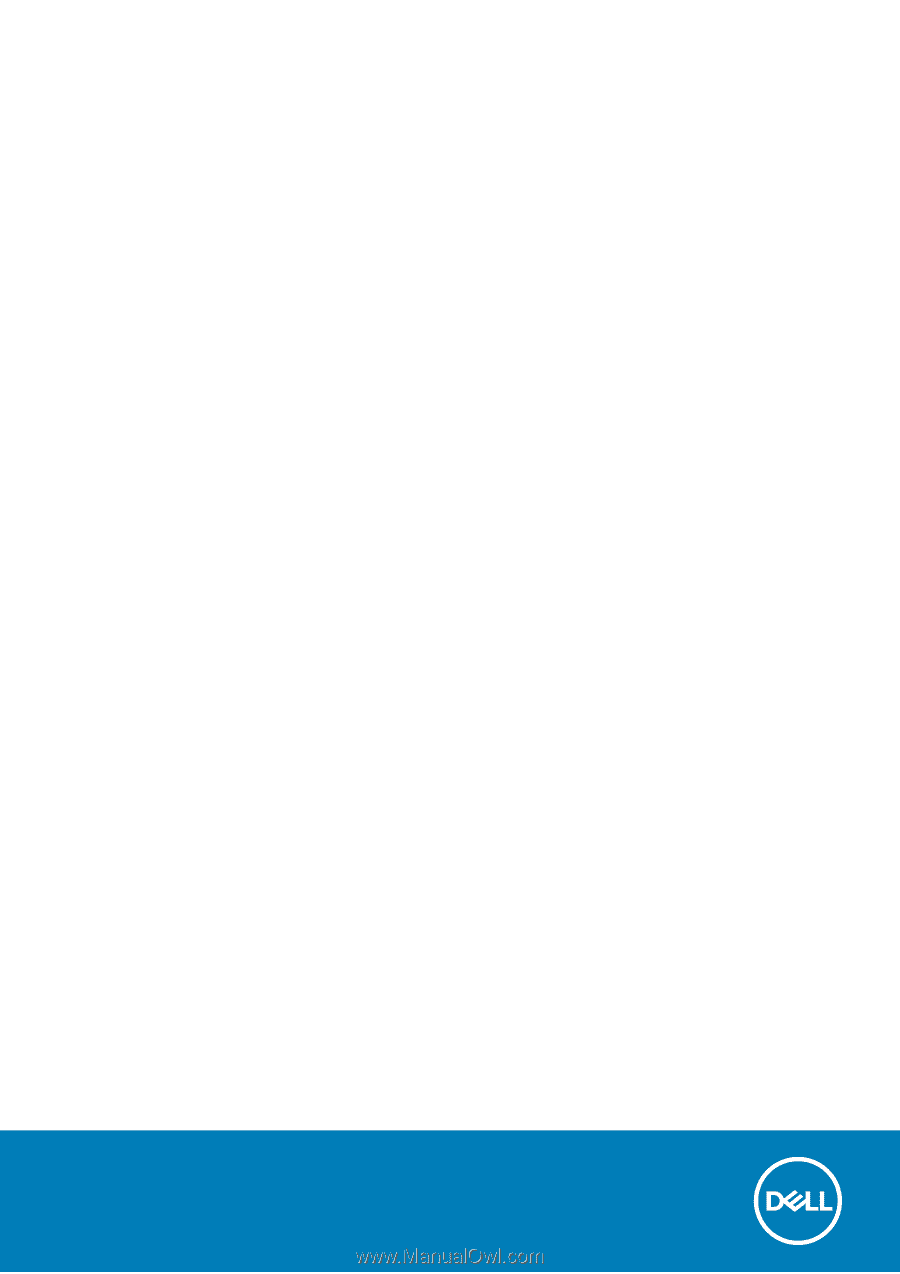
Dell Vostro 3590 (Without optical drive)
Service Manual
Regulatory Model: P75F
Regulatory Type: P75F010