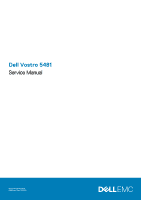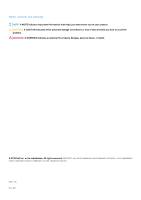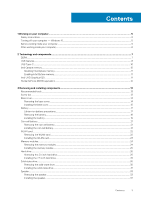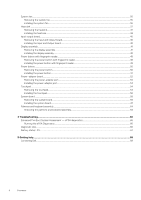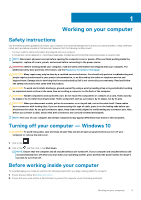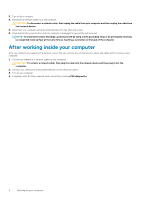Dell Vostro 5481 Service Manual
Dell Vostro 5481 Manual
 |
View all Dell Vostro 5481 manuals
Add to My Manuals
Save this manual to your list of manuals |
Dell Vostro 5481 manual content summary:
- Dell Vostro 5481 | Service Manual - Page 1
Dell Vostro 5481 Service Manual Regulatory Model: P92G Regulatory Type: P92G001 - Dell Vostro 5481 | Service Manual - Page 2
of data and tells you how to avoid the problem. WARNING: A WARNING indicates a potential for property damage, personal injury, or death. © 2019 Dell Inc. or its subsidiaries. All rights reserved. Dell, EMC, and other trademarks are trademarks of Dell Inc. or its subsidiaries. Other trademarks may be - Dell Vostro 5481 | Service Manual - Page 3
Contents 1 Working on your computer...5 Safety instructions...5 Turning off your computer - Windows 10 Battery...17 Lithium-ion battery precautions...17 Removing the battery...18 Installing the battery...19 Coin-cell battery...21 Removing the coin cell battery...21 Installing the coin cell battery - Dell Vostro 5481 | Service Manual - Page 4
52 Removing the power-adapter port...52 Installing the power-adapter port...53 Touchpad...54 Removing the Troubleshooting...66 Enhanced Pre-Boot System Assessment - ePSA diagnostics 66 Running the ePSA Diagnostics...66 Diagnostic LED...66 Battery status LED...67 5 Getting help...68 Contacting Dell - Dell Vostro 5481 | Service Manual - Page 5
only perform troubleshooting and simple repairs as authorized in your product documentation, or as directed by the online or telephone service and support team. Damage due to servicing that is not authorized by Dell is not covered by your warranty. Read and follow the safety instructions that came - Dell Vostro 5481 | Service Manual - Page 6
3. Turn off your computer. 4. Disconnect all network cables from the computer. CAUTION: To disconnect a network cable, first unplug the cable from your computer and then unplug the cable from the network device. 5. Disconnect your computer and all attached devices from their electrical outlets. 6. - Dell Vostro 5481 | Service Manual - Page 7
2 Technology and components NOTE: Instructions provided in this section are applicable on computers just 1.2 volts, compared to DDR3 which requires 1.5 volts of electrical power to operate. DDR4 also supports a new, deep power-down mode that allows the host device to go into standby without needing - Dell Vostro 5481 | Service Manual - Page 8
memory fails, the LCD does not turn on. Troubleshoot for possible memory failure by trying known good memory computers and peripheral devices like mice, keyboards, external drivers, and printers. Table 1. USB evolution Type Data transfers and support for new transfer types • Backward - Dell Vostro 5481 | Service Manual - Page 9
• New connectors and cable The topics below cover some of the most commonly asked questions regarding USB 3.0/USB 3.1 Gen 1. Speed Currently, there are 3 speed modes defined by the latest USB 3.0/USB 3.1 Gen 1 specification. They are Super-Speed, Hi-Speed and FullSpeed. The new SuperSpeed mode has a - Dell Vostro 5481 | Service Manual - Page 10
Type-C ports can support a variety battery RAM) installed on your computer. NOTE: Intel Optane memory is supported on computers that meet the following requirements: • 7th Generation or higher Intel Core i3/i5/i7 processor • Windows 10 64-bit version or higher • Intel Rapid Storage Technology driver - Dell Vostro 5481 | Service Manual - Page 11
specifications Feature Interface Connector Configurations supported Capacity Specifications PCIe 3x2 NVMe 1.1 M.2 card slot (2230/2280) • 7th Generation or higher Intel Core i3/i5/i7 processor • Windows 10 64-bit version or higher • Intel Rapid Storage Technology driver version 15.9.1.1018 or - Dell Vostro 5481 | Service Manual - Page 12
1.4b USB Type-C port Nvidia GeForce MX130 equivalent Table 4. Nvidia GeForce MX130 specifications Feature Graphics memory Bus type Memory Interface Clock Speeds Maximum Color Depth Maximum Vertical Refresh Rate Operating Systems Graphics/ Video API Support Supported Resolutions and Max Refresh - Dell Vostro 5481 | Service Manual - Page 13
components. Table 5. Screw list Component Screw type Quantity Base cover (M2x5) 6 Screw image Battery M2x3 4 Fan M2x3 2 Hard-drive assembly M2x3 4 I/O board M2x3 2 Power-adapter port M2x3 1 Power button with/without M2x3 2 optional fingerprint reader Solid-state drive/Intel - Dell Vostro 5481 | Service Manual - Page 14
6 (M2x5) screws that secure the base cover to the palmrest and the keyboard assembly [2]. NOTE: The color of the base cover may vary from this manual. c) Using a plastic scribe, pry the base cover starting from the top-left corner and working through the edges of the system. [1]. d) Lift the base - Dell Vostro 5481 | Service Manual - Page 15
Installing the base cover 1. Align the base cover with the palmrest and the keyboard assembly. 2. Press the edges of the cover until it clicks into place. NOTE: The color of the base cover may vary from this manual. Removing and installing components 15 - Dell Vostro 5481 | Service Manual - Page 16
3. Tighten the 3 captive screws to secure the base cover to the palmrest and keyboard assembly [1]. 4. Replace the 6 (M2x5) screws to secure the base cover to the palmrest and keyboard assembly [2]. 16 Removing and installing components - Dell Vostro 5481 | Service Manual - Page 17
, do not try to release it as puncturing, bending, or crushing a lithium-ion battery can be dangerous. In such an instance, contact Dell technical support for assistance. See www.dell.com/contactdell. • Always purchase genuine batteries from www.dell.com or authorized Dell partners and resellers - Dell Vostro 5481 | Service Manual - Page 18
in Before working inside your computer. 2. Remove the base cover. 3. To remove the battery: a) Peel the adhesive tape that secures the battery cable connector to the system board [1]. b) Disconnect the battery cable from the connector on the system board [2]. c) Remove the 4 (M2x3) screws that - Dell Vostro 5481 | Service Manual - Page 19
Installing the battery 1. Align the screw holes on the battery with the screw holes on the palm-rest and keyboard assembly [1]. 2. Replace the 4 (M2x3) screws that secure the battery to the palm-rest and keyboard assembly [2]. Removing and installing components 19 - Dell Vostro 5481 | Service Manual - Page 20
3. Connect the battery cable to the connector on the system board [1]. 4. Affix the adhesive tape to secure the battery cable connector to the system board [2]. 20 Removing and installing components - Dell Vostro 5481 | Service Manual - Page 21
from the connector on the system board [1]. b) Peel the coin cell battery from the system [2]. Installing the coin cell battery 1. Affix the coin cell battery to the system [1]. 2. Connect the coin cell battery cable to the connector on the system board [2]. Removing and installing components - Dell Vostro 5481 | Service Manual - Page 22
computer. WLAN card Removing the WLAN card 1. Follow the procedure in Before working inside your computer. 2. Remove the: a) base cover 3. Disconnect the battery cable. 4. To remove the WLAN card: a) Remove the single (M2x3) screw that secures the WLAN card bracket to the system board [1]. b) Remove - Dell Vostro 5481 | Service Manual - Page 23
Installing the WLAN card 1. Connect the WLAN antenna cables to the connector on the WLAN card [1]. 2. Slide the WLAN card at an angle into the WLAN connector on the system board [2]. 3. Align the screw hole on the WLAN card bracket with the screw hole on the WLAN card and the system board [3]. 4. - Dell Vostro 5481 | Service Manual - Page 24
. Memory modules Removing the memory modules 1. Follow the procedure in Before working inside your computer. 2. Remove the: a) base cover 3. Disconnect the battery cable. 4. To remove the memory module: a) Pull the clips securing the memory module until the memory module pops up [1]. b) Remove the - Dell Vostro 5481 | Service Manual - Page 25
Installing the memory module 1. Align the notch on the memory module with the tab on the memory module connector. 2. Insert the memory module into the memory module socket [1]. 3. Press the memory module until the memory module retention tabs click into place [2]. Removing and installing components - Dell Vostro 5481 | Service Manual - Page 26
Removing the 2.5 inch hard drive 1. Follow the procedure in Before working inside your computer. 2. Remove the: a) base cover b) battery 3. To remove the hard drive assembly: a) Release the latch and disconnect the hard drive assembly cable from the connector on the system board [1]. b) Remove the - Dell Vostro 5481 | Service Manual - Page 27
4. To remove the hard drive cable: a) Disconnect the interposer from the hard drive assembly. 5. To remove the hard drive bracket: a) Remove the 4 (M3x3) screws that secure the hard drive bracket to the hard drive [1]. b) Lift the hard drive from the hard drive bracket [2]. Removing and installing - Dell Vostro 5481 | Service Manual - Page 28
Installing the 2.5 inch hard drive 1. Place the hard drive in the hard drive bracket and align the screw holes on the hard-drive bracket with the screw holes on the hard drive [1]. 2. Replace the 4 (M3x3) screws to secure the hard drive bracket to the hard drive [2]. 3. Connect the interposer to - Dell Vostro 5481 | Service Manual - Page 29
keyboard assembly [2]. 6. Connect the hard drive assembly cable to the connector on the system board and close the latch to secure the cable [3]. 7. Install the: a) battery Removing and installing components 29 - Dell Vostro 5481 | Service Manual - Page 30
-state drive Removing the solid-state drive 1. Follow the procedure in Before working inside your computer. 2. Remove the: a) base cover 3. Disconnect the battery cable. 4. To remove the M.2 2280 SSD module: a) Remove the single (M2x3) screw that secures the SSD module to the palmrest and keyboard - Dell Vostro 5481 | Service Manual - Page 31
Installing the solid-state drive 1. To install the M.2 2280 SSD module: a) Align and slide the SSD module to the connector on the system board [1]. b) Replace the single (M2x3) screw to secure the SSD module to the palmrest and keyboard assembly [2]. Removing and installing components 31 - Dell Vostro 5481 | Service Manual - Page 32
2. To install the M.2 2230 SSD module: a) Align and slide the SSD module to the connector on the system board [1]. b) Replace the single (M2x3) screw to secure the SSD module to the palmrest and keyboard assembly [2]. 32 Removing and installing components - Dell Vostro 5481 | Service Manual - Page 33
inside your computer. Speaker Removing the speaker 1. Follow the procedure in Before working inside your computer. 2. Remove the: a) base cover b) battery 3. To remove the speaker: a) Disconnect the speaker cable from the connector on the system board [1]. b) Peel the adhesive tape that secures - Dell Vostro 5481 | Service Manual - Page 34
Installing the speaker 1. Align and place the speakers into the slot on the palmrest and keyboard assembly [1]. 2. Route the speaker cable through the routing channel on the palmrest and keyboard assembly [2]. 3. Affix the adhesive tape to secure the speaker cable to the touchpad bracket 4. Connect - Dell Vostro 5481 | Service Manual - Page 35
inside your computer. System fan Removing the system fan 1. Follow the procedure in Before working inside your computer. 2. Remove the: a) base cover b) battery 3. To remove the system fan: a) Peel the adhesive tape that secures the system fan cable to the heatsink [1]. b) Disconnect the system fan - Dell Vostro 5481 | Service Manual - Page 36
Installing the system fan 1. Align and place the system fan to the slot on the palmrest and keyboard assembly [1]. 2. Replace the 2 (M2x3) screws to secure the system fan to the palmrest and keyboard assembly [2]. 3. Affix the adhesive tape that secures the WLAN antenna cable to the system fan [3]. - Dell Vostro 5481 | Service Manual - Page 37
inside your computer. Heat sink Removing the heatsink 1. Follow the procedure in Before working inside your computer. 2. Remove the: a) base cover b) battery 3. To remove the heatsink: a) Loosen the seven captive screws that secure the heatsink to the system board in sequential order as indicated on - Dell Vostro 5481 | Service Manual - Page 38
c) For the systems shipped with UMA model, loosen the four captive screws in sequential order (as indicated on the heatsink) that secure the heatsink to the system board and lift the heatsink away from the system [1, 2]. Installing the heat sink 1. Align and place the heatsink to the slot in the - Dell Vostro 5481 | Service Manual - Page 39
2. Tighten the 7 captive screws in sequential order as indicated on the heatsink to secure the heatsink to the system board [2]. NOTE: This step is applicable only for discrete models. For UMA models, tighten the four captive screws in sequential order as indicated on the heatsink. 3. For the - Dell Vostro 5481 | Service Manual - Page 40
. Input output board Removing the Input and Output board 1. Follow the procedure in Before working inside your computer. 2. Remove the: a) base cover b) battery c) system fan 3. To remove the IO board: a) Peel the adhesive tape that secures the IO board connector [1]. b) Open the IO board connector - Dell Vostro 5481 | Service Manual - Page 41
: This step is applicable only to the systems that are shipped with power button with fingerprint reader. 6. Install the: a) system fan b) battery c) base cover 7. Follow the procedure in After working inside your computer. Display assembly Removing the display assembly 1. Follow the procedure in - Dell Vostro 5481 | Service Manual - Page 42
e) Unroute the WLAN antenna cable from the routing channel [1]. f) Remove the four (M2.5x5) screws that secure the display hinges to the palmrest and keyboard assembly [2]. 42 Removing and installing components - Dell Vostro 5481 | Service Manual - Page 43
g) Carefully lift the palm-rest and keyboard assembly. Removing and installing components 43 - Dell Vostro 5481 | Service Manual - Page 44
h) Slide and remove the palm-rest and keyboard assembly from the system. 44 Removing and installing components - Dell Vostro 5481 | Service Manual - Page 45
Installing the display assembly 1. Slide and align the palmrest and keyboard assembly at an angle under the hinges on the display assembly. Removing and installing components 45 - Dell Vostro 5481 | Service Manual - Page 46
2. Place and align the screw holes on the display hinges with the screw holes on the palm-rest and keyboard assembly [1]. 3. Replace the four (M2.5x5) screws to secure the display hinges to the palmrest and keyboard assembly [2]. 4. Reroute the WLAN antenna cable through the routing channel [3]. 46 - Dell Vostro 5481 | Service Manual - Page 47
5. Connect the display cable to the connector on the system board and close the display cable connector latch [1]. 6. Affix the adhesive tape to secure the display cable to the display cable connector [2]. 7. Connect the IO board cable to the connector on the IO board and close the IO board - Dell Vostro 5481 | Service Manual - Page 48
Removing the power button with fingerprint reader 1. Follow the procedure in Before working inside your computer. 2. Remove the: a) base cover b) battery c) system fan d) display assembly e) Input output board 3. To remove the power button with fingerprint reader: a) Remove the two (M2x3) screws - Dell Vostro 5481 | Service Manual - Page 49
Installing the power button with fingerprint reader 1. Align and place the power button with fingerprint reader to the slot on the palmrest and keyboard assembly [1]. 2. Replace the two (M2x3) screws to secure the power button with fingerprint reader to the palmrest and keyboard assembly [2]. 3. - Dell Vostro 5481 | Service Manual - Page 50
your computer. Power button Removing the power button 1. Follow the procedure in Before working inside your computer. 2. Remove the: a) base cover b) battery c) system fan d) display assembly e) Input and output board 3. To remove the power button: a) Remove the two (M2x3) screws that secure the - Dell Vostro 5481 | Service Manual - Page 51
Installing the power button 1. Align and place the power button with fingerprint reader to the slot on the palmrest and keyboard assembly [1]. 2. Replace the two (M2x3) screws to secure the power button to the palmrest and keyboard assembly [2]. Removing and installing components 51 - Dell Vostro 5481 | Service Manual - Page 52
After working inside your computer. Power-adapter board Removing the power-adapter port 1. Follow the procedure in Before working inside your computer. 2. Remove the: a) base cover b) battery 3. To remove the power-adapter port: a) Disconnect the power-adapter cable from the connector on the system - Dell Vostro 5481 | Service Manual - Page 53
1. Align and place the power-adapter port to the slot on the palmrest and keyboard assembly [1]. 2. Replace the single (M2x3) screw to secure the power-adapter port to the palmrest and keyboard assembly [2]. 3. Connect the power-adapter cable to the connector on the system board [3]. Removing and - Dell Vostro 5481 | Service Manual - Page 54
inside your computer. Touchpad Removing the touchpad 1. Follow the procedure in Before working inside your computer. 2. Remove the: a) base cover b) battery 3. To remove the touchpad: a) Peel the adhesive tape that secures the speaker cable to the touchpad bracket [1]. b) Remove the three (M2x2 - Dell Vostro 5481 | Service Manual - Page 55
d) Peel the adhesive tapes that secure the touchpad to the palmrest and keyboard assembly [1]. e) Open the connector latch and disconnect the touchpad cable from the connector on the system board [2] f) Open the connector latch and disconnect the hard drive cable from the connector on the system - Dell Vostro 5481 | Service Manual - Page 56
g) Remove the four (M2x2 Big Head) screws that secure the touchpad to the palm-rest and keyboard assembly [1]. h) Lift the touchpad away from the system [2]. Installing the touchpad 1. Align and place the touchpad to the slot on the palmrest and keyboard assembly [1]. 2. Replace the four (M2x2 Big - Dell Vostro 5481 | Service Manual - Page 57
3. Connect the hard drive cable to the connector on the system board and close the connector latch [1]. 4. Connect the touchpad cable to the connector on the system board and close the connector latch [2] 5. Affix the adhesive tape to secure the touchpad to the palmrest and keyboard assembly [3]. - Dell Vostro 5481 | Service Manual - Page 58
your computer. System board Removing the system board 1. Follow the procedure in Before working inside your computer. 2. Remove the: a) base cover b) battery c) system fan d) memory module e) WLAN f) SSD g) heatsink 3. To remove the system board: a) Peel the adhesive tape from the IO board connector - Dell Vostro 5481 | Service Manual - Page 59
the following cables: • coin-cell battery cable [1] • hard drive cable [2] • touchpad cable [3] • power-adapter cable [4] • speaker cable [7] • keyboard cable [8] • keyboard backlight cable (optional) [9] f) Remove the two (M2x3) screws that secure the USB Type-C port bracket to the system board - Dell Vostro 5481 | Service Manual - Page 60
h) Remove the three (M2x2 Big head) screws that secures the system board to the palmrest and keyboard assembly [1]. i) Lift the system board away from the system [2]. 60 Removing and installing components - Dell Vostro 5481 | Service Manual - Page 61
Installing the system board 1. Place the system board and align the screw holes of the system board to the screw holes on the palmrest and keyboard assembly [1]. 2. Replace the three screws to secure the system board to the plamrest and keyboard assembly [2]. Removing and installing components 61 - Dell Vostro 5481 | Service Manual - Page 62
3. Connect the following cables: • coin-cell battery cable [9] • hard drive cable [8] • touchpad cable [7] • power-adapter cable [6] • speaker cable [3] • keyboard cable [2] • keyboard backlight cable (optional) [1] 4. Place the USB Type-C port bracket to the slot on the system board [4]. 5. Replace - Dell Vostro 5481 | Service Manual - Page 63
6. Connect the display assembly cable to the connector on the system board [1]. 7. Close the connector latch to secure the display assembly cable [2]. 8. Connect the IO board cable to the connector on system board and close the connector latch [3]. 9. Affix the adhesive tape to secure the IO cable - Dell Vostro 5481 | Service Manual - Page 64
and keyboard assembly 1. Follow the procedure in Before working inside your computer. 2. Remove the: a) base cover b) battery c) system fan d) memory module e) WLAN f) coin cell battery g) SSD h) 2.5 inch HDD i) input and output board j) touchpad k) speakers 64 Removing and installing components - Dell Vostro 5481 | Service Manual - Page 65
l) heatsink m) display assembly n) power button with fingerprint o) power adapter port p) system board 3. After removing the above components, we are left with the palm-rest and keyboard assembly. Removing and installing components 65 - Dell Vostro 5481 | Service Manual - Page 66
Troubleshooting that inform you of problems encountered during testing NOTE: Dell. or 8. Shut down the computer. 9. Press and hold the Fn key, while pressing the power button, and then release both. 10. Repeat steps 3-7 above. Diagnostic LED This section details the diagnostic features of the battery - Dell Vostro 5481 | Service Manual - Page 67
latest BIOS version. If problem persists, replace the system board. Battery status LED Table 7. Battery status LED Power Source AC Adapter AC Adapter AC Adapter Battery Battery Battery LED behavior Solid White to hard drive. • S5 (OFF) - The system is in a shutdown state. Troubleshooting 67 - Dell Vostro 5481 | Service Manual - Page 68
options. Availability varies by country and product, and some services may not be available in your area. To contact Dell for sales, technical support, or customer service issues: 1. Go to Dell.com/support. 2. Select your support category. 3. Verify your country or region in the Choose a Country
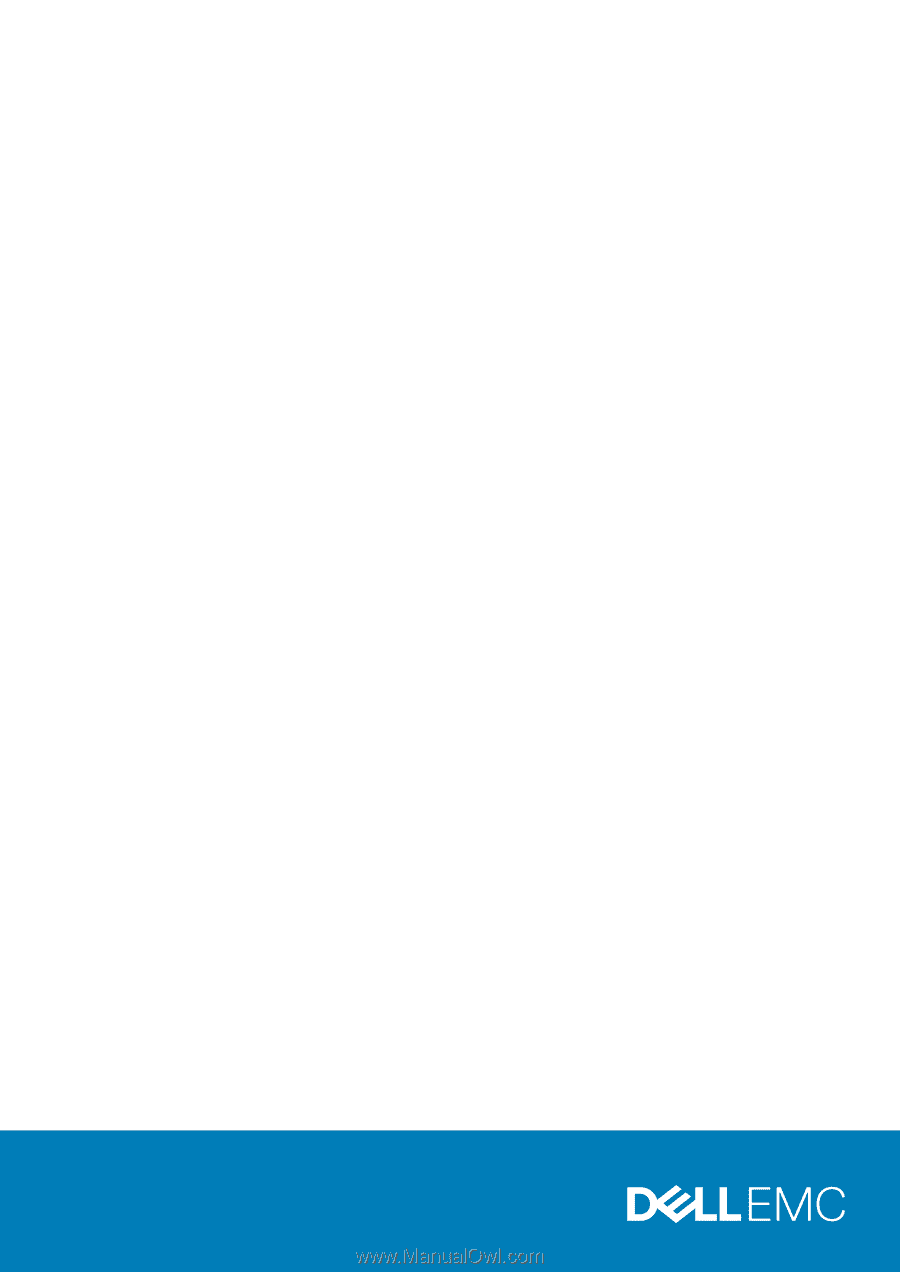
Dell Vostro 5481
Service Manual
Regulatory Model: P92G
Regulatory Type: P92G001