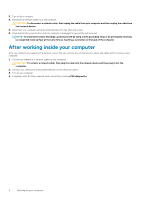Dell Vostro 5481 Service Manual - Page 11
Disabling Intel Optane memory, Intel UHD Graphics 620 - i7
 |
View all Dell Vostro 5481 manuals
Add to My Manuals
Save this manual to your list of manuals |
Page 11 highlights
Table 2. Intel Optane memory specifications Feature Interface Connector Configurations supported Capacity Specifications PCIe 3x2 NVMe 1.1 M.2 card slot (2230/2280) • 7th Generation or higher Intel Core i3/i5/i7 processor • Windows 10 64-bit version or higher • Intel Rapid Storage Technology driver version 15.9.1.1018 or higher 32 GB or 64 GB Disabling Intel Optane memory CAUTION: After disabling Intel Optane memory, do not uninstall the driver for Intel Rapid Storage Technology as it will result in a blue screen error. The Intel Rapid Storage Technology user interface can be removed without uninstalling the driver. NOTE: Disabling Intel Optane memory is required before removing the SATA storage device, accelerated by the Intel Optane memory module, from the computer. 1. On the taskbar, click the search box, and then type "Intel Rapid Storage Technology". 2. Click Intel Rapid Storage Technology. The Intel Rapid Storage Technology window is displayed. 3. On the Intel Optane memory tab, click Disable to disable the Intel Optane memory. 4. Click Yes if you accept the warning. The disabling progress is displayed. 5. Click Reboot to complete disabling Intel Optane memory and restart your computer. Enabling Intel Optane memory 1. On the taskbar, click the search box, and type "Intel Rapid Storage Technology". 2. Click Intel Rapid Storage Technology. 3. On the Status tab, click Enable to enable the Intel Optane memory. 4. On the warning screen, select a compatible fast drive, and then click Yes to continue enabling Intel Optane memory. 5. Click Intel Optane memory > Reboot to enable the Intel Optane memory. NOTE: Applications may take up to three subsequent launches after enablement to see the full performance benefits. Intel UHD Graphics 620 Table 3. Intel UHD Graphics 620 specifications Intel UHD Graphics 620 Bus Type Memory Type Graphics Level Estimated Maximum Power Consumption (TDP) Overlay Planes Operating Systems Graphics/ Video API Support Maximum Vertical Refresh Rate Multiple Display Support Integrated LPDDR3 i3/i5/i7: G T2 (UHD 620) 15 W (included in the CPU power) Yes DirectX 12 (Windows 10), OpenGL 4.5 Up to 85 Hz depending on resolution On System: eDP (internal), HDMI Technology and components 11