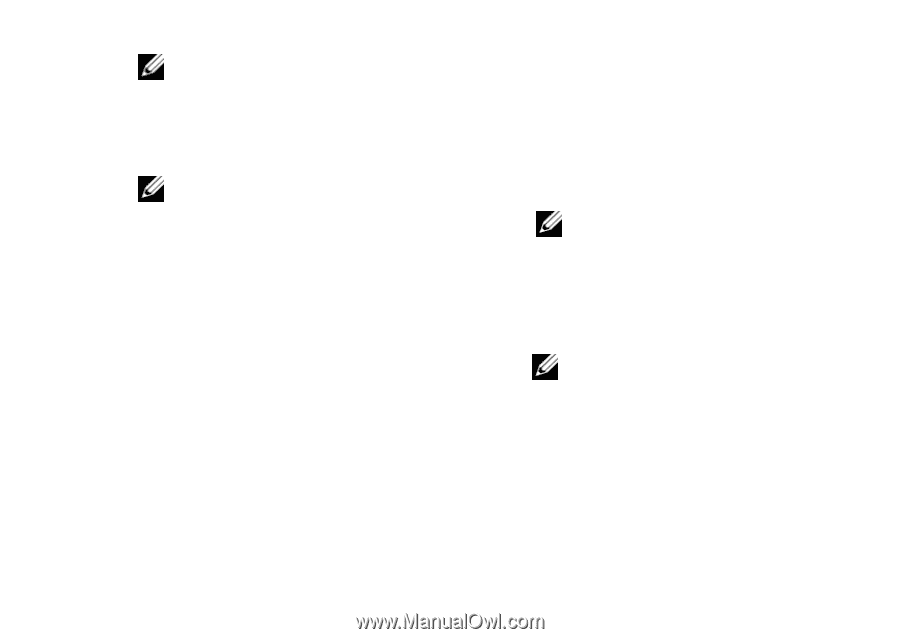Dell Vostro A840 Setup and Quick Reference Guide - Page 43
Starting the Dell Diagnostics From the Dell, Media, Drivers and Utilities
 |
View all Dell Vostro A840 manuals
Add to My Manuals
Save this manual to your list of manuals |
Page 43 highlights
NOTICE: If you wait too long and the operating system logo appears, continue to wait until you see the Microsoft® Windows® desktop, and then shut down your computer and try again. NOTICE: If you see a message stating that no diagnostics utility partition has been found, run the Dell Diagnostics from the Drivers and Utilities media. 4 Press any key to start the Dell Diagnostics from the diagnostics utility partition on your hard drive, and follow the instructions on the screen. Troubleshooting Starting the Dell Diagnostics From the Dell Drivers and Utilities Media 1 Insert the Drivers and Utilities media. 2 Shut down and restart the computer. When the DELL logo appears, press immediately. NOTICE: If you wait too long and the operating system logo appears, continue to wait until you see the Microsoft® Windows® desktop; then, shut down your computer and try again. NOTICE: The next steps change the boot sequence for one time only. On the next start-up, the computer starts according to the devices specified in the system setup program. 3 When the boot device list appears, highlight CD/DVD/CD-RW and press . 4 Select the Boot from CD-ROM option from the menu that appears and press . 43