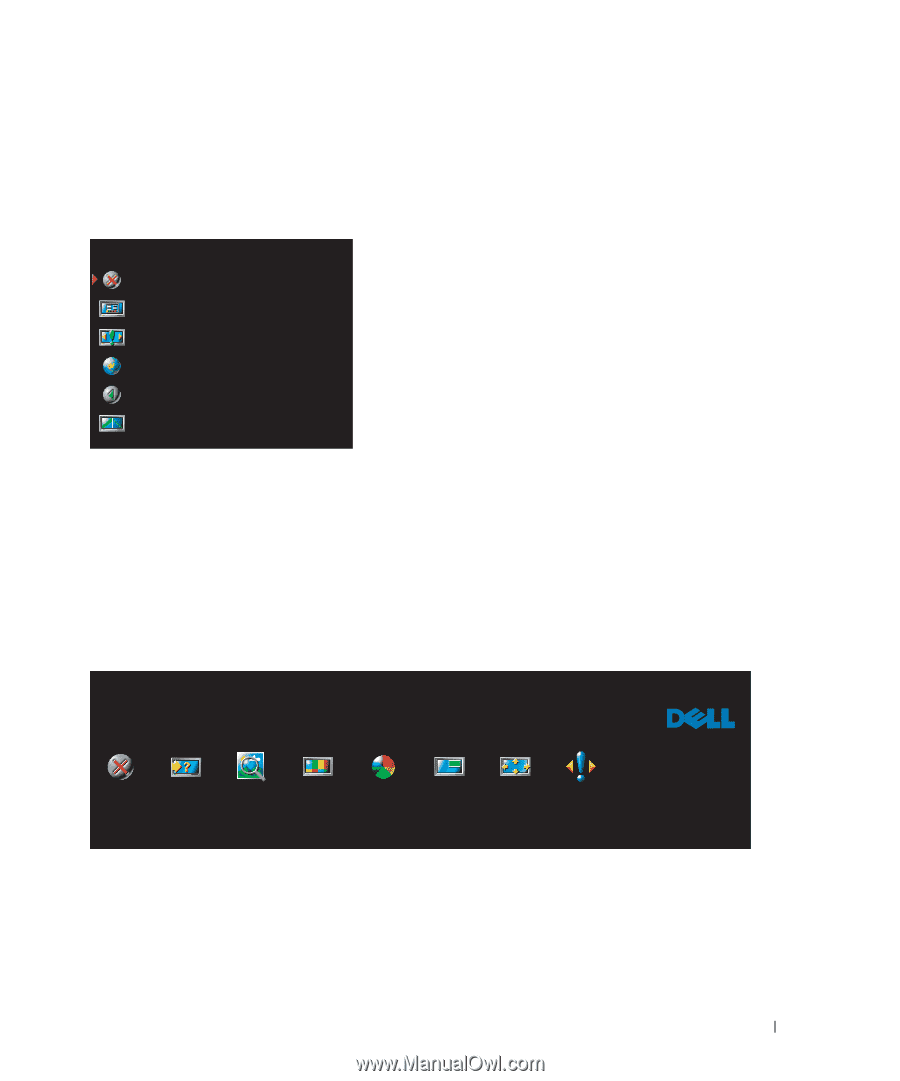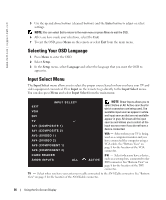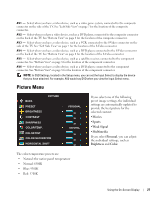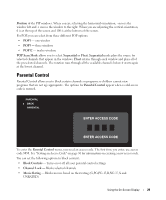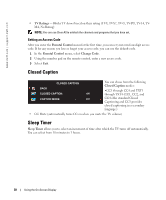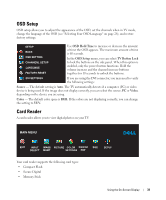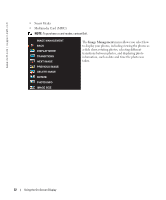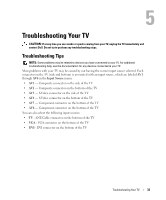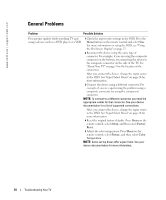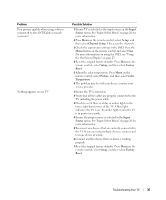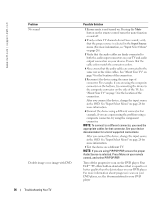Dell W2600 Manual - Page 30
OSD Setup, Card Reader - tv buttons locked
 |
UPC - 787643502008
View all Dell W2600 manuals
Add to My Manuals
Save this manual to your list of manuals |
Page 30 highlights
OSD Setup OSD setup allows you to adjust the appearance of the OSD, set the channels when in TV mode, change the language of the OSD (see "Selecting Your OSD Language" on page 26), and restore factory settings. SETUP BACK OSD SETTING CHANNENL SETUP LANGUAGE FACTORY RESET Use OSD Hold Time to increase or decrease the amount of time the OSD appears. The maximum amount of time is 60 seconds. In the OSD Setup menu, you can select TV Button Lock to lock the buttons on the side panel. When this option is enabled, only the power button functions. Hold the volume increase and the channel increase buttons together for 10 seconds to unlock the buttons. DVI SETTINGS If you are using the DVI connector, you may need to verify the following settings: Source - The default setting is Auto. The TV automatically detects if a computer (PC) or video device is being used. If the image does not display correctly, you can select the source, PC or Video, depending on the device you are using. Color - The default color space is RGB. If the colors are not displaying correctly, you can change the setting to YUV. Card Reader A card reader allows you to view digital photos on your TV. MAIN MENU EXIT INPUT IMAGE PICTURE COLOR PIP/POP SELECT MGMT SETTINGS PBP SIZE SETUP Your card reader supports the following card types: • Compact Flash • Secure Digital • Memory Stick Using the On-Screen Display 31