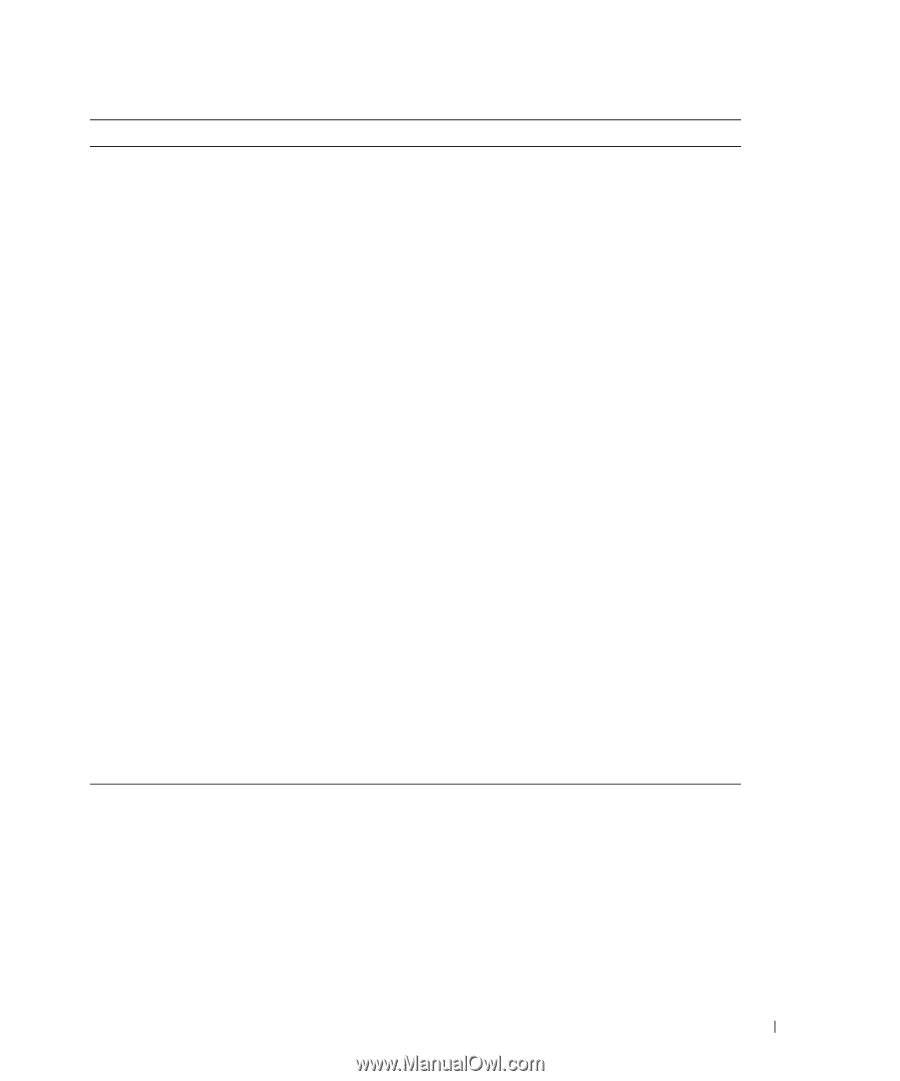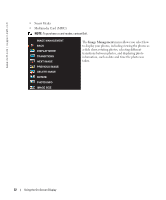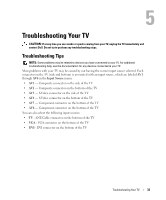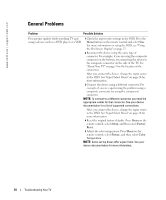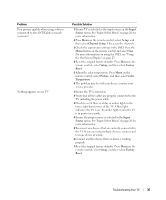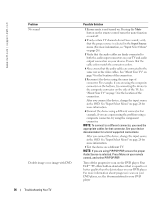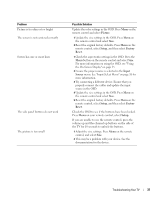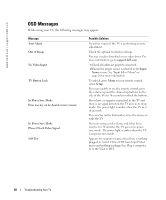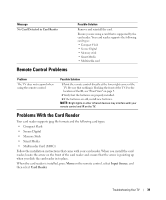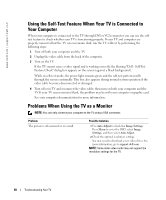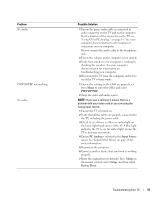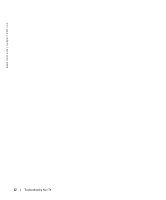Dell W2600 Manual - Page 36
Picture, Setup, Factory, Reset, Input, Source
 |
UPC - 787643502008
View all Dell W2600 manuals
Add to My Manuals
Save this manual to your list of manuals |
Page 36 highlights
Problem Picture is too dim or too bright The screen is not centered correctly Screen has one or more lines The side panel buttons do not work The picture is too small Possible Solution Update the color settings in the OSD. Press Menu on the remote control and select Picture. 1 Update the size settings in the OSD. Press Menu on the remote control and select Size. 2 Reset the original factory defaults. Press Menu on the remote control, select Setup, and then select Factory Reset. 1 Check the aspect ratio settings in the OSD. Press the Menu button on the remote control and select Size. For more information on using the OSD, see "Using the On-Screen Display" on page 25. 2 Ensure the proper source is selected in the Input Source menu. See "Input Select Menu" on page 26 for more information. 3 Try connecting a different device. Ensure that you properly connect the cables and update the input source in the OSD. 4 Update the size settings in the OSD. Press Menu on the remote control and select Size. 5 Reset the original factory defaults. Press Menu on the remote control, select Setup, and then select Factory Reset. Check the OSD to see if the buttons have been locked. Press Menu on your remote control, select Setup. If you are unable to use the remote control, press the volume up and the channel up buttons on the side of the TV for 10 seconds to unlock the buttons. 1 Adjust the size settings. Press Menu on the remote control, and select Size. 2 This may be a problem with your device. See the documentation for the device. Troubleshooting Your TV 37