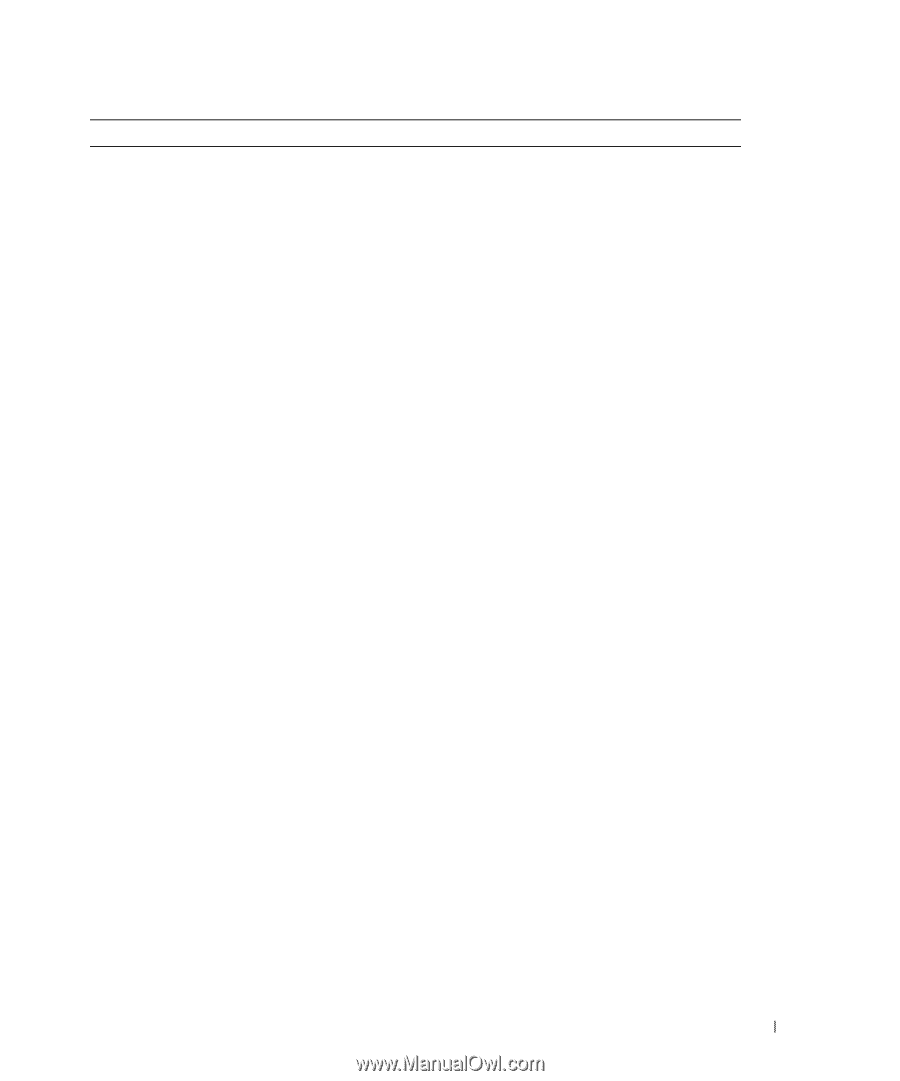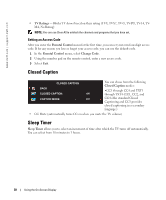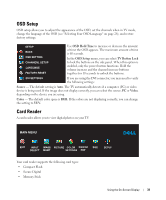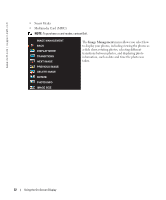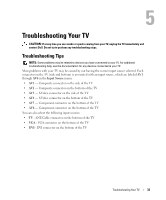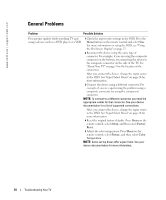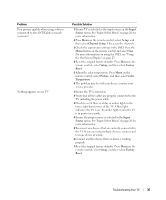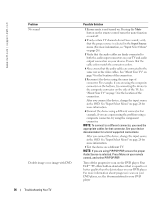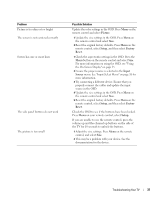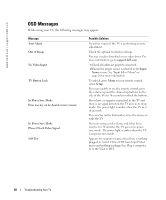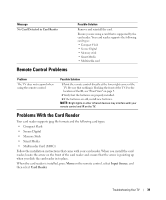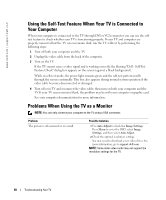Dell W2600 Manual - Page 34
Input, Source, Setup, Channel Setup, Factory, Reset, Picture, Color, Temperature - power problem
 |
UPC - 787643502008
View all Dell W2600 manuals
Add to My Manuals
Save this manual to your list of manuals |
Page 34 highlights
Problem Poor picture quality when using a device connected to the ANT/Cable (coaxial) connector Nothing appears on my TV Possible Solution 1 Ensure TV is selected as the input source in the Input Source menu. See "Input Select Menu" on page 26 for more information. 2 Press Menu on the remote control, select Setup, and then select Channel Setup. This resets the channels. 3 Check the aspect ratio settings in the OSD. Press the Menu button on the remote control and select Size. For more information on using the OSD, see "Using the On-Screen Display" on page 25. 4 Reset the original factory defaults. Press Menu on the remote control, select Setup, and then select Factory Reset. 5 Adjust the color temperature. Press Menu on the remote control, select Picture, and then select Color Temperature. 6 The problem may be with your device, contact your service provider. 1 Ensure the TV is turned on. 2 Verify that all the cables are properly connected to the TV, including the power cable. 3 Check to see if there is a blue or amber light on the lower, right-hand corner of the TV. A blue light indicates the TV is on. An amber light, means the TV is in power save mode. 4 Ensure the proper source is selected in the Input Source menu. See "Input Select Menu" on page 26 for more information. 5 Reconnect any devices that are currently connected to the TV. If you are using multiple devices, connect and test one device at a time. 6 Connect another device that you know is working properly. 7 Reset the original factory defaults. Press Menu on the remote control, select Setup, and then select Factory Reset. Troubleshooting Your TV 35