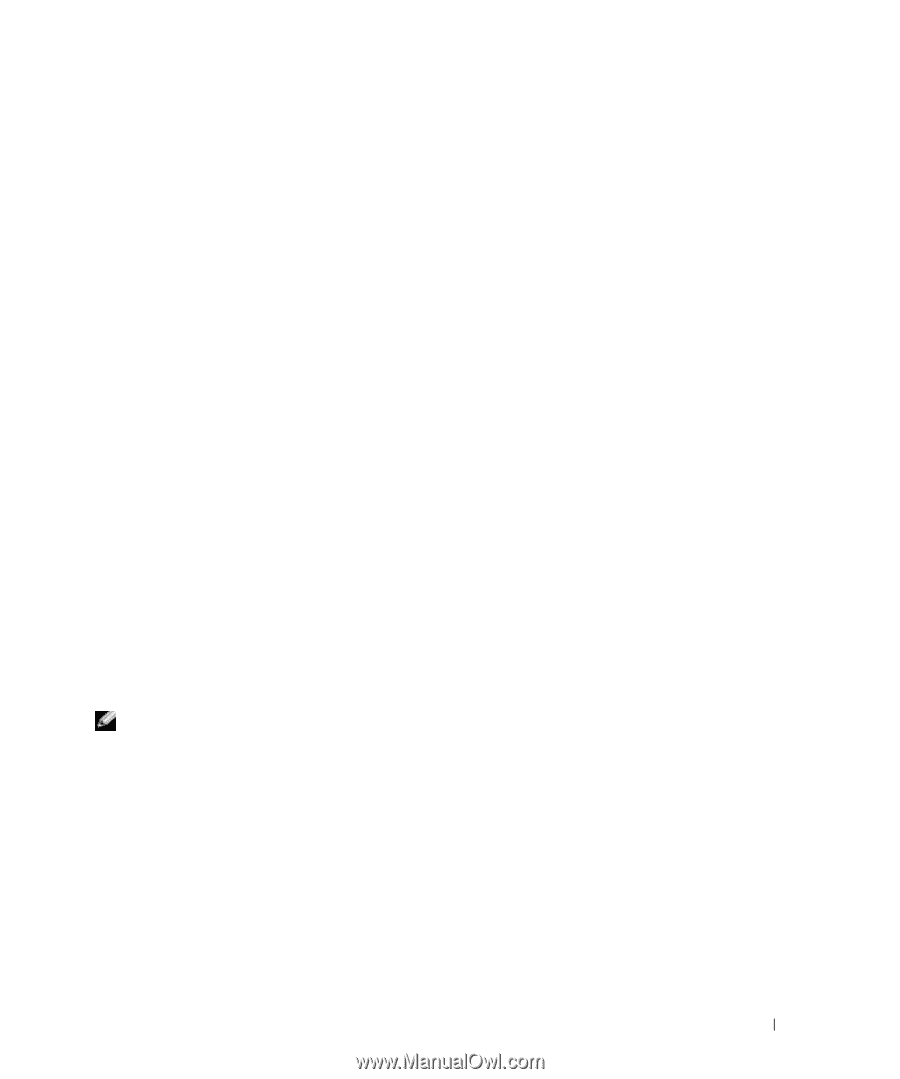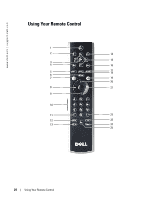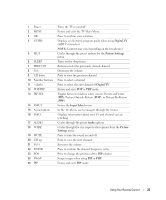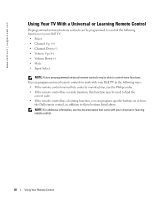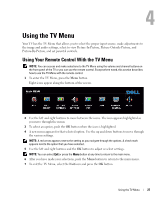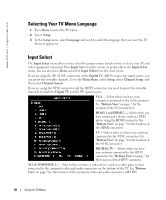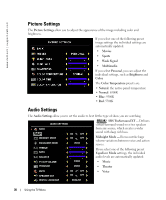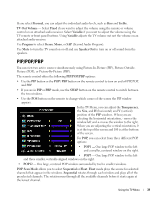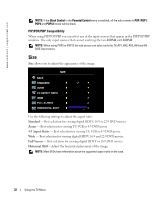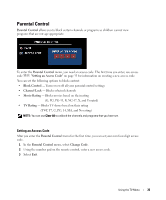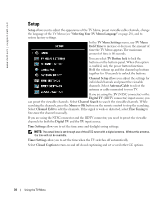Dell W3706MC Owner's Manual - Page 29
Av Side Composite 3, Av Side S-video 3
 |
View all Dell W3706MC manuals
Add to My Manuals
Save this manual to your list of manuals |
Page 29 highlights
FILE LOCATION: E:\Dell\W3706MC_DAO_OM\MC_DAO_proof (050622)\W3706MC_e40.fm AV2 (COMPOSITE 2) - Select when you have a video device, such as a video game system, connected to the composite video and audio connectors on the bottom of the TV. See "Bottom View" on page 7 for the location of the composite video and audio connectors (AV2 IN). AV3 (S-VIDEO 1) - Select when you have a video device, such as a VCR, connected to the SVideo and audio connectors on the bottom of the TV. See "Bottom View" on page 7 for the location of the S-Video and audio connectors (AV3 IN). AV4 (S-VIDEO 2) - Select when you have a video device, such as a VCR, connected to the SVideo and audio connectors on the bottom of the TV. See "Bottom View" on page 7 for the location of the S-Video and audio connectors (AV4 IN). AV5 (COMPONENT 1) - Select when you have a video device, such as a DVD player, set-top box, or cable TV box connected to the component audio and video connectors on the bottom of the TV. See "Bottom View" on page 7 for the location of the component audio and video connectors (AV5 IN). AV6 (COMPONENT 2) - Select when you have a video device, such as a DVD player, set-top box, or cable TV box connected to the component audio and video connectors on the bottom of the TV. See "Bottom View" on page 7 for the location of the component audio and video connectors (AV6 IN). AV SIDE (COMPOSITE 3) - Select when you have a video device, such as a video game system, connected to the composite video and audio connectors on the left side of the TV. See "Left View" on page 6 for the location of the composite video and audio connectors (Video, Left, Right). AV SIDE (S-VIDEO 3) - Select when you have a video device, such as a VCR, connected to the S-Video and audio connectors on the left side of the TV. See "Left View" on page 6 for the location of the S-Video and audio connectors (S-Video, Left, Right). SHOW INPUTS - Show Inputs allows you to select Active or All. Active searches for which connectors are being used. The available input sources appear in white and input sources that are not available appear in grey. All shows all the input sources and allows you to select all the input sources even if you do not have a device connected. NOTE: In TV Menu Settings, located in the Setup menu, you can set the Input Select to display the device that you have attached. For example, AV5 (COMPONENT 1) would say DVD when you view the Input Select menu. DELL CONFIDENTIAL - PRELIMINARY 12/27/05 - FOR PROOF ONLY Using the TV Menu 29