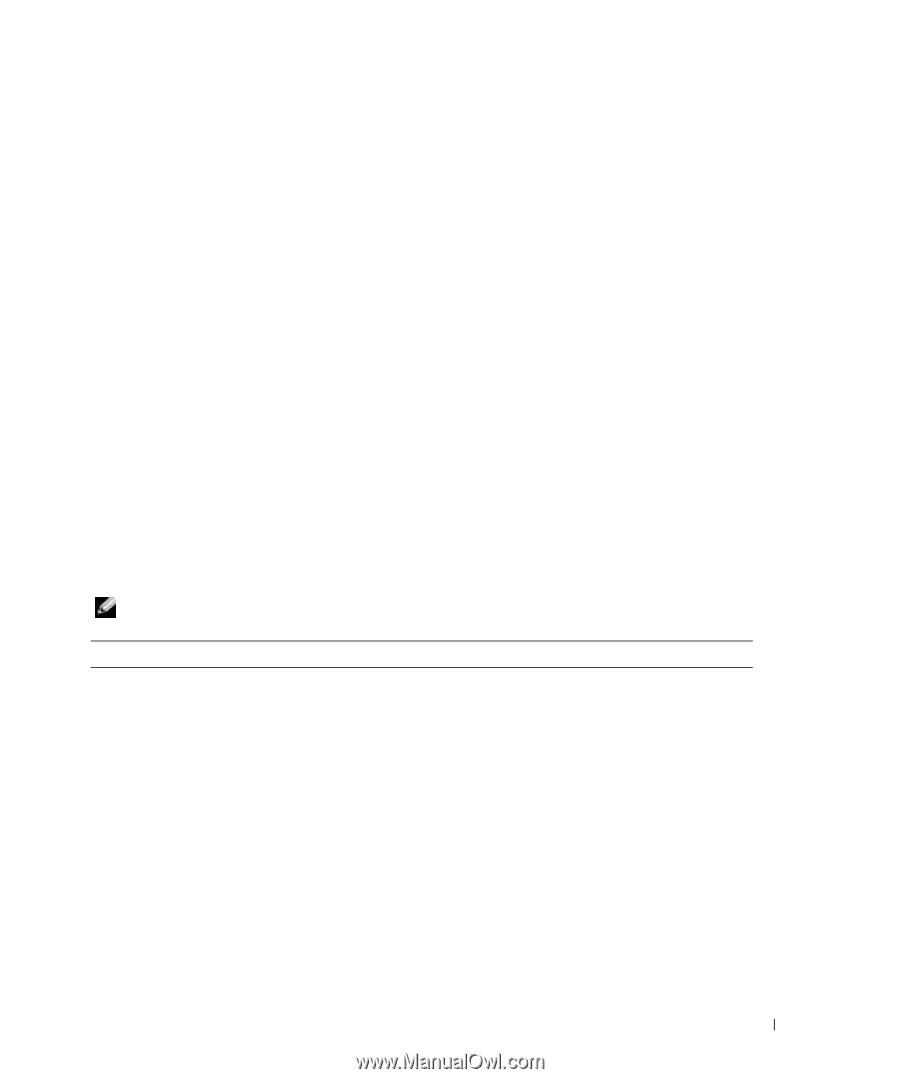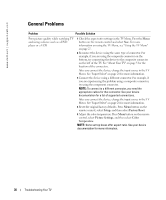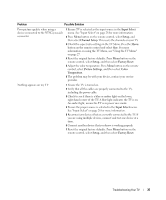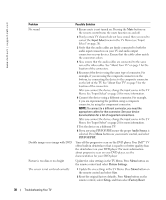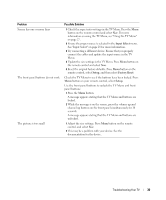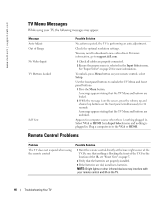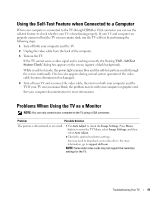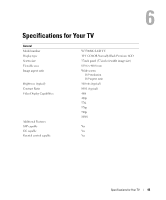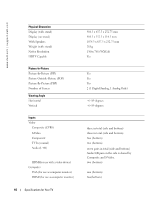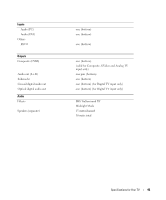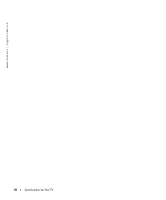Dell W3706MC Owner's Manual - Page 41
Using the Self-Test Feature when Connected to a Computer, Problems When Using the TV as a Monitor - downloads
 |
View all Dell W3706MC manuals
Add to My Manuals
Save this manual to your list of manuals |
Page 41 highlights
Using the Self-Test Feature when Connected to a Computer When your computer is connected to the TV through HDMI or VGA connector you can use the self-test feature to check whether your TV is functioning properly. If your TV and computer are properly connected but the TV screen remains dark, run the TV self-test by performing the following steps: 1 Turn off both your computer and the TV. 2 Unplug the video cable from the back of the computer. 3 Turn on the TV. If the TV cannot sense a video signal and is working correctly, the floating "Dell - Self-Test Feature Check" dialog box appears on the screen (against a black background). While in self-test mode, the power light remains blue and the self-test pattern scrolls through the screen continually. This box also appears during normal system operation if the video cable becomes disconnected or damaged. 4 Turn off your TV and reconnect the video cable; then turn on both your computer and the TV. If your TV screen remains blank, the problem may be with your computer or graphic card. See your computer documentation for more information. Problems When Using the TV as a Monitor NOTE: You can only connect your computer to the TV using a VGA connector. Problem Possible Solution The picture is off-centered or too small 1 Use Auto Adjust to check the Image Settings. Press Menu button to enter the TV Menu, select Image Settings, and then select Auto Adjust. 2 Check the optimal resolution settings. You may need to download a new video driver. For more information, go to support.dell.com. NOTE: Some older video cards may not support the resolution settings for the TV. Troubleshooting Your TV 41