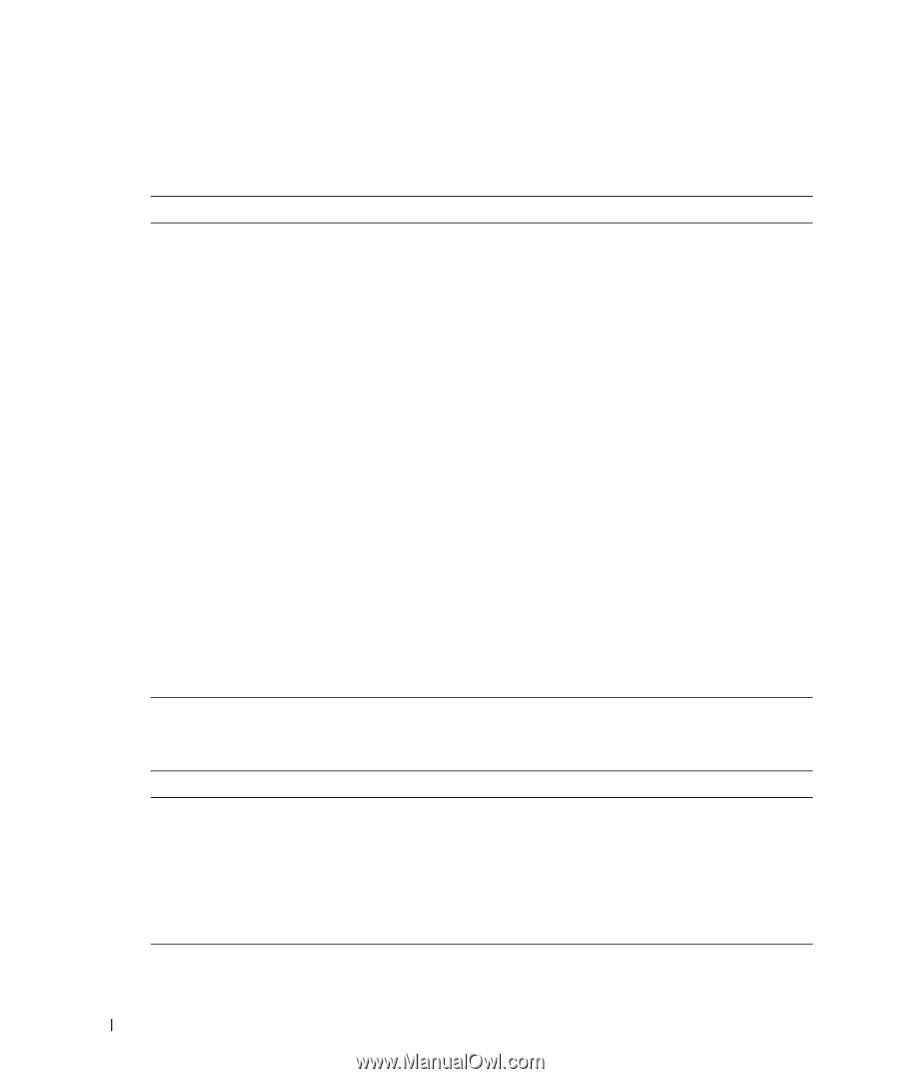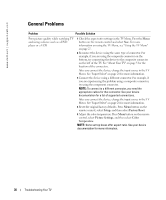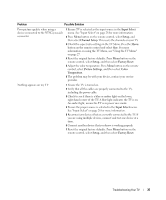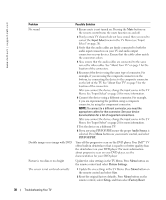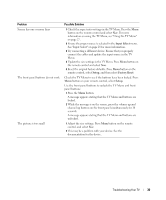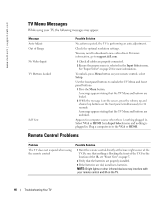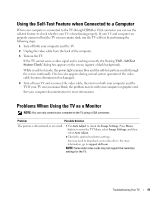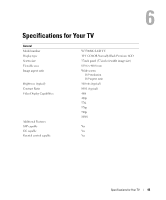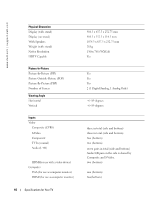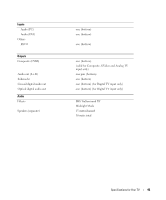Dell W3706MC Owner's Manual - Page 40
TV Menu Messages, Remote Control Problems - driver
 |
View all Dell W3706MC manuals
Add to My Manuals
Save this manual to your list of manuals |
Page 40 highlights
www.dell.com | support.dell.com TV Menu Messages While using your TV, the following messages may appear. Message Auto Adjust Out of Range No Video Input TV Buttons Locked Self Test Possible Solution No action required, the TV is performing an auto adjustment. Check the optimal resolution settings. You may need to download a new video driver. For more information, go to support.dell.com. 1 Check all cables are properly connected. 2 Ensure the proper source is selected in the Input Select menu. See "Input Select" on page 28 for more information. To unlock, press Menu button on your remote control, select Setup. Use the front panel buttons to unlock the TV Menu and front panel buttons: 1 Press the Menu button. A message appears stating that the TV Menu and buttons are locked. 2 While the message is on the screen, press the volume up and channel up buttons on the front panel simultaneously for 10 seconds. A message appears stating that the TV Menu and buttons are unlocked. Appears for computer source when there is nothing plugged in. Select VGA or HDMI from Input Select menu and nothing is plugged in. Plug a computer in to the VGA or HDMI. Remote Control Problems Problem The TV does not respond when using the remote control Possible Solution 1 Point the remote control directly at the lower right corner of the TV. Be sure that nothing is blocking the front of the TV. For the location of the IR, see "Front View" on page 5. 2 Verify that the batteries are properly installed. 3 If the batteries are old, install new batteries. NOTE: Bright lights or other infrared devices may interfere with your remote control and IR on the TV. 40 Troubleshooting Your TV