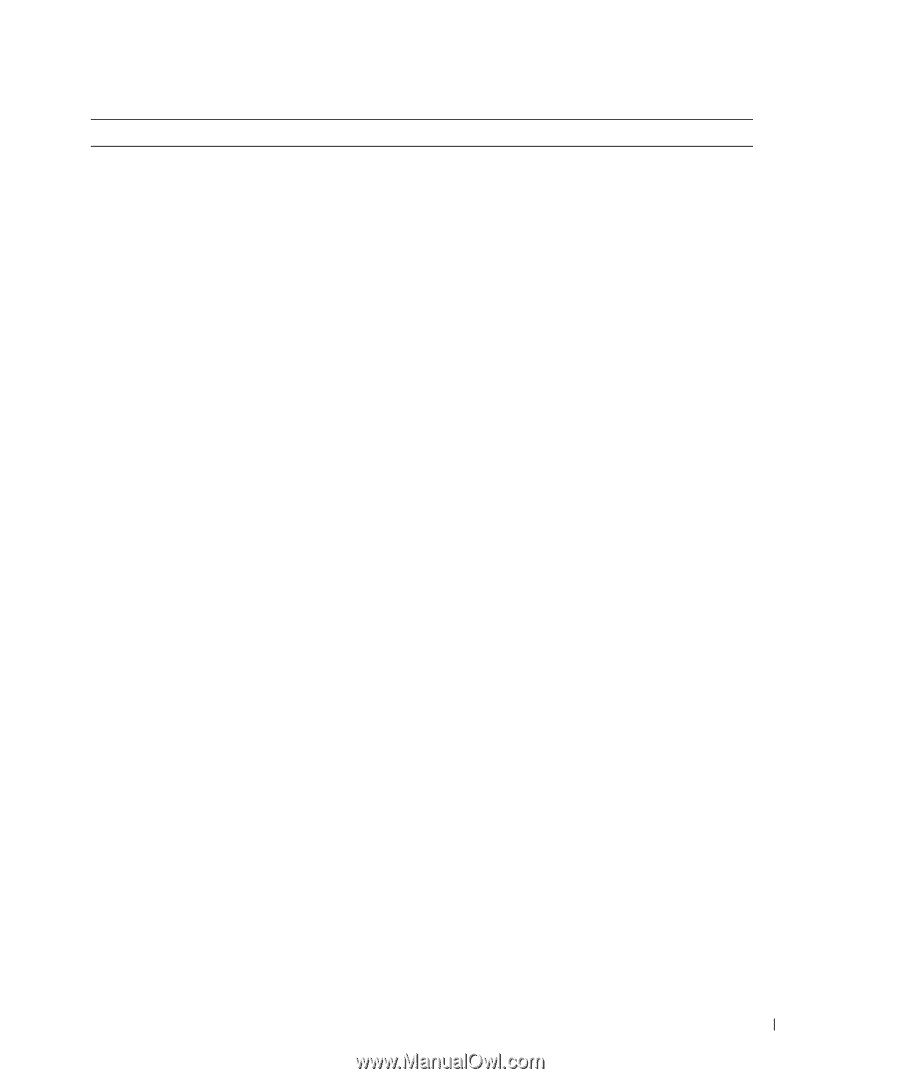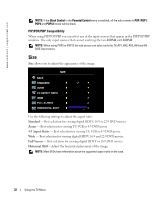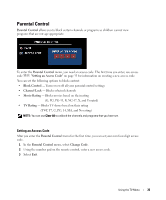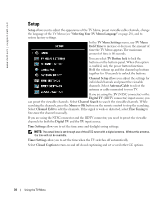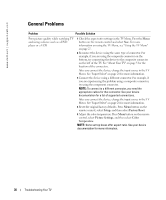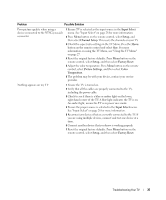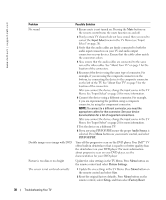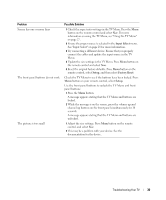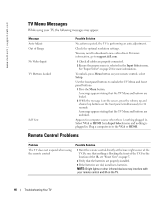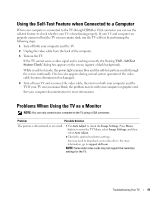Dell W3706MC Owner's Manual - Page 37
Input Select, Setup, Channel Setup, Factory Reset, Picture Settings, Color, Temperature - 37
 |
View all Dell W3706MC manuals
Add to My Manuals
Save this manual to your list of manuals |
Page 37 highlights
Problem Possible Solution Poor picture quality when using a device connected to the NTSC(coaxial) connector 1 Ensure TV is selected as the input source in the Input Select menu. See "Input Select" on page 28 for more information. 2 Press Menu button on the remote control, select Setup, and then select Channel Setup. This resets the channels on your TV. 3 Check the aspect ratio settings in the TV Menu. Press the Menu button on the remote control and select Size. For more information on using the TV Menu, see "Using the TV Menu" on page 27. 4 Reset the original factory defaults. Press Menu button on the remote control, select Setup, and then select Factory Reset. 5 Adjust the color temperature. Press Menu button on the remote control, select Picture Settings, and then select Color Temperature. 6 The problem may be with your device, contact your service provider. Nothing appears on my TV 1 Ensure the TV is turned on. 2 Verify that all the cables are properly connected to the TV, including the power cable. 3 Check to see if there is a blue or amber light on the lower, right-hand corner of the TV. A blue light indicates the TV is on. An amber light, means the TV is in power save mode. 4 Ensure the proper source is selected in the Input Select menu. See "Input Select" on page 28 for more information. 5 Reconnect any devices that are currently connected to the TV. If you are using multiple devices, connect and test one device at a time. 6 Connect another device that you know is working properly. 7 Reset the original factory defaults. Press Menu button on the remote control, select Setup, and then select Factory Reset. Troubleshooting Your TV 37