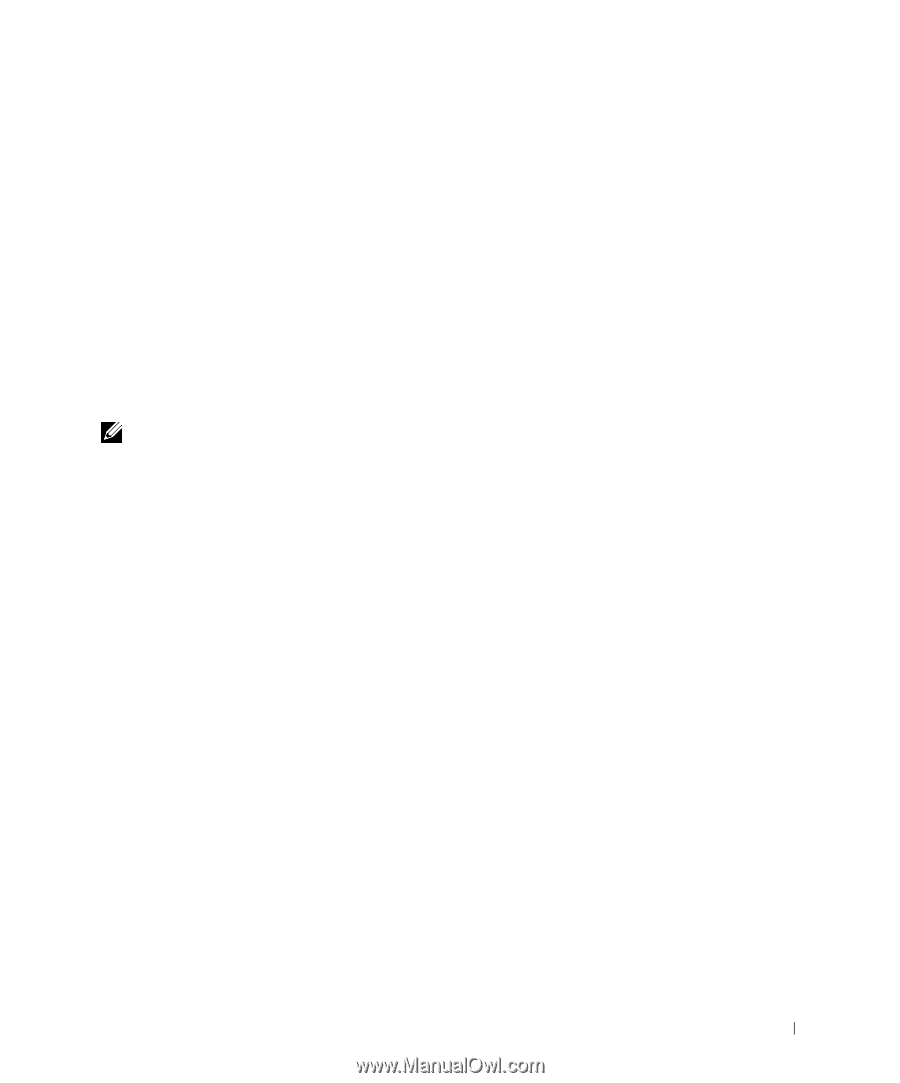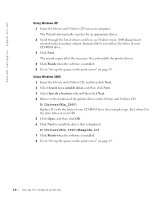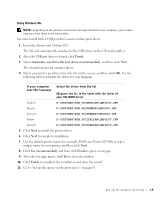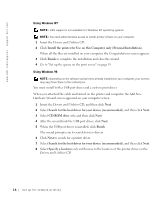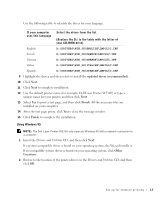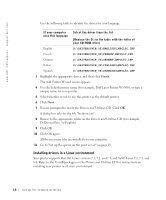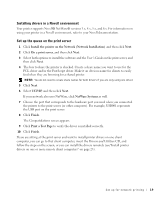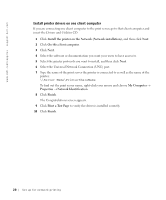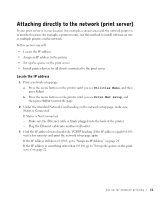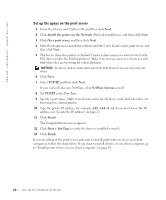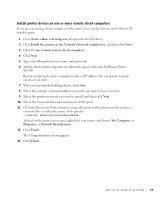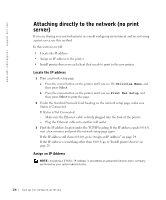Dell W5300n Dell™ Workgroup Laser Printer W5300 Owner's Manual - Page 19
Installing drivers in a Novell environment, Set up the queue on the print server - pcl 5 driver
 |
View all Dell W5300n manuals
Add to My Manuals
Save this manual to your list of manuals |
Page 19 highlights
Installing drivers in a Novell environment Your printer supports Novell® NetWare® versions 3.x, 4.x, 5.x, and 6.x. For information on using your printer in a Novell environment, refer to your Novell documentation. Set up the queue on the print server 1 Click Install the printer on the Network (Network Installation) and then click Next. 2 Click On a print server, and then click Next. 3 Select both options to install the software and the User's Guide on the print server, and then click Next. 4 The box to share the printer is checked. Create a share name you want to use for the PCL driver and/or the PostScript driver. Make it an obvious name for clients to easily find when they are browsing for a shared printer. NOTE: You do not need to create share names for both drivers if you are only using one driver. 5 Click Next. 6 Select TCP/IP, and then click Next. If your network also uses NetWare, click NetWare Systems as well. 7 Choose the port that corresponds to the hardware port you used when you connected the printer to the print server (or other computer). For example, USB001 represents the USB port on the print server. 8 Click Finish. The Congratulations screen appears. 9 Click Print a Test Page to verify the driver is installed correctly. 10 Click Finish. If you are sitting at the print server and want to install printer drivers on one client computer, you can go to that client computer, insert the Drivers and Utilities CD, and follow the steps on the screen, or you can install the drivers remotely (see"Install printer drivers on one or more remote client computers" on page 23). Set up for network printing 19