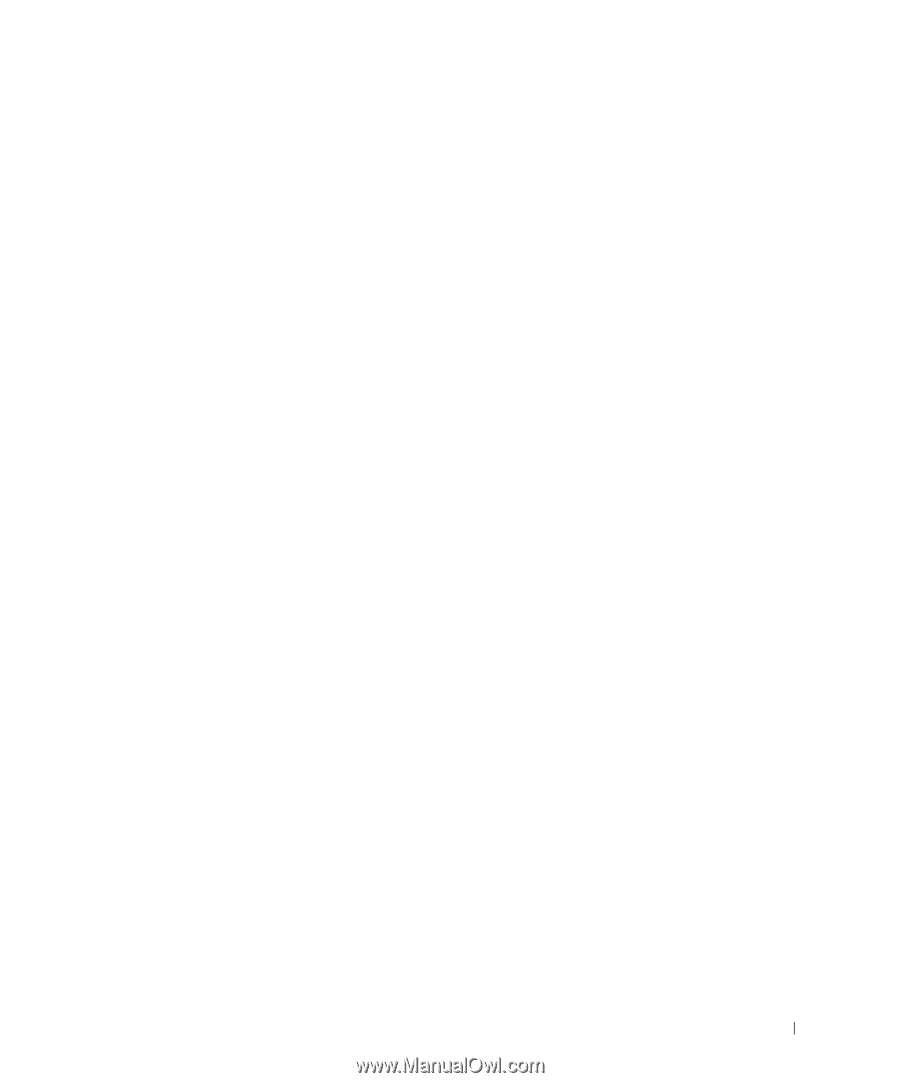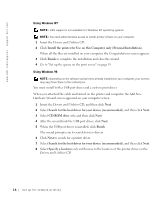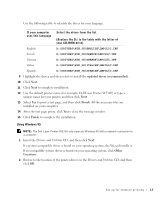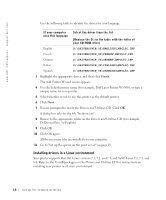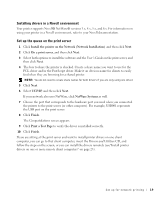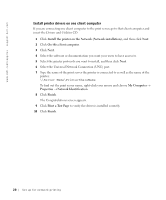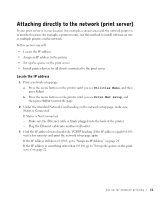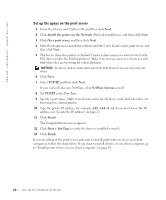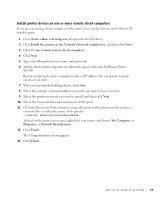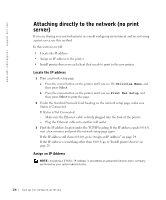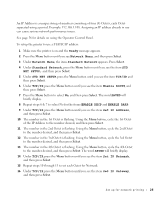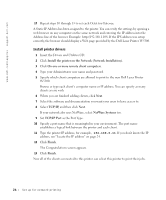Dell W5300n Dell™ Workgroup Laser Printer W5300 Owner's Manual - Page 21
Attaching directly to the network (print server), Locate the IP address, Utilities Menu
 |
View all Dell W5300n manuals
Add to My Manuals
Save this manual to your list of manuals |
Page 21 highlights
Attaching directly to the network (print server) If your print server is in one location (for example, a secure area) and the network printer is in another location (for example, a printer room), use this method to install software on one or multiple printers on the network. In this section you will: • Locate the IP address. • Assign an IP address to the printer. • Set up the queue on the print server. • Install printer drivers for all clients connected to the print server. Locate the IP address 1 Print a network setup page. a Press the menu button on the printer until you see Utilities Menu, and then press Select. b Press the menu button on the printer until you see Print Net Setup, and then press Select to print the page. 2 Under the Standard Network Card heading on the network setup page, make sure Status is Connected. If Status is Not Connected: - Make sure the Ethernet cable is firmly plugged into the back of the printer. - Plug the Ethernet cable into another wall outlet. 3 Find the IP address located under the TCP/IP heading. If the IP address equals 0.0.0.0, wait a few minutes and print the network setup page again. If the IP address still shows 0.0.0.0, go to "Assign an IP Address" on page 24. If the IP address is something other than 0.0.0.0, go to "Set up the queue on the print server" on page 22. Set up for network printing 21