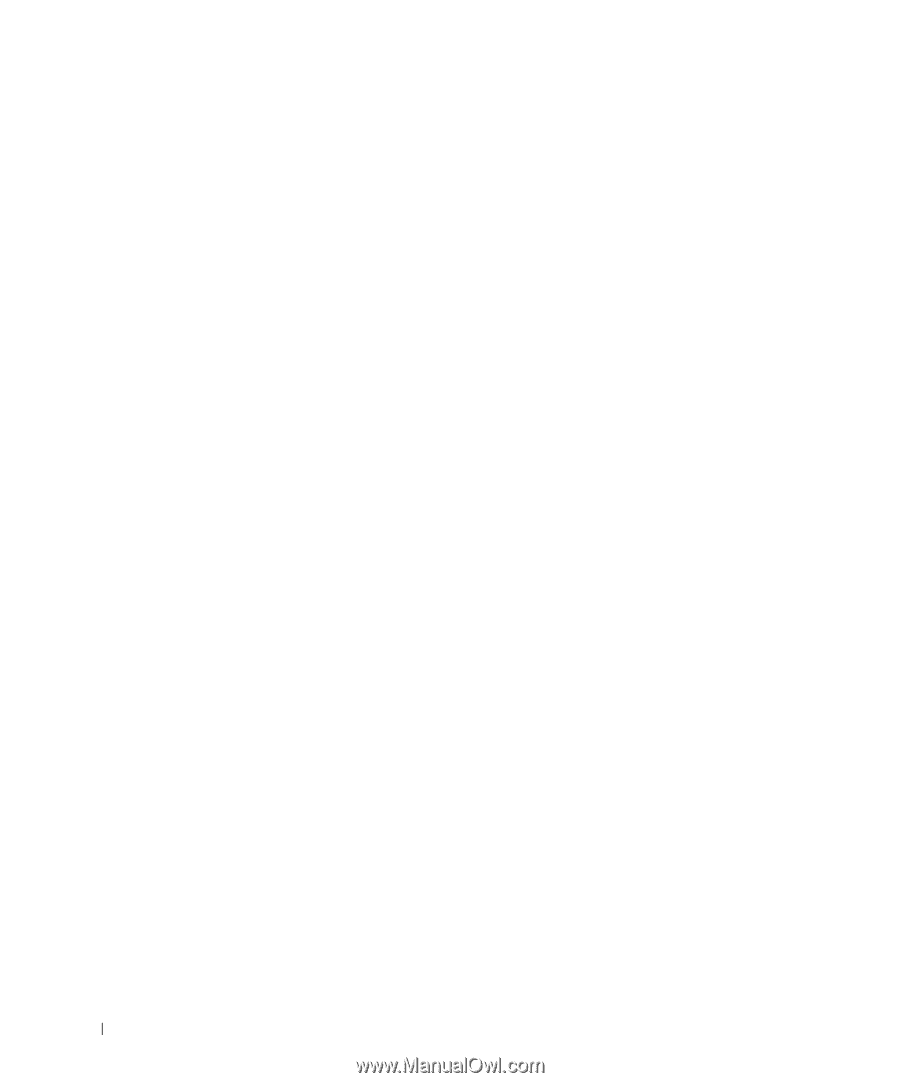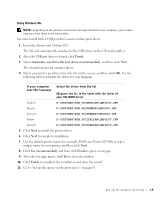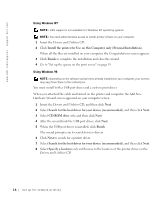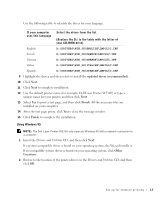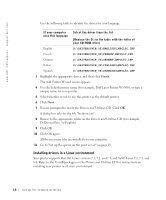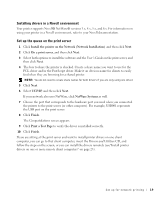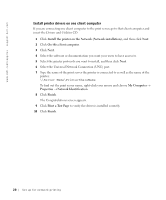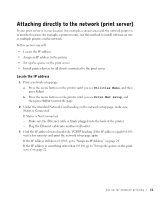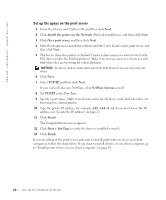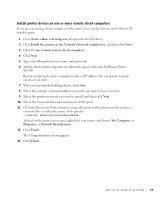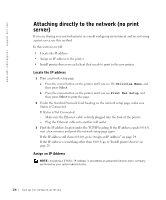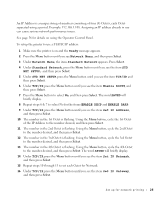Dell W5300n Dell™ Workgroup Laser Printer W5300 Owner's Manual - Page 20
Install printer drivers on one client computer
 |
View all Dell W5300n manuals
Add to My Manuals
Save this manual to your list of manuals |
Page 20 highlights
www.dell.com/supplies | support.dell.com Install printer drivers on one client computer If you are connecting one client computer to the print server, go to that client computer and insert the Drivers and Utilities CD. 1 Click Install the printer on the Network (Network installation), and then click Next. 2 Click On this client computer. 3 Click Next. 4 Select the software or documentation you want your users to have access to. 5 Select the printer protocols you want to install, and then click Next. 6 Select the Universal Network Connection (UNC) port. 7 Type the name of the print server the printer is connected to as well as the name of the printer: \\Server Name\PrinterShareName. To find out the print server name, right-click your mouse and choose My Computer → Properties → Network Identification. 8 Click Finish. The Congratulations screen appears. 9 Click Print a Test Page to verify the driver is installed correctly. 10 Click Finish. 20 Set up for network printing