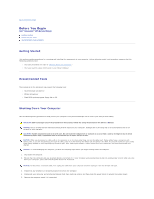Dell XPS /Dimension Gen 2 Service Manual - Page 11
Installing Memory
 |
View all Dell XPS /Dimension Gen 2 manuals
Add to My Manuals
Save this manual to your list of manuals |
Page 11 highlights
NOTICE: If you remove your original memory modules from the computer during a memory upgrade, keep them separate from any new modules that you may have, even if you purchased the new modules from Dell. You should install your original memory modules in pairs either in connectors DIMM1 and DIMM2 or connectors DIMM3 and DIMM4. If possible, do not pair an original memory module with a new memory module. Otherwise, your computer may not function at optimal performance. NOTE: Memory purchased from Dell is covered under your computer warranty. Installing Memory CAUTION: Before you begin any of the procedures in this section, follow the safety instructions in your Owner's Manual. 1. Follow the instructions in "Before You Begin." 2. Open the computer cover. 3. Lay the computer on its side so that the system board is on the bottom of the inside of the computer. 4. If necessary, remove a memory module: a. Press out the securing clip at each end of the memory module connector. b. Grasp the module and pull up. If the module is difficult to remove, gently ease the module back and forth to remove it from the connector. 5. To insert a module, press out the securing clip at each end of the memory module connector. 6. Align the notch on the bottom of the module with the crossbar in the connector. NOTICE: To avoid breaking the memory module, do not press near the middle of the module. 7. Insert the module straight down into the connector, ensuring that it fits into the vertical guides at each end of the connector. Press firmly on the ends of the module until it snaps into place. If you insert the module correctly, the securing clips snap into the cutouts at each end of the module.