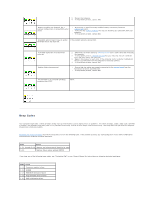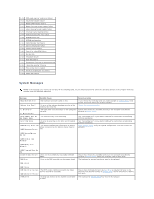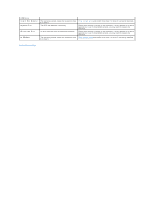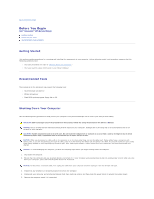Dell XPS /Dimension Gen 2 Service Manual - Page 2
Advanced Troubleshooting
 |
View all Dell XPS /Dimension Gen 2 manuals
Add to My Manuals
Save this manual to your list of manuals |
Page 2 highlights
Back to Contents Page Advanced Troubleshooting Dell™ Dimension™ XPS Service Manual Diagnostic Lights Beep Codes System Messages Diagnostic Lights To help you troubleshoot a problem, your computer has four lights labeled "A," "B," "C," and "D" on the back panel. The lights can be yellow or green. When the computer starts normally, the lights flash. After the computer starts, all four lights display solid green. If the computer malfunctions, the color and sequence of the lights identify the problem. CAUTION: Before you begin any of the procedures in this section, follow the safety instructions. Light Pattern Problem Description The computer is in a normal off condition or a possible pre-BIOS failure has occurred. Suggested Resolution Verify that the computer is plugged into a working electrical outlet and that you have pressed the power button. A possible processor failure has occurred. Reinstall the processor and restart the computer. Memory modules are detected, but a memory failure has occurred. 1. Reinstall all memory modules. 2. Ensure that all the connector tabs are locked. 3. Restart the computer. 4. If the problem persists, contact Dell. A possible expansion card failure has occurred. 1. Determine if a conflict exists by removing a card (not a video card) and then restarting the computer. 2. If the problem persists, reinstall the card that you removed, remove a different card, and then restart the computer. 3. Repeat this process for each card. If the computer starts normally, troubleshoot the last card removed from the computer for resource conflicts (If the problem persists, contact Dell). A possible video card failure has occurred. l If the computer has a video card, remove the card, reinstall it, and then restart the computer. l If the problem still exists, install a video card that you know works and restart the computer. l If the problem persists or the computer has integrated video, contact Dell. A possible floppy or hard drive failure has Reseat all power and data cables and restart the computer. occurred. A possible USB failure has occurred. Reinstall all USB devices, check cable connections, and then restart the computer. No memory modules are detected. 1. Reinstall all memory modules. 2. Ensure that all the connector tabs are locked.