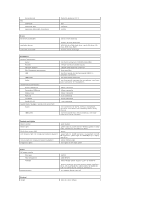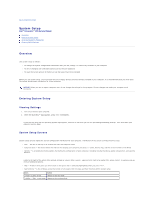Dell XPS /Dimension Gen 2 Service Manual - Page 29
Battery
 |
View all Dell XPS /Dimension Gen 2 manuals
Add to My Manuals
Save this manual to your list of manuals |
Page 29 highlights
3. Attach the drive door to the computer, starting with the bottom bracket hinge. Battery CAUTION: Before you begin this procedure, follow the safety instructions in your Owner's Manual. A coin-cell battery maintains computer configuration, date, and time information. The battery can last several years. If you have to repeatedly reset time and date information after turning on the computer, replace the battery. CAUTION: A new battery can explode if it is incorrectly installed. Replace the battery only with the same or equivalent type recommended by the manufacturer. Discard used batteries according to the manufacturer's instructions. To replace the battery: 1. Record all the screens in system setup so that you can restore the correct settings in step 9. 2. Follow the instructions in"Before You Begin." 3. Open the computer cover. 4. Locate the battery socket. NOTICE: If you pry the battery out of its socket with a blunt object, be careful not to touch the system board with the object. Ensure that the object is inserted between the battery and the socket before you attempt to pry out the battery. Otherwise, you may damage the system board by prying off the socket or by breaking circuit traces on the system board. 5. Remove the battery by carefully prying it out of its socket with your fingers or with a blunt, nonconducting object such as a plastic screwdriver. 6. Insert the new battery into the socket with the side labeled "+" facing up, and snap the battery into place. 7. Close the computer cover.