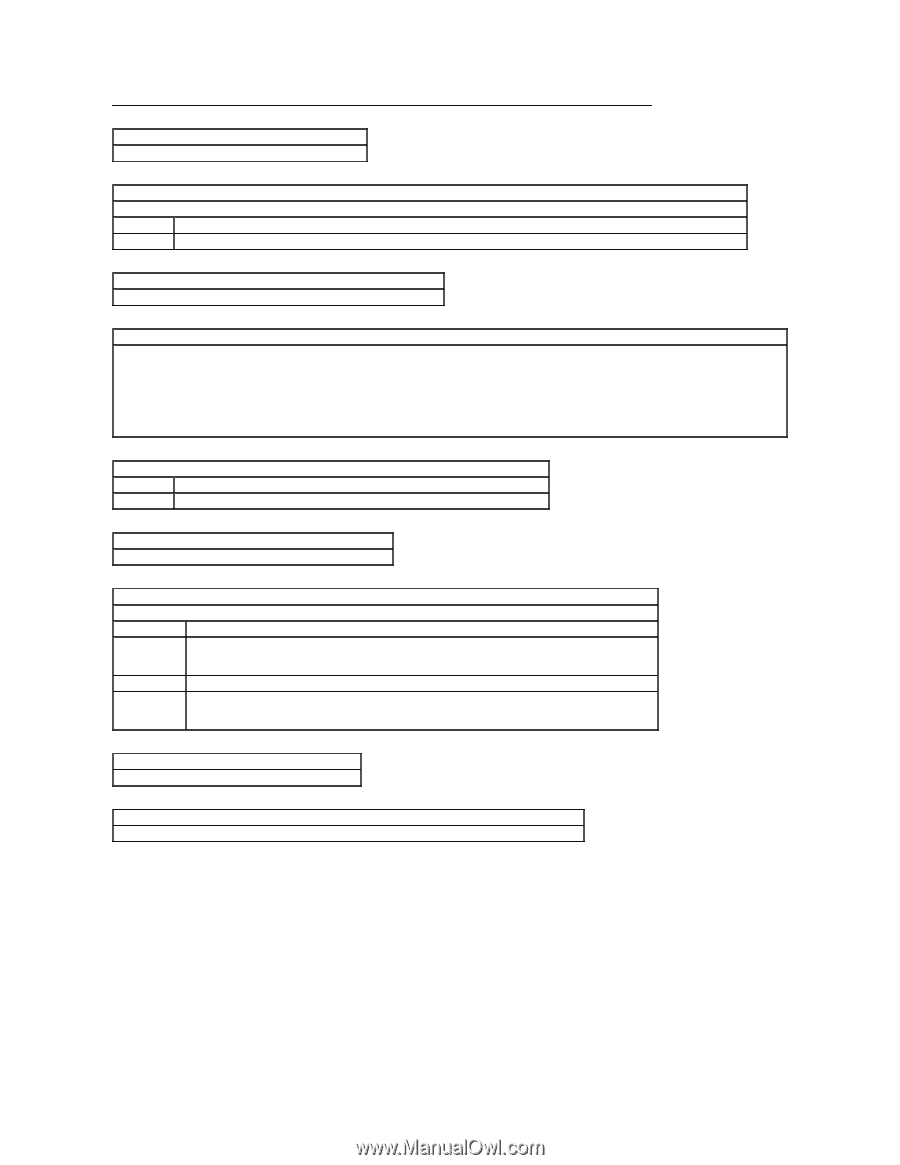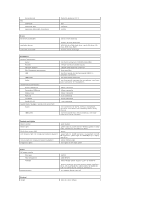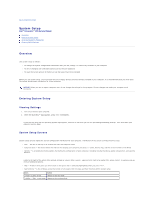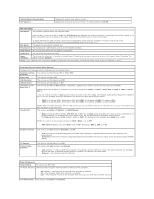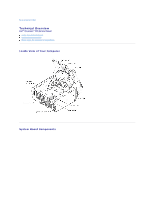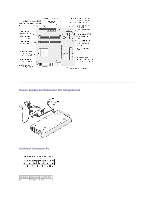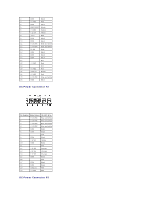Dell XPS /Dimension Gen 2 Service Manual - Page 37
Boot Sequence
 |
View all Dell XPS /Dimension Gen 2 manuals
Add to My Manuals
Save this manual to your list of manuals |
Page 37 highlights
System Security Display system security options when you press . Keyboard NumLock The settings are On and Off (these settings do not apply to 84-key keyboards). On (default) Activates the rightmost bank of keys so that they provide the mathematical and numeric functions shown at the top of each key. Off Activates the rightmost bank of keys so that they provide the cursor-control functions shown by the label on the bottom of each key. Report Keyboard Errors Displays keyboard errors when set to Report. The default setting is Report. Auto Power On Sets time and days of week to automatically turn on the computer. Choices are every day or every Monday through Friday. Time is kept in a 24-hour format (hours:minutes). Change the start-up time by pressing the right- or left-arrow key to increase or decrease the numbers, or type numbers in both the date and time fields. The default setting is Disabled. This feature does not work if you turn off your computer using a power strip or surge protector. Fastboot On (default) Your computer starts more quickly, skipping certain configurations and tests. Off Your computer does not skip certain configurations and tests during the boot process. OS Install mode Turns the OS Install mode on and off. The default setting is Off. IDE Hard Drive Acoustics Mode The acoustics mode field may contain the following options: Quiet (default) The hard drive operates in its quietest setting. Performance The hard drive operates at its maximum speed. Bypass Suggested NOTE: Switching to performance mode may cause the drive to be noisier, but its performance is not affected. Your computer does not test or change the current acoustics mode setting. The hard drive operates at the level suggested by the hard drive manufacturer. NOTE: Changing the acoustics setting does not alter your hard drive image. System Event Log Displays the system event log when you press . Asset Tag Displays the customer-programmable asset tag number for the computer if an asset tag number is assigned. Boot Sequence This feature allows you to change the boot sequence for devices. Option Settings l Normal - (Available only for the current boot process) The computer attempts to boot from the sequence of devices specified in system setup. l Diskette Drive - The computer attempts to boot from the floppy drive. If the floppy disk in the drive is not bootable, or if no floppy disk is in the drive, the computer generates an error message. l Hard Drive - The computer attempts to boot from the primary hard drive. If no operating system is on the drive, the computer generates an error message.