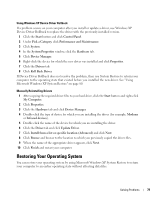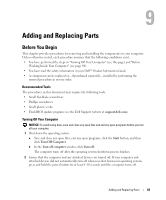Dell XPS /Inspiron M170 Owner's Manual - Page 79
Restoring Your Operating System, Windows XP System Restore
 |
View all Dell XPS /Inspiron M170 manuals
Add to My Manuals
Save this manual to your list of manuals |
Page 79 highlights
Using Windows XP Device Driver Rollback If a problem occurs on your computer after you install or update a driver, use Windows XP Device Driver Rollback to replace the driver with the previously installed version. 1 Click the Start button and click Control Panel. 2 Under Pick a Category, click Performance and Maintenance. 3 Click System. 4 In the System Properties window, click the Hardware tab. 5 Click Device Manager. 6 Right-click the device for which the new driver was installed and click Properties. 7 Click the Drivers tab. 8 Click Roll Back Driver. If Device Driver Rollback does not resolve the problem, then use System Restore to return your computer to the operating state that existed before you installed the new driver. See "Using Microsoft Windows XP System Restore" on page 80. Manually Reinstalling Drivers 1 After copying the required driver files to your hard drive, click the Start button and right-click My Computer. 2 Click Properties. 3 Click the Hardware tab and click Device Manager. 4 Double-click the type of device for which you are installing the driver (for example, Modems or Infrared devices). 5 Double-click the name of the device for which you are installing the driver. 6 Click the Driver tab and click Update Driver. 7 Click Install from a list or specific location (Advanced) and click Next. 8 Click Browse and browse to the location to which you previously copied the driver files. 9 When the name of the appropriate driver appears, click Next. 10 Click Finish and restart your computer. Restoring Your Operating System You can restore your operating system by using Microsoft Windows XP System Restore to return your computer to an earlier operating state without affecting data files. Solving Problems 79