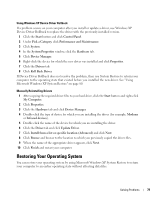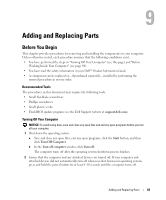Dell XPS /Inspiron M170 Owner's Manual - Page 83
Adding and Replacing Parts, Before You Begin, Recommended Tools, Turning Off Your Computer
 |
View all Dell XPS /Inspiron M170 manuals
Add to My Manuals
Save this manual to your list of manuals |
Page 83 highlights
Adding and Replacing Parts Before You Begin This chapter provides procedures for removing and installing the components in your computer. Unless otherwise noted, each procedure assumes that the following conditions exist: • You have performed the steps in "Turning Off Your Computer" (see this page) and "Before Working Inside Your Computer" (see page 84). • You have read the safety information in your Dell™ Product Information Guide. • A component can be replaced or-if purchased separately-installed by performing the removal procedure in reverse order. Recommended Tools The procedures in this document may require the following tools: • Small flat-blade screwdriver • Phillips screwdriver • Small plastic scribe • Flash BIOS update program (see the Dell Support website at support.dell.com) Turning Off Your Computer NOTICE: To avoid losing data, save and close any open files and exit any open programs before you turn off your computer. 1 Shut down the operating system: a Save and close any open files, exit any open programs, click the Start button, and then click Turn Off Computer. b In the Turn off computer window, click Turn off. The computer turns off after the operating system shutdown process finishes. 2 Ensure that the computer and any attached devices are turned off. If your computer and attached devices did not automatically turn off when you shut down your operating system, press and hold the power button for at least 8-10 seconds until the computer turns off. Adding and Replacing Parts 83