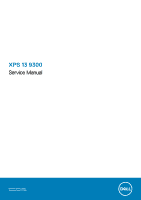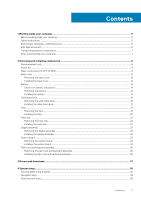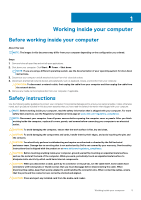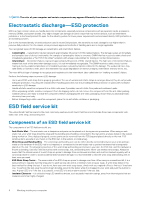System setup options
.........................................................................................................................................................
39
Updating the BIOS in Windows
........................................................................................................................................
48
Updating BIOS on systems with BitLocker enabled
..................................................................................................
48
Updating your system BIOS using a USB flash drive
................................................................................................
48
Updating the Dell BIOS in Linux and Ubuntu environments
..........................................................................................
49
Flashing the BIOS from the F12 One-Time boot menu
..................................................................................................
49
System and setup password
..............................................................................................................................................
52
Assigning a system setup password
...........................................................................................................................
52
Deleting or changing an existing system setup password
........................................................................................
53
Clearing CMOS settings
...............................................................................................................................................
53
Clearing BIOS (System Setup) and System passwords
...........................................................................................
53
5 Troubleshooting
.........................................................................................................................
54
Recovering the operating system
.....................................................................................................................................
54
Enhanced Pre-Boot System Assessment (ePSA) diagnostics
......................................................................................
54
Running the ePSA diagnostics
.....................................................................................................................................
54
System diagnostic lights
.....................................................................................................................................................
55
Flea power release
..............................................................................................................................................................
56
WiFi power cycle
.................................................................................................................................................................
56
6 Getting help and contacting Dell
..................................................................................................
57
4
Contents