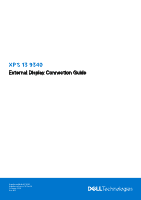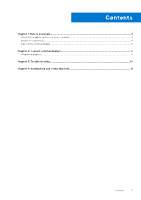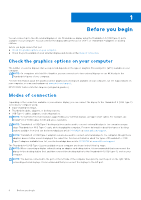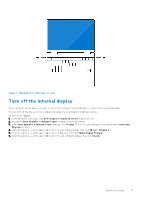Dell XPS 13 9340 External Display Connection Guide
Dell XPS 13 9340 Manual
 |
View all Dell XPS 13 9340 manuals
Add to My Manuals
Save this manual to your list of manuals |
Dell XPS 13 9340 manual content summary:
- Dell XPS 13 9340 | External Display Connection Guide - Page 1
XPS 13 9340 External Display Connection Guide Regulatory Model: P151G Regulatory Type: P151G002 February 2024 Rev. A00 - Dell XPS 13 9340 | External Display Connection Guide - Page 2
and tells you how to avoid the problem. WARNING: A WARNING indicates a potential for property damage, personal injury, or death. © 2024 Dell Inc. or its subsidiaries. All rights reserved. Dell Technologies, Dell, and other trademarks are trademarks of Dell Inc. or its subsidiaries. Other trademarks - Dell XPS 13 9340 | External Display Connection Guide - Page 3
1: Before you begin...4 Check the graphics options on your computer...4 Modes of connection...4 Turn off the internal display...5 Chapter 2: Connect external displays 6 Integrated graphics...6 Chapter 3: Troubleshooting...10 Chapter 4: Getting help and contacting Dell 11 Contents 3 - Dell XPS 13 9340 | External Display Connection Guide - Page 4
about the graphics card or graphics processing unit available on your computer, run Dell SupportAssist on your computer, or scan your hardware at www.dell.com/support. XPS 13 9340 features Intel Arc Graphics (integrated graphics). Modes of connection Depending on the connectors available on - Dell XPS 13 9340 | External Display Connection Guide - Page 5
Command Center. To turn off the display: 1. In the Windows search bar, type Intel Graphics Command Center and press Enter. 2. Accept the Intel Graphics Command Center software license agreement. 3. In the Intel Graphics Command Center window, click Display. The list of active displays is listed - Dell XPS 13 9340 | External Display Connection Guide - Page 6
to your computer. Table 3. Supported accessories for connecting external displays Accessories Dell Thunderbolt Dock - WD22TB4 Dell Adapter - USB-C to HDMI/DisplayPort with Power Pass-Through Integrated graphics Connecting external displays to XPS 13 9340 with integrated graphics NOTE: When - Dell XPS 13 9340 | External Display Connection Guide - Page 7
● Connect an external display using a direct USB Type-C or Thunderbolt cable. Figure 2. Connecting external display using a direct USB Type-C or Thunderbolt cable ● Connect an external display using a USB Type-C to Thunderbolt/HDMI/DisplayPort adapter. Figure 3. Connecting external display using a - Dell XPS 13 9340 | External Display Connection Guide - Page 8
Figure 4. Connecting external display using a USB Type-C docking station ● Connect up to three external displays using a docking station. Figure 5. Connecting external displays using a USB Type-C docking station With the internal display turned off NOTE: Ensure that you turn off the computer's - Dell XPS 13 9340 | External Display Connection Guide - Page 9
right Thunderbolt 4 port with a USB Type-C or Thunderbolt cable. ○ The total number of external displays that is supported depends on the specifications of the docking station. ○ The maximum supported resolution of the four external displays is 4K UHD (3840 x 2160) at 60 Hz refresh rate. Connect - Dell XPS 13 9340 | External Display Connection Guide - Page 10
3 Troubleshooting 8K displays flickering Question When I connect two 8K displays to both Thunderbolt ports on the left or right side of the computer, they a Thunderbolt port on the computer (not using a docking station). After doing so, turn off the display and turn it on again. 10 Troubleshooting - Dell XPS 13 9340 | External Display Connection Guide - Page 11
your computer through videos, manuals, and documents. Your Dell computer is uniquely identified by a Service Tag or Express Service Code. To view relevant support resources for your Dell computer, enter the Service Tag or Express Service Code at www.dell.com/support. For more information about
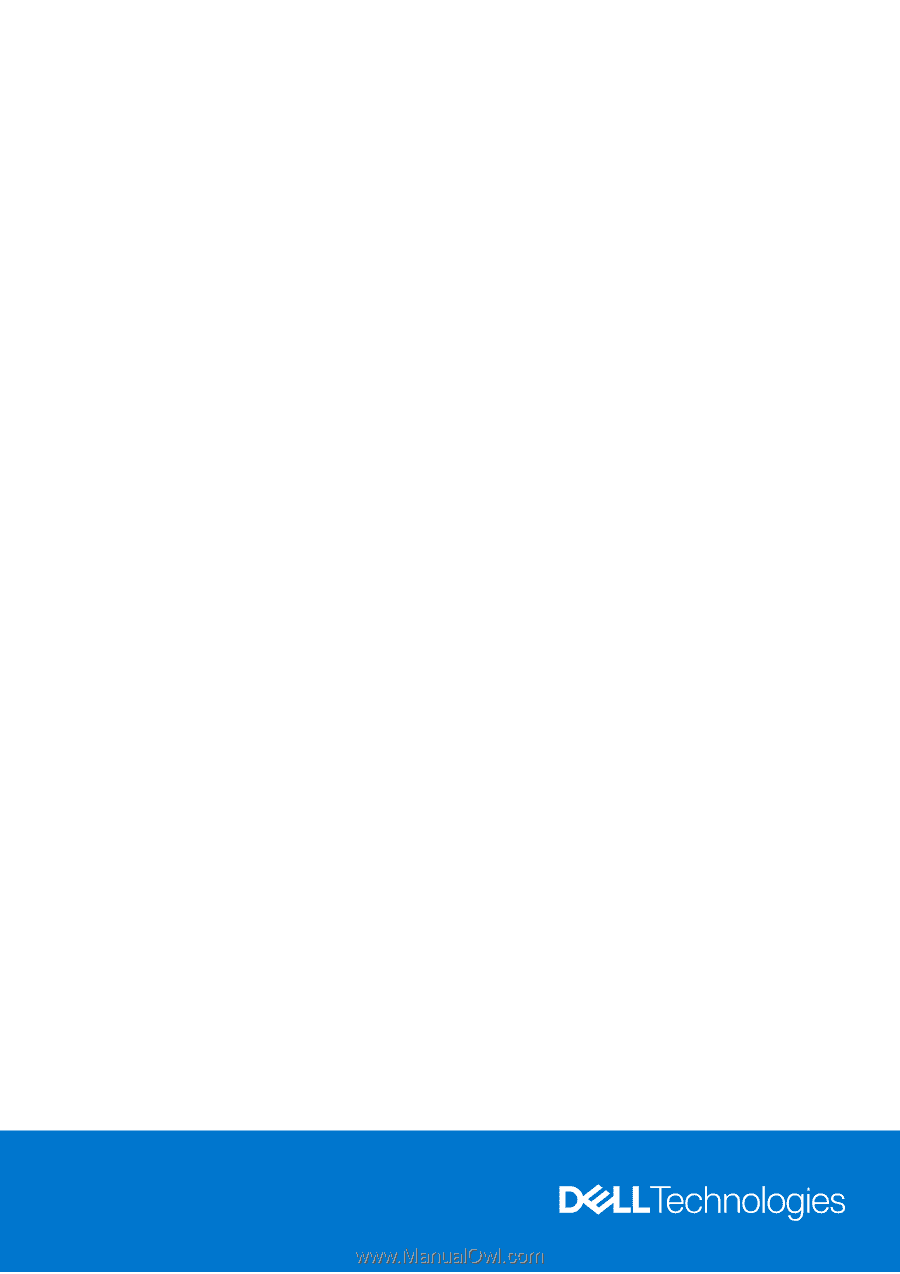
XPS 13 9340
External Display Connection Guide
Regulatory Model: P151G
Regulatory Type: P151G002
February 2024
Rev. A00