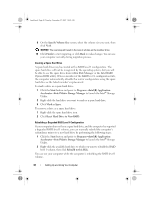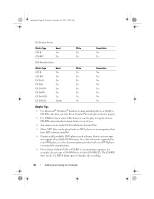Dell XPS 420 Owner's Manual - Page 44
Copying Media - ram
 |
View all Dell XPS 420 manuals
Add to My Manuals
Save this manual to your list of manuals |
Page 44 highlights
book.book Page 44 Tuesday, November 27, 2007 10:29 AM Go to the next title or chapter Continuously play the current title or chapter Go to the previous title or chapter Eject These controls may not exist on all players in the system. For more information on playing CDs, DVDs, or BDs, click Help on the CD or DVD player (if available). Copying Media This section applies only to computers that have a DVD+/-RW drive or a BD-RE drive. NOTE: Ensure that you observe all copyright laws when copying media. NOTE: The types of optical drives offered by Dell may vary by country. The following instructions explain how to make a copy of a CD or a DVD using Roxio Creator Plus, and a BD using CyberLink Power DVD 7.0. The DVD drives and BD drives installed in Dell computers do not support HD-DVD media. How to Copy a CD or DVD The following instructions explain how to make an exact copy of a CD or DVD using Roxio Creator Plus - Dell Edition. You can also use Roxio Creator Plus for other purposes, such as creating music CDs from audio files stored on your computer or backing up important data. For help, open Roxio Creator Plus, and then click the question mark icon in the upper-right corner of the window. NOTE: CD-RW/DVD combo drives cannot write to DVD media. If you have a CDRW/DVD combo drive and you experience recording problems, check for available software patches on the Sonic Support website at sonic.com. The DVD-writable drives installed in Dell™ computers can write to and read DVD+/-R, DVD+/-RW and DVD+R DL (dual layer) media, but cannot write to and may not read DVD-RAM or DVD-R DL media. 44 Setting Up and Using Your Computer