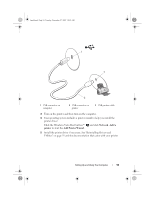Dell XPS 420 Owner's Manual - Page 52
Setting Up a Printer - owners manual
 |
View all Dell XPS 420 manuals
Add to My Manuals
Save this manual to your list of manuals |
Page 52 highlights
book.book Page 52 Tuesday, November 27, 2007 10:29 AM Setting Up a Printer NOTICE: Complete the operating system setup before you connect a printer to the computer. See the documentation that came with the printer for setup information, including how to: • Obtain and install updated drivers. • Connect the printer to the computer. • Load paper and install the toner or ink cartridge. For technical assistance, refer to the printer owner's manual or contact the printer manufacturer. Printer Cable Your printer connects to your computer with either a USB cable or a parallel cable. Your printer may not come with a printer cable, so if you purchase a cable separately, ensure that it is compatible with your printer and computer. If you purchased a printer cable at the same time you purchased your computer, the cable may arrive in the computer's shipping box. Connecting a USB Printer NOTE: You can connect USB devices while the computer is turned on. 1 Complete the operating system setup if you have not already done so. 2 Attach the USB printer cable to the USB connectors on the computer and the printer. The USB connectors fit only one way. 52 Setting Up and Using Your Computer