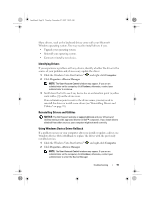Dell XPS 420 Owner's Manual - Page 93
Troubleshooting Software and Hardware, Problems in the Microsoft Windows Vista™, Operating System - chipset
 |
View all Dell XPS 420 manuals
Add to My Manuals
Save this manual to your list of manuals |
Page 93 highlights
book.book Page 93 Tuesday, November 27, 2007 10:29 AM If a particular driver is not listed, that driver is not required by your operating system. NOTE: It is recommended, for optimized performance, that you install the hardware drivers in the following order: • Desktop System Software • Chipset or SMBus driver • Processor Driver (if applicable) • Video • Audio (sound) • Input Drivers (keyboard/mouse) • Modem (Desktop computers have a separate CD for the modem) • Network Card Troubleshooting Software and Hardware Problems in the Microsoft Windows Vista™ Operating System If a device is either not detected during the operating system setup or is detected but incorrectly configured, you can use the Hardware Troubleshooter to resolve the incompatibility. To start the Hardware Troubleshooter: 1 Click the Windows Vista Start button™ , and click Help and Support. 2 Type hardware troubleshooter in the search field and press to start the search. 3 In the search results, select the option that best describes the problem and follow the remaining troubleshooting steps. Troubleshooting 93