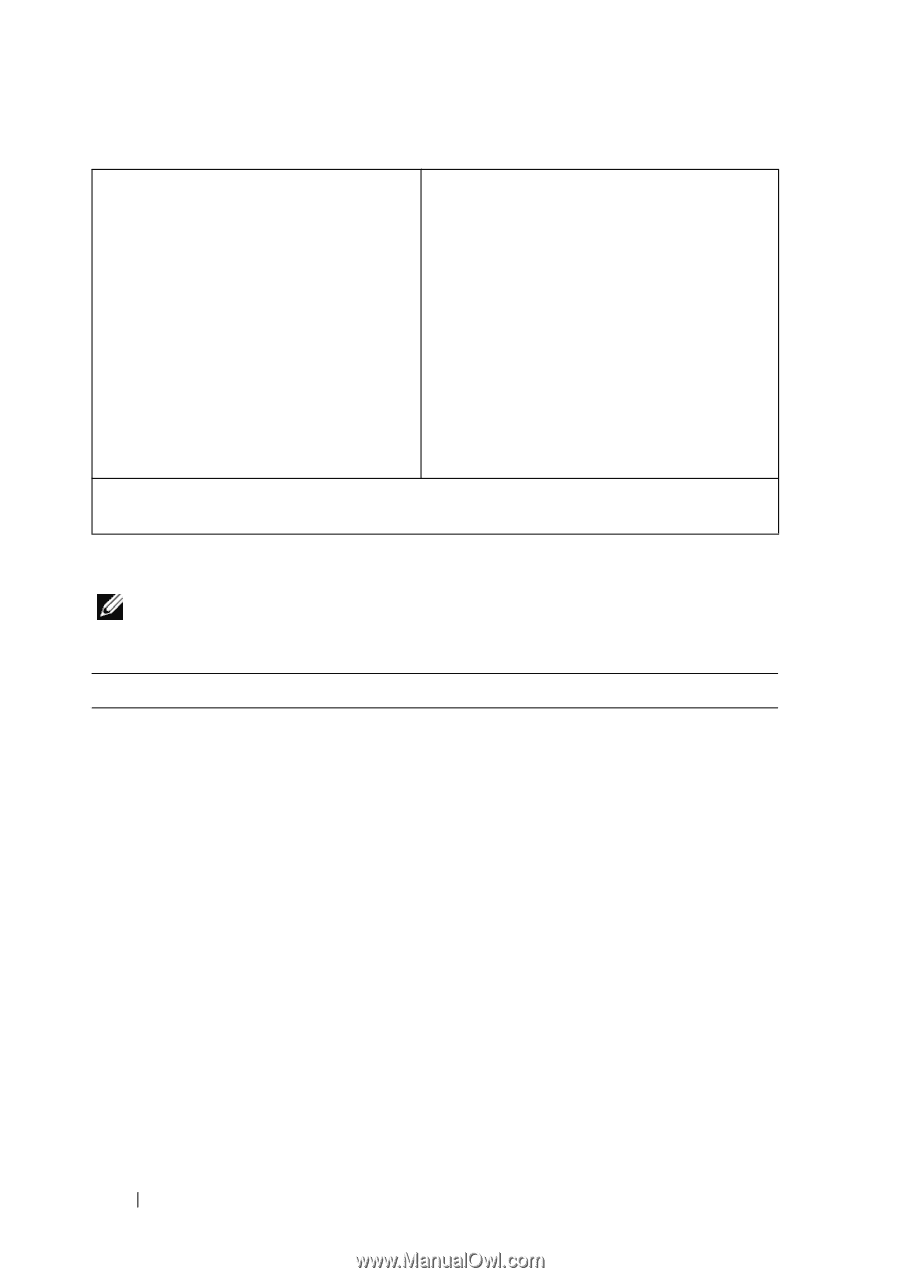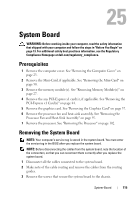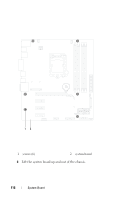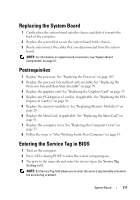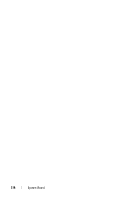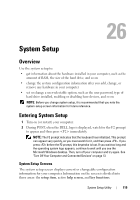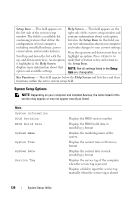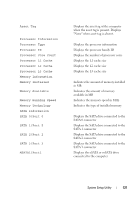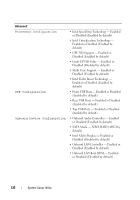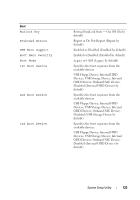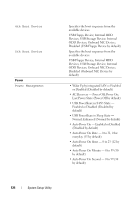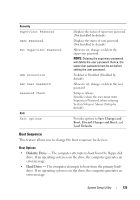Dell XPS 8500 Owner's Manual (PDF) - Page 120
System Setup Options, Setup Item, Help Screen, Key Functions - with windows 7
 |
View all Dell XPS 8500 manuals
Add to My Manuals
Save this manual to your list of manuals |
Page 120 highlights
Setup Item - This field appears on the left side of the system setup window. The field is a scrollable list containing features that define the configuration of your computer, including installed hardware, power conservation, and security features. Scroll up and down the list with the up- and down-arrow keys. As an option is highlighted, the Help Screen displays more information about that option and available settings. Help Screen - This field appears on the right side of the system setup window and contains information about each option listed in the Setup Item. In this field you can view information about your computer and make changes to your current settings. Press the up-arrow and down-arrow keys to highlight an option. Press to make that selection active and return to the Setup Item. NOTE: Not all settings listed in the Setup Item are changeable. Key Functions - This field appears below the Help Screen and lists keys and their functions within the active system setup field. System Setup Options NOTE: Depending on your computer and installed devices, the items listed in this section may appear, or may not appear exactly as listed. Main System Information BIOS Revision BIOS Build Date System Name System Time System Date Service Tag Displays the BIOS version number Displays the BIOS build date in mm/dd/yyyy format Displays the marketing name of the system Displays the current time in hh:mm:ss format Displays the current date in week mm/dd/yyyy format Displays the service tag of the computer when the service tag is present Displays a field to input the service tag manually when the service tag is absent 120 System Setup Utility