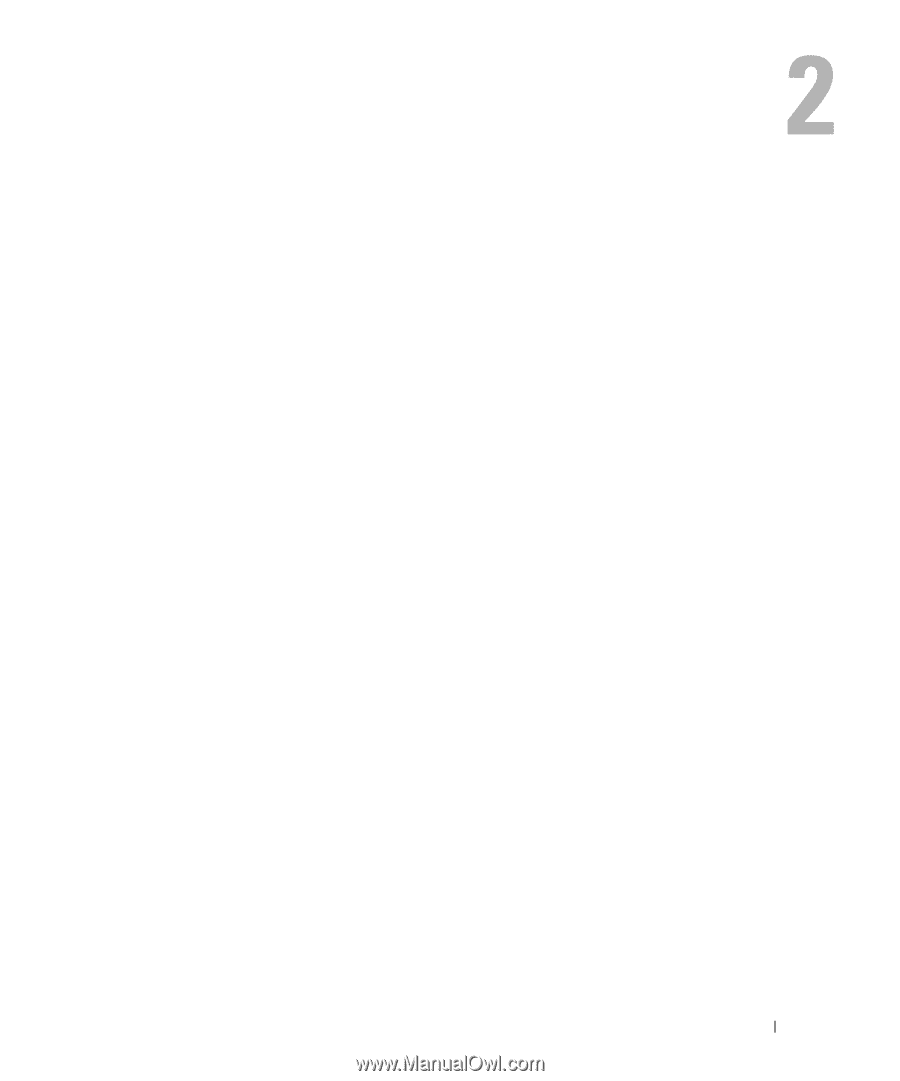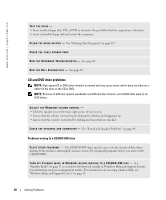Dell XPS Gen 5 Owner's Manual - Page 35
Optimizing Performance, Hyper-Threading, Overclocking
 |
View all Dell XPS Gen 5 manuals
Add to My Manuals
Save this manual to your list of manuals |
Page 35 highlights
Optimizing Performance Hyper-Threading Hyper-Threading is an Intel® technology that can enhance overall computer performance by allowing one physical processor to function as two logical processors, capable of performing certain tasks simultaneously. It is recommended that you use the Microsoft® Windows® XP Service Pack 1 (SP1) or later operating system because Windows XP is optimized to take advantage of Hyper-Threading technology. While many programs can benefit from Hyper-Threading, some programs have not been optimized for Hyper-Threading and may require an update from the software manufacturer. Contact the software manufacturer for updates and information about using Hyper-Threading with your software. To determine if your computer is using Hyper-Threading technology: 1 Click the Start button, right-click My Computer, and then click Properties. 2 Click Hardware and click Device Manager. 3 In the Device Manager window, click the plus (+) sign next to Processors. If Hyper-Threading is enabled, the processor is listed twice. You can enable or disable Hyper-Threading through system setup. For more information on accessing system setup, see page 119. For more information on Hyper-Threading, search the Knowledge Base on the Dell Support website at support.dell.com. Overclocking Dell locks the processor multiplier options in system setup to prevent processor overclocking. The first and most important reason for preventing overclocking is that Dell's performance labs vigorously test and fine-tune Dell computers at the system level in an attempt to attain the best possible overall performance. Any performance modification that is not implemented in the labs could cause performance degradation. When you receive your computer in the configuration that you ordered, it is already primed for high performance. The second reason is that an overclocked processor, in general, creates excessive heat and electrical fields that can cause heat fatigue failures within the processor, thus possibly shortening its expected life span. Even slight overclocking can cause a computer to become unstable and lock up. There are several after-market "performance-modification" products available through various sources, but Dell discourages and does not support the use of those products on its computers. Optimizing Performance 35