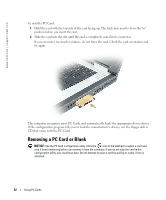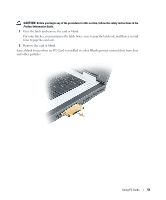Dell XPS M170 Owner's Manual - Page 48
Battery, CD or DVD Tray, Display Functions
 |
View all Dell XPS M170 manuals
Add to My Manuals
Save this manual to your list of manuals |
Page 48 highlights
www.dell.com | support.dell.com Battery Displays the Dell™ QuickSet Battery Meter. For more information about Dell QuickSet, see the Dell Help file. To access the help file, see page 9. CD or DVD Tray Ejects the tray out of the drive (if Dell QuickSet is installed). For more information about Dell QuickSet, see the Dell Help file. To access the help file, see page 9. Display Functions Displays a list of all currently available display options. Highlight the desired state to switch the display to that state. and up-arrow key Increases brightness on the integrated display only (not on an external monitor). and down-arrow Decreases brightness on the integrated display only (not key on an external monitor). Radios (Including Wireless Networking and Bluetooth® Wireless Technology) Enables and disables radios, including wireless networking and Bluetooth® wireless technology Power Management Activates a power management mode. You can reprogram this keyboard shortcut to activate a different power management mode using the Advanced tab in the Power Options Properties window. See "Power Management" in the Dell Help file. To access the help file, see page 9. Puts the system into hibernate mode (if Dell QuickSet is installed). For more information about Dell QuickSet, see the Dell Help file. To access the help file, see page 9. 48 Using the Keyboard and Touch Pad