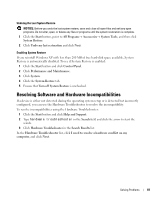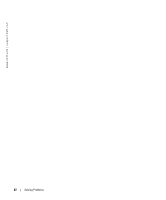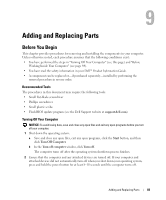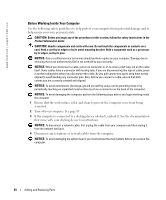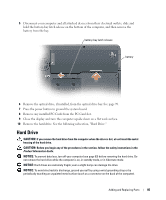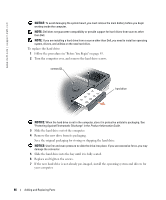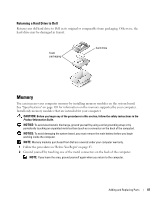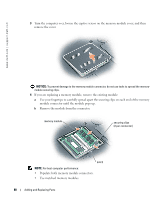Dell XPS M170 Owner's Manual - Page 86
To replace the hard drive, Save the original packaging for storing or shipping the hard drive.
 |
View all Dell XPS M170 manuals
Add to My Manuals
Save this manual to your list of manuals |
Page 86 highlights
www.dell.com | support.dell.com NOTICE: To avoid damaging the system board, you must remove the main battery before you begin working inside the computer. NOTE: Dell does not guarantee compatibility or provide support for hard drives from sources other than Dell. NOTE: If you are installing a hard drive from a source other than Dell, you need to install an operating system, drivers, and utilities on the new hard drive. To replace the hard drive: 1 Follow the procedures in "Before You Begin" on page 83. 2 Turn the computer over, and remove the hard drive screws. screws (2) hard drive NOTICE: When the hard drive is not in the computer, store it in protective antistatic packaging. See "Protecting Against Electrostatic Discharge" in the Product Information Guide. 3 Slide the hard drive out of the computer. 4 Remove the new drive from its packaging. Save the original packaging for storing or shipping the hard drive. NOTICE: Use firm and even pressure to slide the drive into place. If you use excessive force, you may damage the connector. 5 Slide the hard drive into the bay until it is fully seated. 6 Replace and tighten the screws. 7 If the new hard drive is not already pre-imaged, install the operating system and drivers for your computer. 86 Adding and Replacing Parts