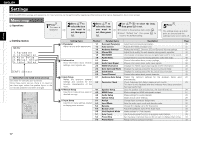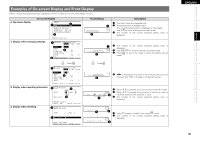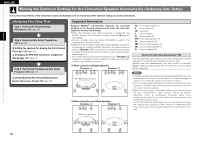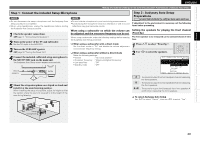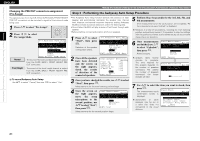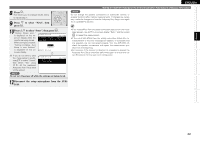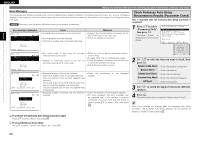Denon AVR-1610 Owners Manual - English - Page 25
English - speaker setup
 |
View all Denon AVR-1610 manuals
Add to My Manuals
Save this manual to your list of manuals |
Page 25 highlights
Getting Started Connections Settings Playback Remote Control Information Troubleshooting Specifications ENGLISH 8 Press . This returns you to analysis results items, so repeat step 7. 9 Press i to select "Next", then press . 10 Press ui to select "Store", then press "Storing Please wait..." Step5:Store is displayed on the on- . MultEQ screen display while the results are being stored. Please select "Store" to store measurement values. When storing is complete, "Storing complete. Auto Setup is now finished." Store Cancel is displayed on the on- [ENT]:Store screen display. b If you do not want to save the measurement results, use ui to select "Cancel", then select "Yes" using o p. All the measured ⇩ Step5:Store MultEQ Storing Please wait... Audyssey Auto Setup data will be erased. NOTE Do not turn the power off while the settings are being stored. Making the Optimum Settings for the Connected Speakers Automatically (Audyssey Auto Setup) NOTE Do not change the speaker connections or subwoofer volume, or speaker locations after making measurements. If changes are necessary, make the changes and use the Audyssey Auto Setup once again for an updated EQ solution. • If the result differs from the actual connection status or an error message appears, use ui to on-screen display "Retry" and then press to repeat the measurement. • If the result still differs from the actual connection status after remeasurement or the error message still appears, it is possible that the speakers are not connected properly. Turn the AVR-1610 off, check the speaker connections and repeat the measurement process from the beginning. • For instance, If the location or direction of a speaker is altered, the Audyssey Auto Setup should be performed again to ensure the correct EQ solution for the new room configuration. 12 Disconnect the setup microphone from the AVR1610. 22