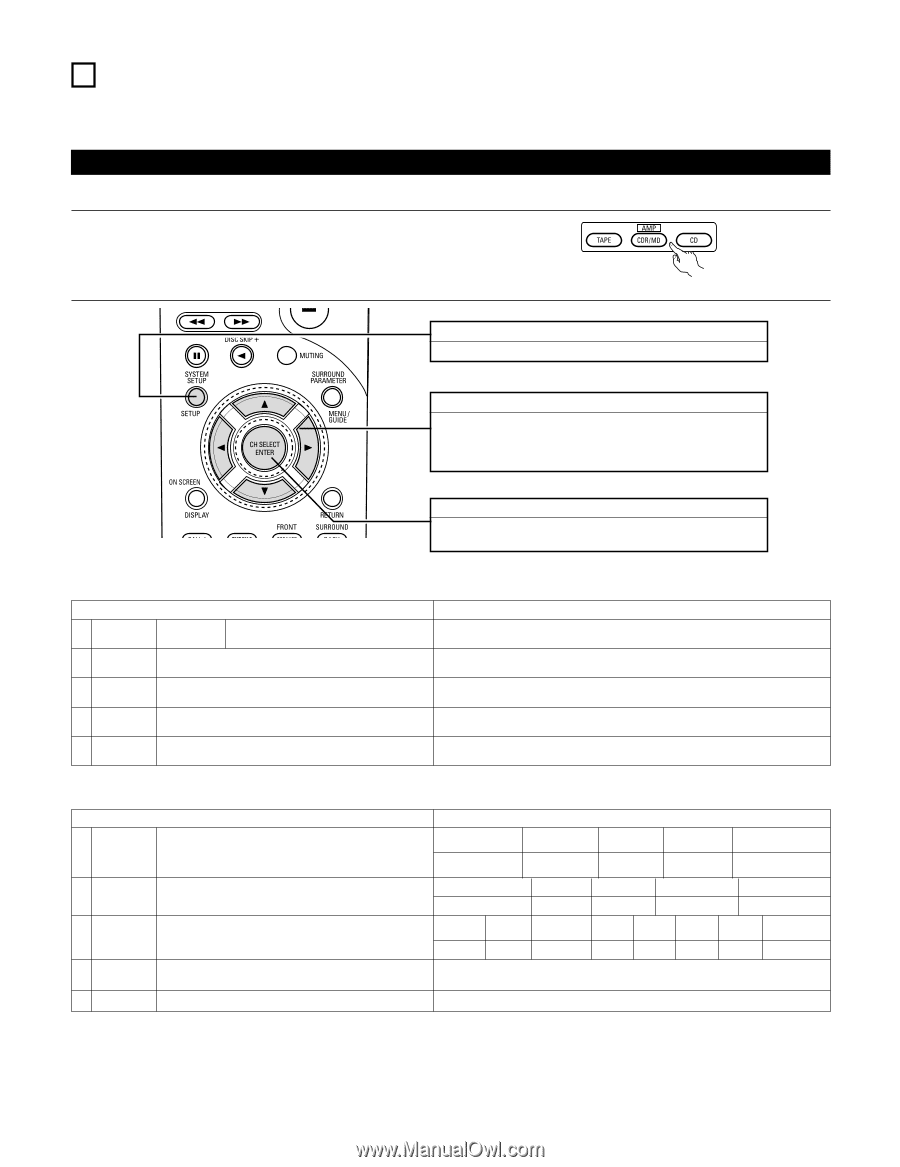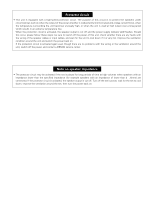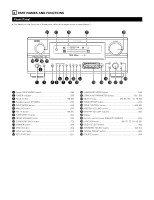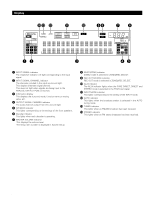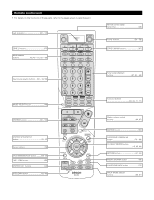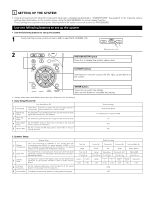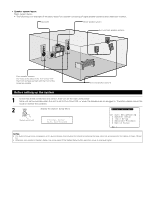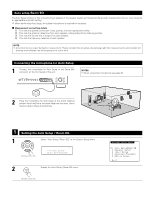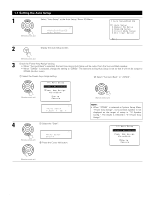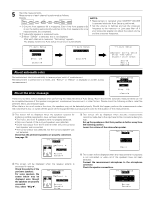Denon AVR 2805 Owners Manual - Page 18
Setting Up The System - avr manual
 |
UPC - 081757506076
View all Denon AVR 2805 manuals
Add to My Manuals
Save this manual to your list of manuals |
Page 18 highlights
7 SETTING UP THE SYSTEM • Once all connections with other AV components have been completed as described in "CONNECTIONS" (see pages 6 to 14), make the various settings described below on the monitor screen using the AVR-2805/985's on-screen display function. These settings are required to set up the listening room's AV system centered around the AVR-2805/985. Use the following buttons to set up the system • Use the following buttons to set up the system. 1 Check that the remote control unit set to AMP mode.(TAPE, CDR/MD, CD) (Remote control unit) 2 SYSTEM SETUP button Press this to display the system setup menu. CURSOR buttons Use these to move the cursors the left, right, up and down on the screen ENTER button Press this to switch the display. Also use this button to complete the setting. • System setup items and default values (set upon shipment from the factory) 1. Auto Setup/Room EQ Auto Setup/Room EQ 1 Auto Setup Power Amp Set this to switch the surround back channel's Assignment power amplifier for use for zone2. 2 Manual EQ Setup This parameter is for optimizing the Room EQ with which the audio signals are produced from the speakers. 3 Room EQ Setup Set the Room EQ setting with All or Assign for each surround mode. 4 Direct Mode Setup Set the ON/OFF setting of Room EQ, in the case of the surround mode is in Direct or Pure Direct. 5 Mic Input Select Set this to switch the Mic Input jack for use for Mic or V.Aux Lchannel input jack. Default settings SURROUND BACK All Channel and Frequency=0dB All OFF Mic 2. Speaker Setup Speaker Setup Input the combination of speakers in your system and their 1 Speaker Configuration corresponding sizes (SMALL for regular speakers, LARGE for fullsize, full-range) to automatically set the composition of the signals output from the speakers and the frequency response. 2 Delay Time This parameter is for optimizing the timing with which the audio signals are produced from the speakers and subwoofer according to the listening position. 3 Channel Level This adjusts the volume of the signals output from the speakers and subwoofer for the different channels in order to obtain optimum effects. 4 Crossover Frequency Set the frequency (Hz) below which the bass so of the various speaker is to be output from the subwoofer. 5 Subwoofer Mode This selects the subwoofer speaker for playing deep bass signals. Front Sp. Center Sp. Default settings Subwoofer Surround Sp. Surround Back Sp. Large Small Yes Small Small / 2spkrs Front L & R Center Subwoofer Surround L & R SBL & SBR 12 ft (3.6 m) 12 ft (3.6 m) 12 ft (3.6 m) 10 ft (3.0 m) 10 ft (3.0 m) Front L Front R Center Surround Surround Surround Surround L R Back L Back R Subwoofer 0 dB 0 dB 0 dB 0 dB 0 dB 0 dB 0 dB 0 dB 80Hz LFE 18