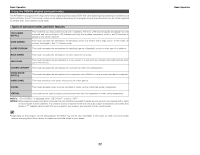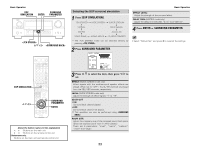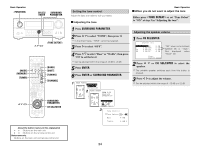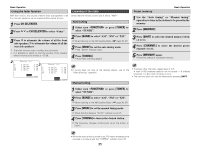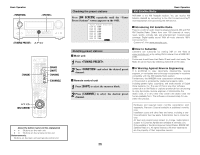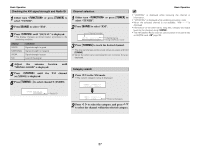Denon AVR 2807 Owners Manual - English - Page 41
Function, Tuner], Status, Band], Tuning -], Tuning] - radio
 |
UPC - 081757507059
View all Denon AVR 2807 manuals
Add to My Manuals
Save this manual to your list of manuals |
Page 41 highlights
Basic Operation Checking the XM signal strength and Radio ID 1 Either turn or press [TUNER] to select "TUNER". 2 Press [BAND] to select "XM". 3 Press until "SIGNAL" is displayed. • The display changes as shown below according to the receiving condition. Display GOOD MARGINAL WEAK NO Condition Signal strength is good Signal strength is marginal Signal strength is poor Loss of the signal Channel selection 1 Either turn or press [TUNER] to select "TUNER". 32 Press [BAND] to select "XM". Channel number XM040 DeepTrks Channel name Song title/Artist name 3 Press [TUNING] to reach the desired channel. The channel changes continuously when you press and hold [TUNING]. When the artist name and song title are received, they are displayed. Basic Operation • "LOADING" is displayed while receiving the channel or information. • "UPDATING" is displayed while updating encryption code. • When the selected channel is not available, "XM- - -" is displayed. • Information on the artist name, song title, category and signal level can be checked using . • The XM Satellite Radio channels can be preset in the same way as AM/FM band ( page 35). 4 Adjust the antenna location until "SIGNAL:GOOD" is displayed. 5 Press until the XM channel (ex.XM001) is displayed. 6 Press [TUNING -] to select channel 0 (XM000). Category search 1 Press F G in the XM mode. • The current category name is displayed. XM040 DeepTrks CATEGORY SEARCH XM000 RADIO ID Radio ID XM040 CAT: DeepTrks Rock Channel Category 2 Press F G to select the category, and press D H to select the channel within the selected category. 37