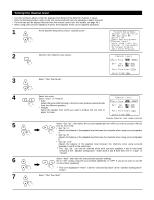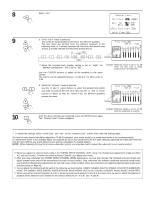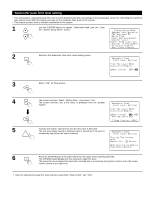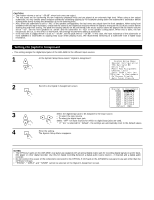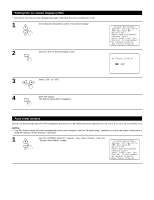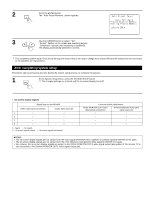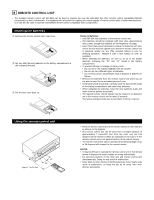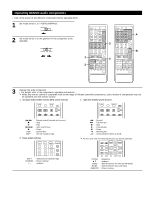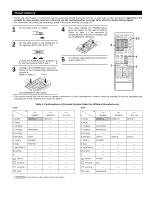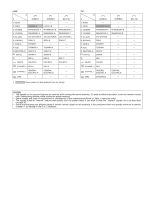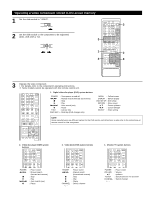Denon AVR-4800 Owners Manual - Page 30
After completing system setup
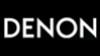 |
View all Denon AVR-4800 manuals
Add to My Manuals
Save this manual to your list of manuals |
Page 30 highlights
2 ENTER Press the ENTER button. The "Auto Preset Memory" screen appears. 3 Use the CURSOR button to select "Yes". "Search" flashes on the screen and searching begins. "Completed" appears once searching is completed. The display automatically switches to screen. This completes system setup. Once these settings are made, there is no need to change them unless different AV components are connected or the speakers are repositioned. After completing system setup This button can be pressed at any time during the system setup process to complete the process. 1 SYSTEM SETUP TITLE At the System Setup Menu, press the SYSTEM SETUP button. The changed settings are entered and the on-screen display turns off. • On-screen display signals Signals input to the AVR-4800 VIDEO signal input jack (yellow) S-video signal input jack 1 E E 2 C E 3 E C 4 C C (C: Signal E: No signal) (C: On-screen signals output E: On-screen signals not output) On-screen display signal output VIDEO MONITOR OUT-1 video signal output jack (yellow) S-video MONITOR OUT-1 video signal output jack C C C E E C E C NOTES: • The on-screen display signals are not output from the video signal MONITOR OUT-2 (yellow) or S-Video signal MONITOR OUT-2 jacks. • The on-screen display signals are not output from the color difference (component) video signal MONITOR OUT jacks. • For 4 above, the on-screen display signals are output to the VIDEO MONITOR OUT-1 video signal output jack (yellow) if the monitor TV is not connected to the S-video MONITOR OUT-1 video signal output jack. 30