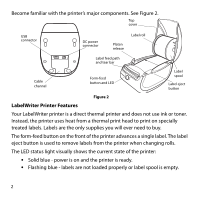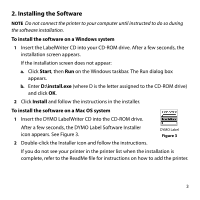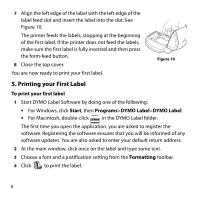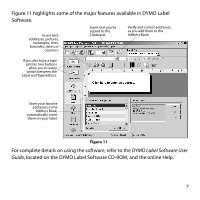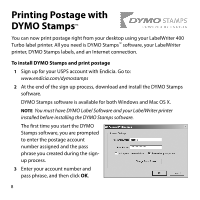Dymo 69100 Quick Start Guide - Page 9
DYMO Label Software User, Guide, eature, detai, cated
 |
View all Dymo 69100 manuals
Add to My Manuals
Save this manual to your list of manuals |
Page 9 highlights
Figure 11 highlights some of the major features available in DYMO Label Software. Insert text, addresses, pictures, rectangles, lines, barcodes, dates, or counters. Insert text you've copied to the Clipboard. Verify and correct addresses as you add them to the Address Book. If you also have a tape printer, two buttons allow you to easily switch between the Label and Tape Editors. Store your favorite addresses in the Address Book; automatically insert them on your label. Figure 11 For complete details on using the software, refer to the DYMO Label Software User Guide, located on the DYMO Label Software CD-ROM, and the online Help. 7
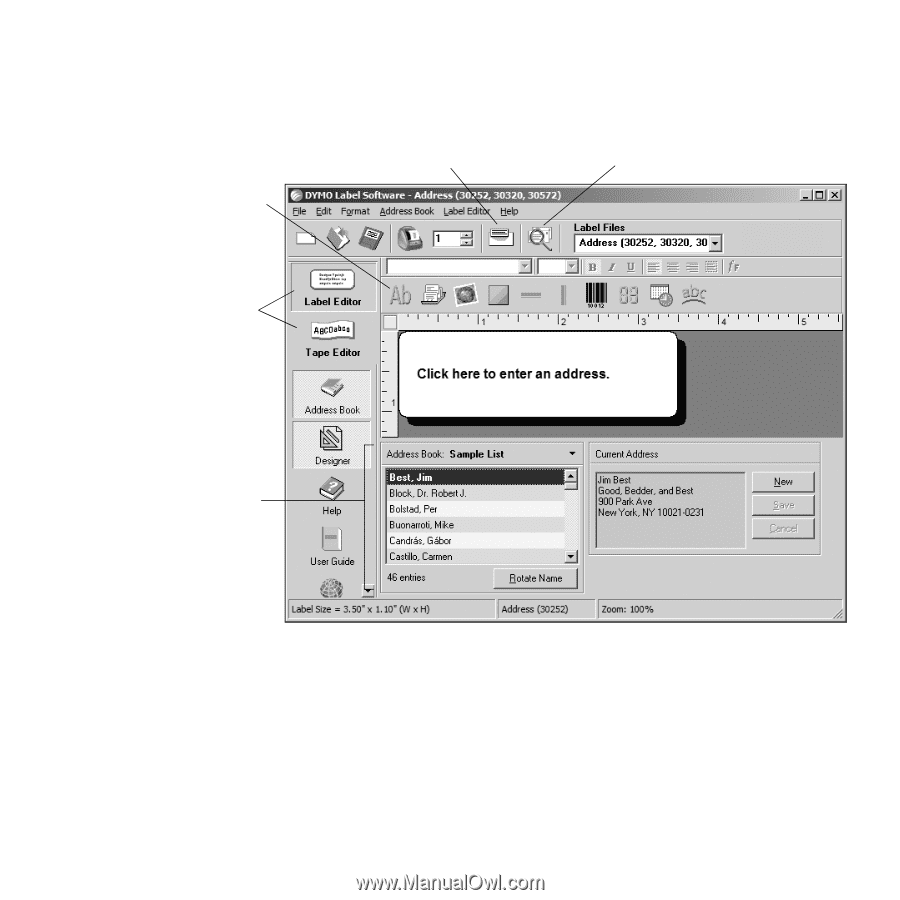
7
F
i
g
ure
11 h
i
ghl
i
gh
t
s som
e
of
t
h
e
m
a
jo
r
f
eature
s
a
v
ai
l
a
bl
e
i
n DYMO L
a
b
e
l
S
of
t
w
are
.
Fo
r
c
ompl
ete
detai
ls on
u
s
i
ng
t
h
e
sof
t
w
are
,
re
f
er
t
o
t
h
e
DYMO Label Software User
Guide
, lo
cated
on
t
h
e
DYMO L
a
b
e
l
S
of
t
w
are
CD-ROM,
a
n
d
t
h
e
onl
i
n
e
H
e
lp.
Ins
ert
te
x
t
,
addre
ss
e
s, p
icture
s,
recta
ngl
e
s, l
i
n
e
s,
b
arc
o
de
s,
date
s, o
r
c
o
u
n
ter
s.
Ins
ert
te
x
t
yo
u
’v
e
c
op
ied
t
o
t
h
e
Cl
i
pbo
ard
.
St
o
re
yo
ur
f
a
vo
rite
addre
ss
e
s
i
n
t
h
e
A
ddre
ss Boo
k
;
aut
om
atica
lly
i
ns
ert
t
h
e
m on yo
ur
l
a
b
e
l.
If yo
u
a
lso h
a
v
e
a
ta
p
e
p
ri
n
ter
,
t
wo b
utt
ons
a
llow yo
u
t
o
ea
s
i
ly
sw
itc
h b
et
w
ee
n
t
h
e
L
a
b
e
l
a
n
d
T
a
p
e
E
dit
o
r
s.
V
eri
fy
a
n
d
c
o
rrect
addre
ss
e
s
a
s yo
u
add
t
h
e
m
t
o
t
h
e
A
ddre
ss Boo
k
.
Figure 11